Estimated reading time: 1 min
Views: 1395

This feature allows you to manually make an appointment with your customers in the app back end. Your customers should have registered an account in your Shopify store already.
Steps to manage
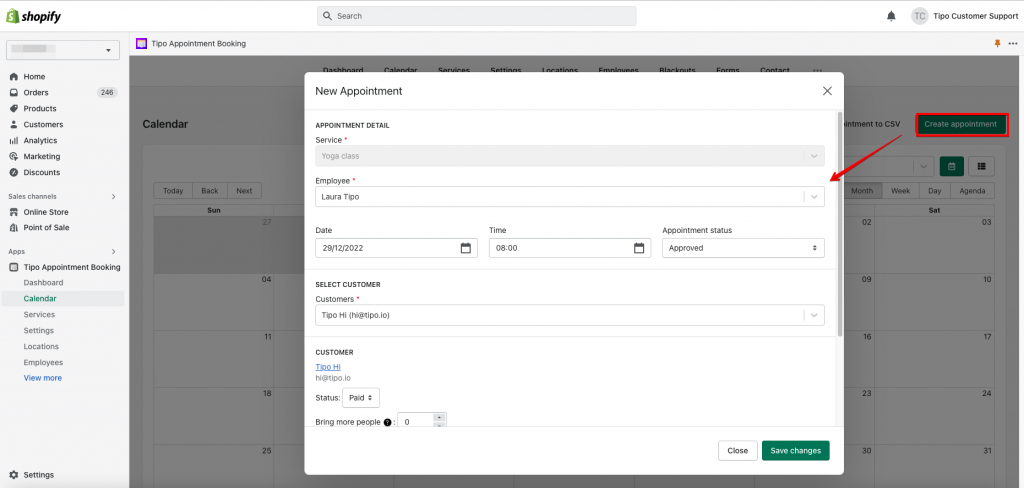
1. From the app admin page > click Calendar > Export Appointment to CSV
2. A dialog will show up, here you can:
3. Choose Save as CSV or Excel
4. Click Export