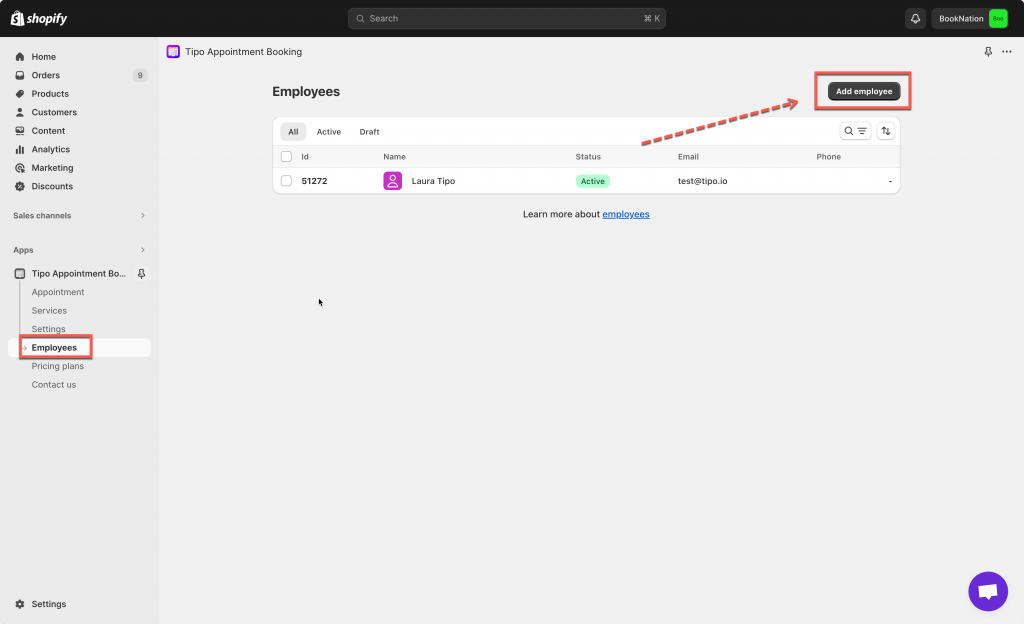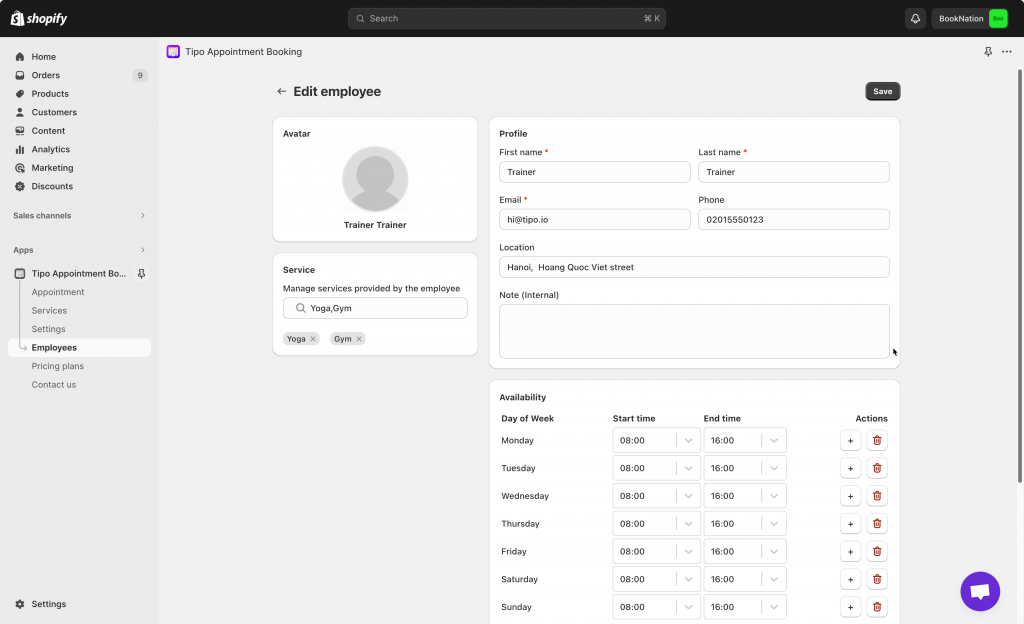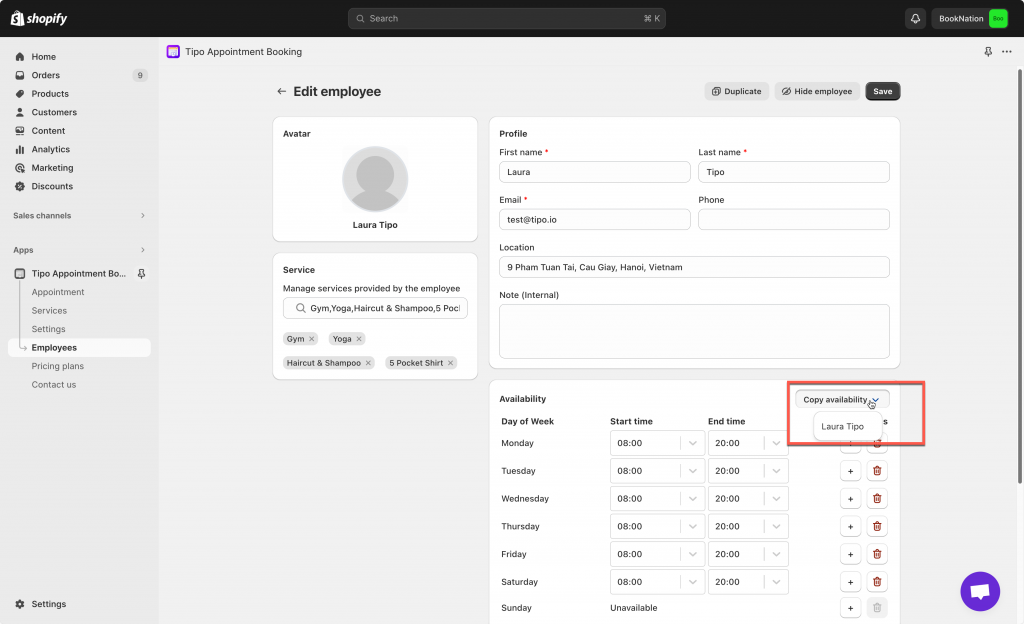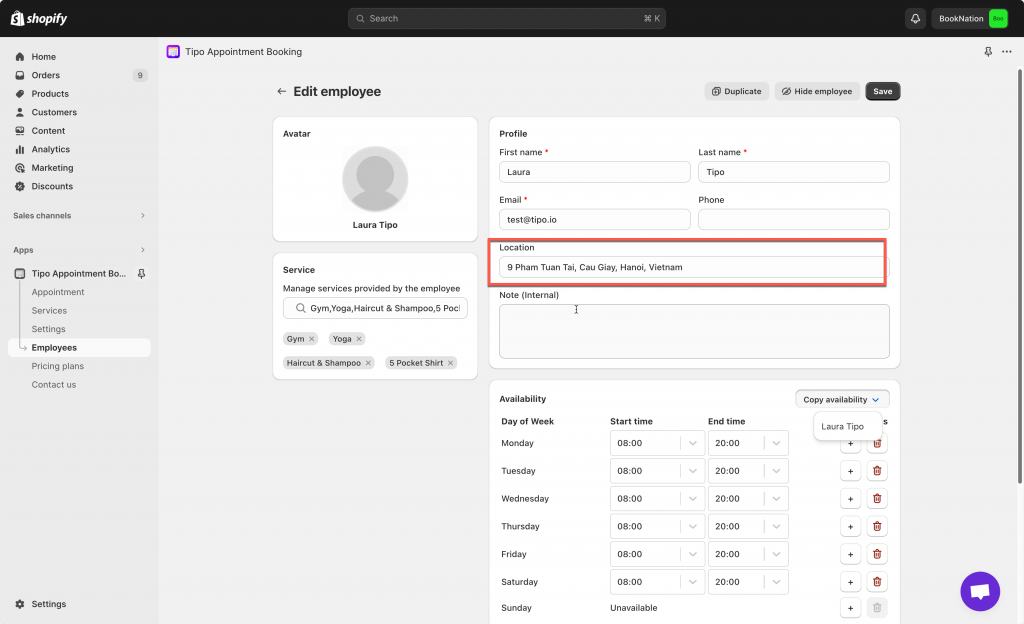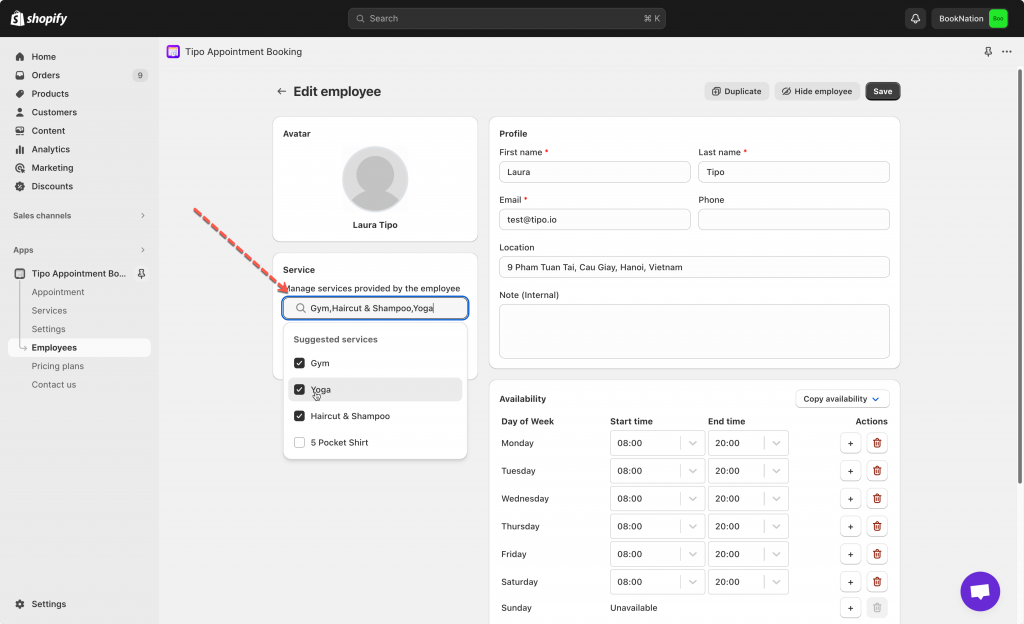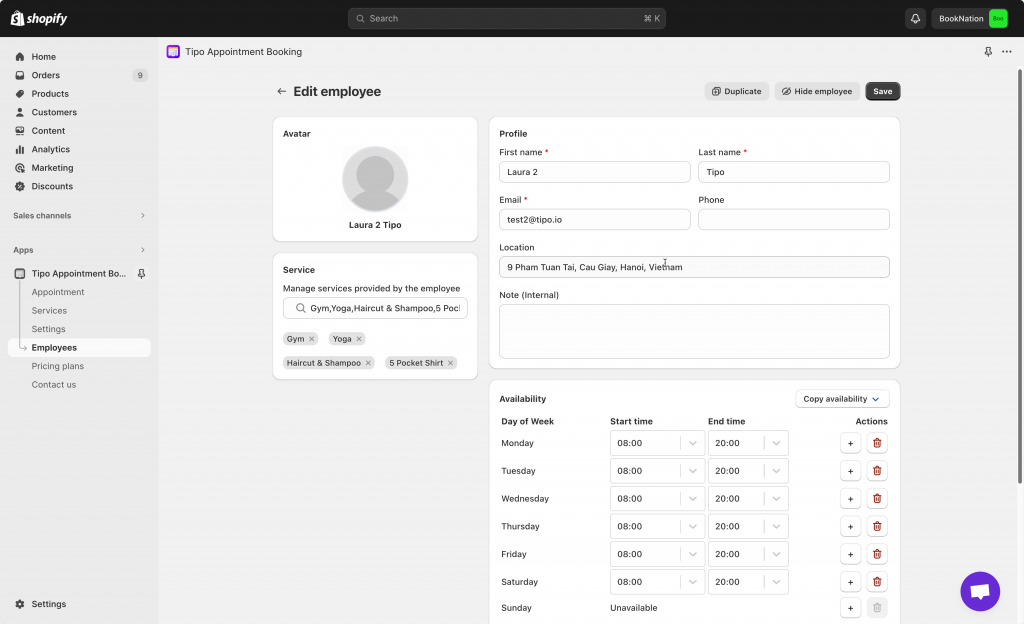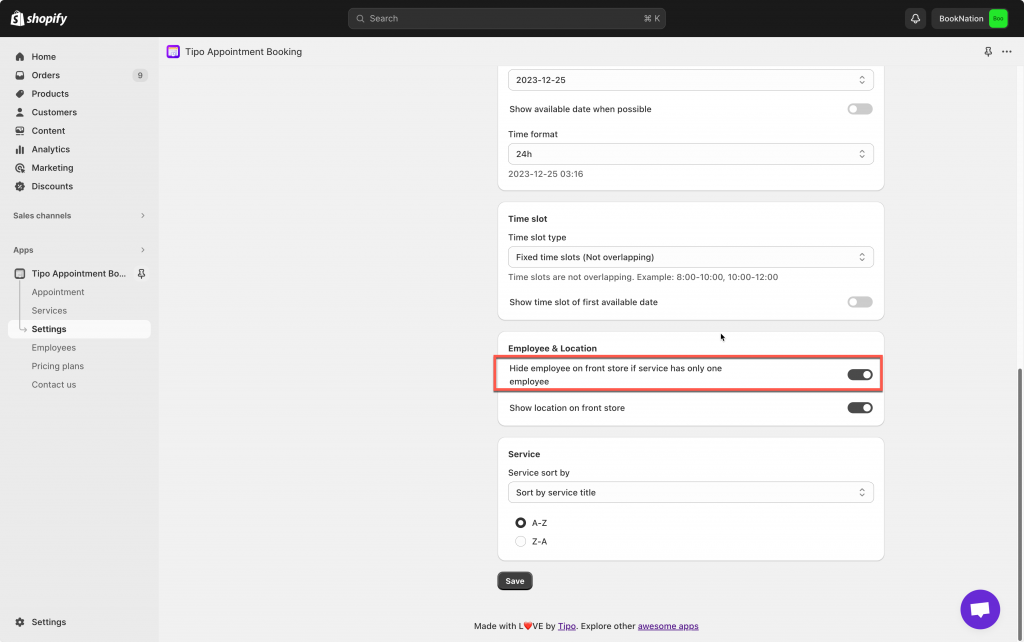1. Create a new employee
Steps to manage
1. Open the app > click Employees > Click Add employee button
2. Upload avatar and input required employee information
3. Set up the employee’s Availability and Day Offs
4. In Location part, enter this employee to locations
5. In Service part, select the service(s) that this employee will serve
6. Click Save
2. Set employee’s availability
Please view this guide to learn more
3. Copy Employee’s Availability
Steps to manage
1. Open the app > click Employees > open the employee detail you want to edit
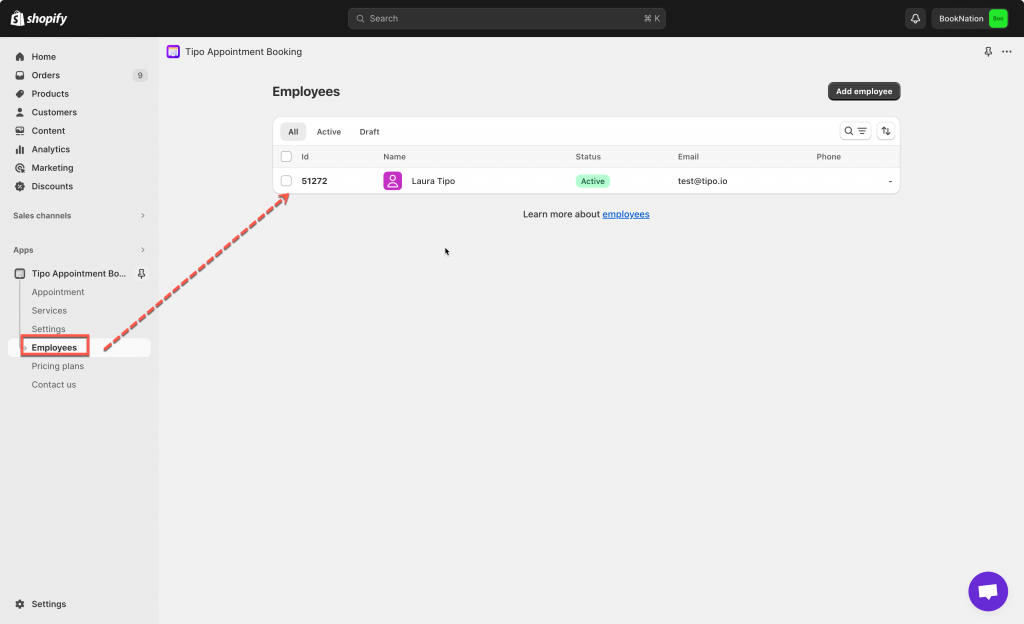
2. Scroll down to Availability > Click Copy availability > select an employee you want to copy this availability
4. Add Location to Employee
Steps to manage
1. Open the app > click Employees > open the employee detail you want to edit
2. In the Location field, enter the location detail
3. Click Save
More detail here
5. Assign services to employee
Steps to manage
1. Open the app > click Employees > open the employee detail you want to edit
2. In Service section, select service(s) that the employee will serve
3. Click Save
6. Duplicate Employee
1. Open the app > click Employees > open the employee detail you want to edit
2. Click on Duplicate, then a popup will show up > click Duplicate button to confirm the action
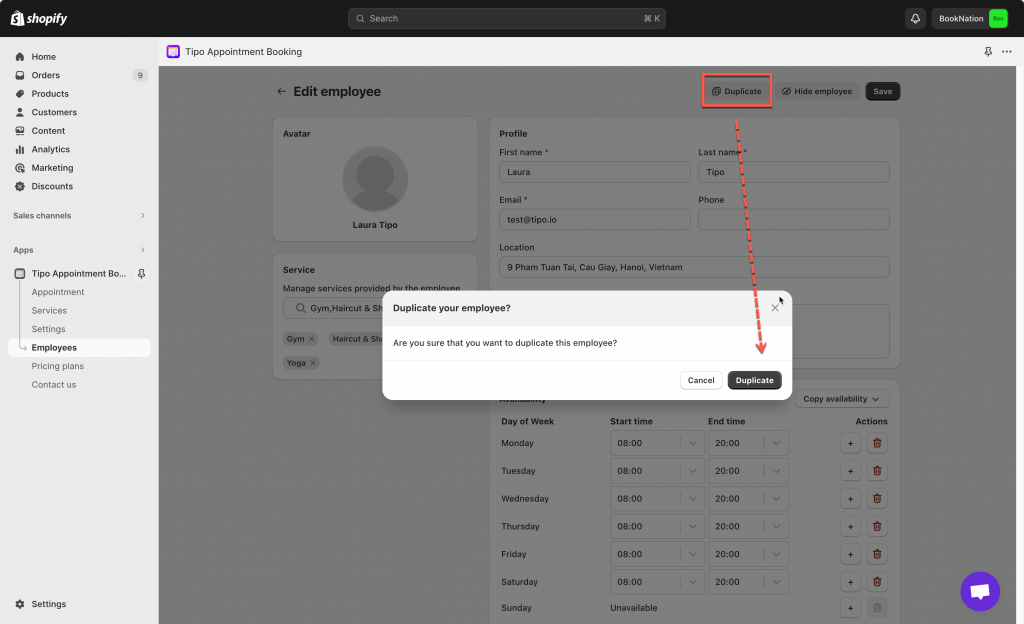
3. Close this employee detail > open the new duplicated employee > Edit employee detail
7. Hide employee on front store if service has only one employee
Steps to manage
1. Open the app > click Settings > General
2. In General setting > Employee & Location > enable option Hide employee on front store if service has only one employee
3. Click Save
Need support?
Don’t hesitate to contact us if you have any questions or suggestions. Please contact us at: [email protected]