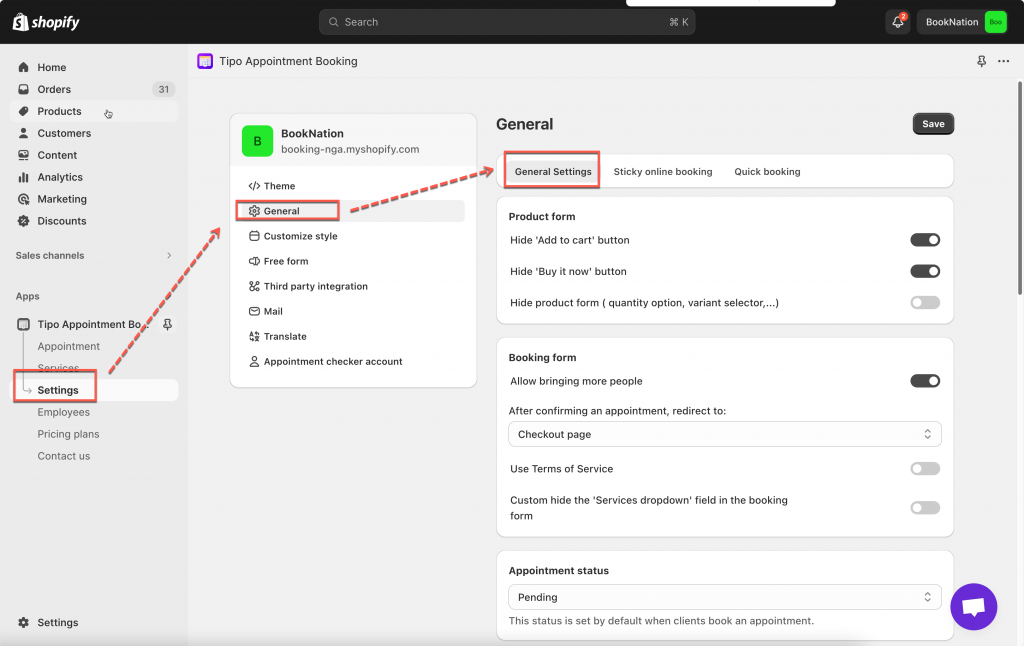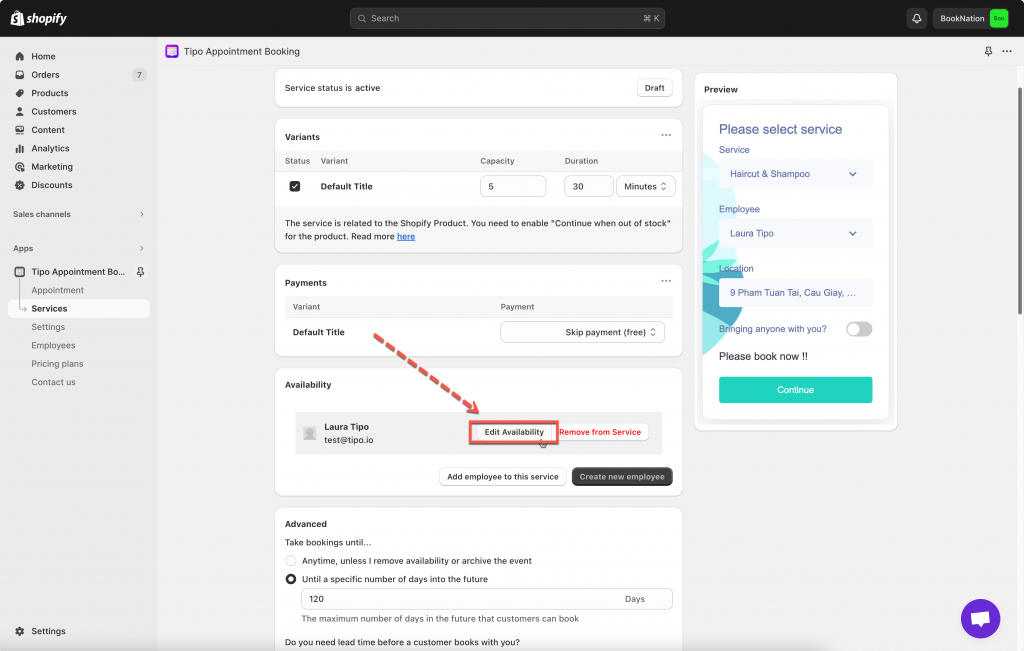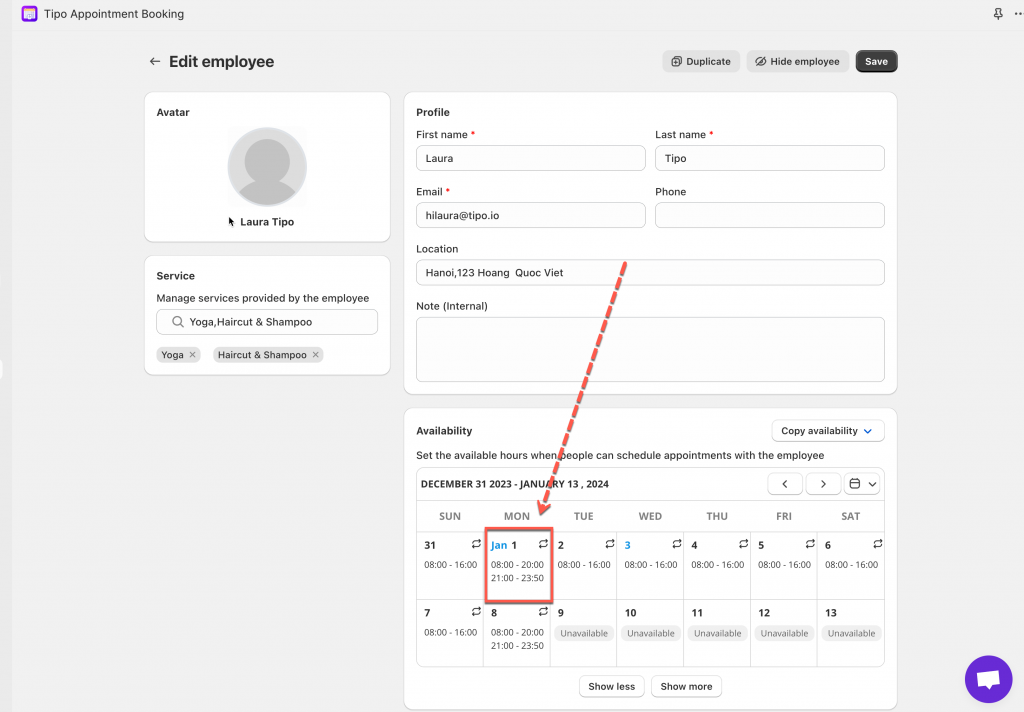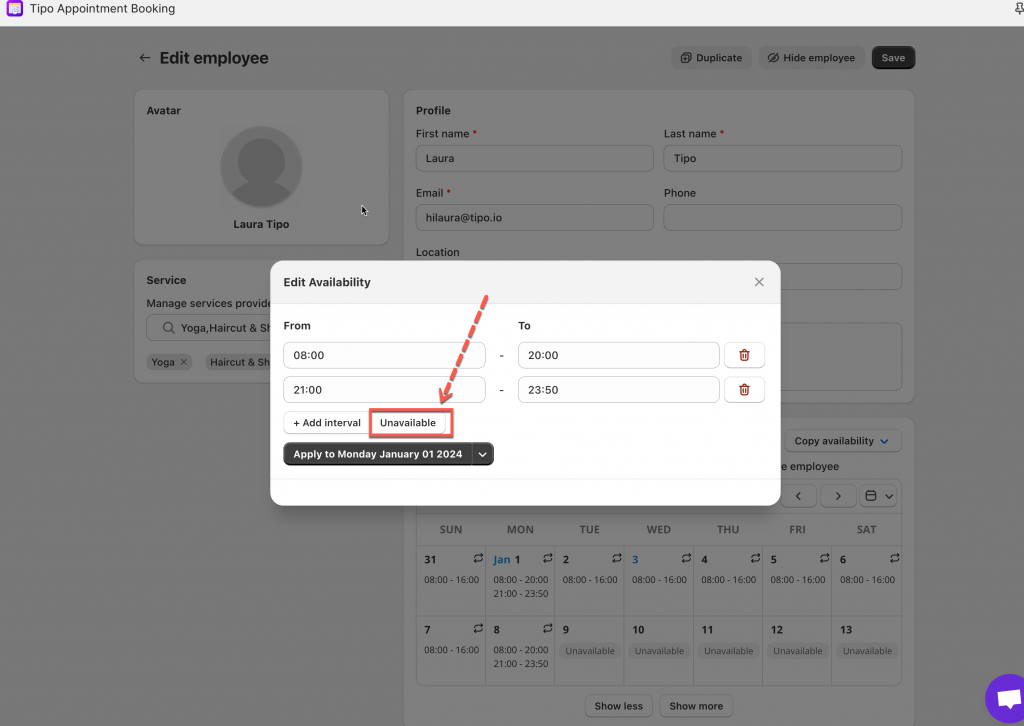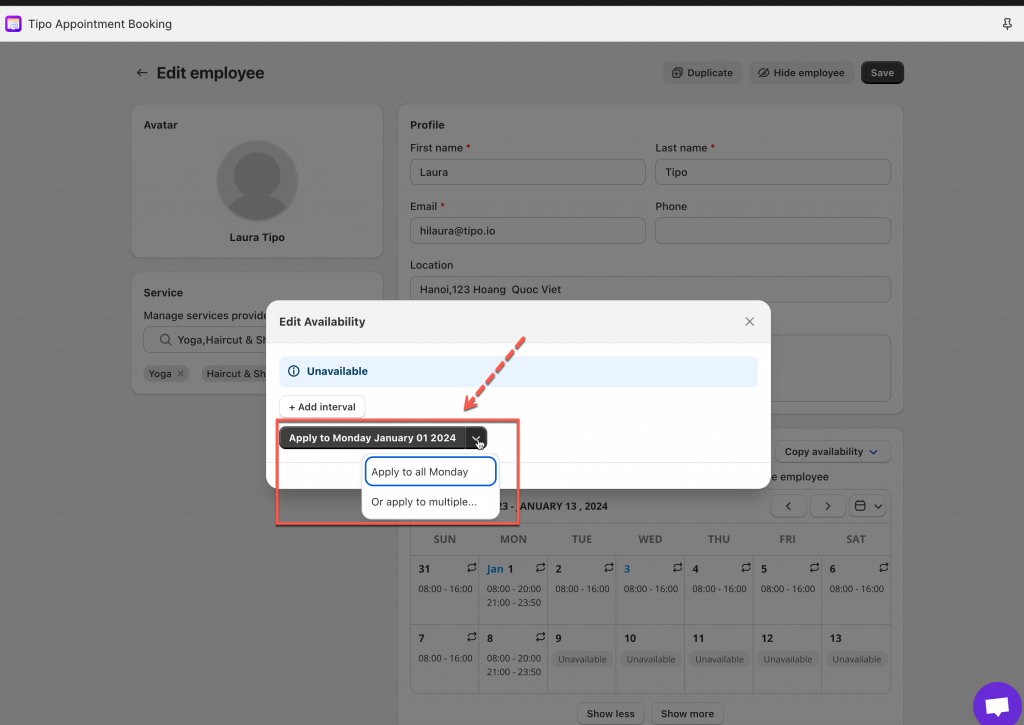There are 2 ways to block off time on the booking app.
- Use Block specific dates setting
- Set up employee availability
1. Use Block specific dates setting
1. Open the app > click Settings > General > click General setting tab
2. Scroll down to the Block specific dates section at the bottom > click Add a blocked date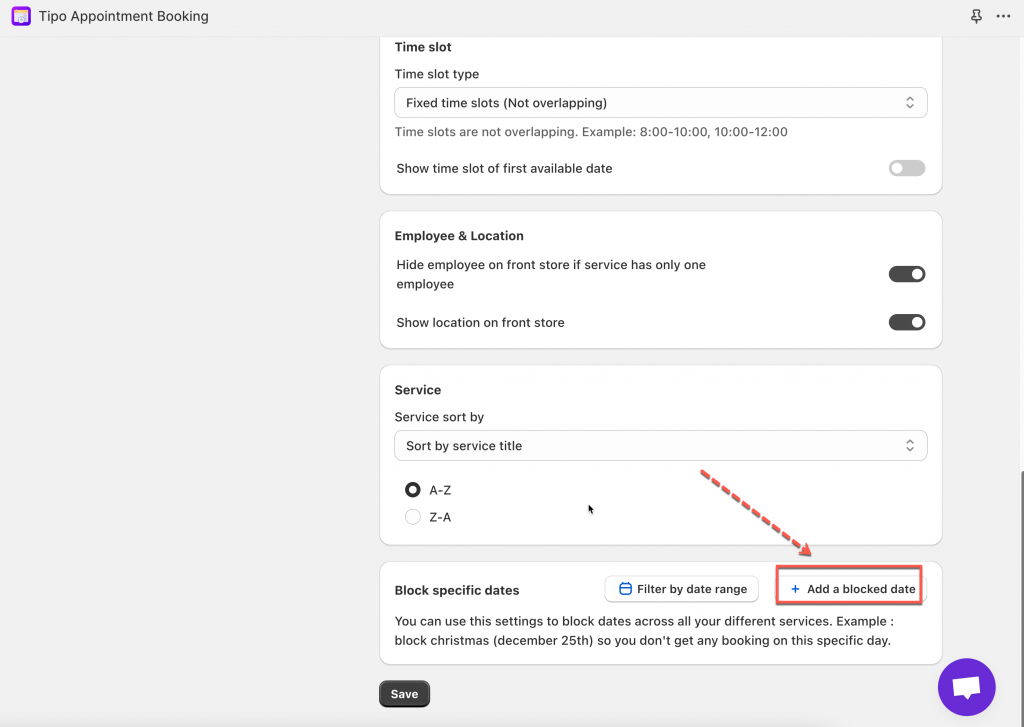
3. Set the time range you want to block, select services to apply the blocked date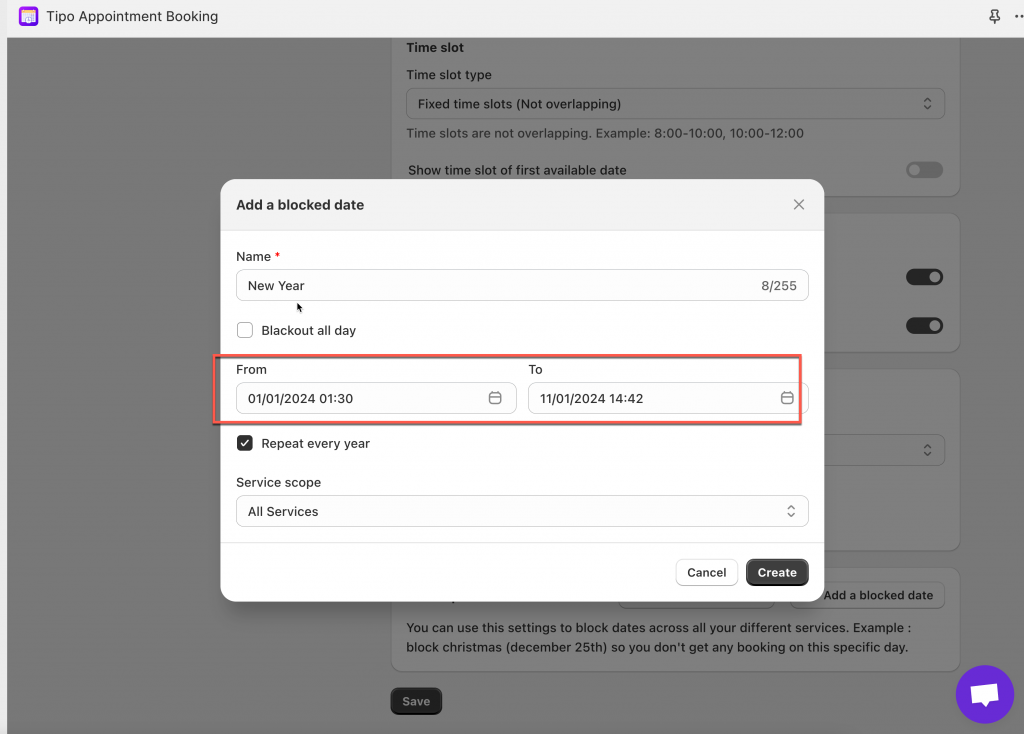
4. Click Save
Check how it works on the online store. The blocked dates will be greyed out on the booking form.
2. Set up employee availability
The available time of the service depends on employee available.
If you want to edit the available time of a specific service. you need to
- create employee
- edit availability time of Employee to block off certain dates or time
- assign employee to the service
Steps to manage
1. Open the app > click Services on the left menu > open the service you want to edit
2. In the service detail, hover the right of the employee name > click Edit availability button > it directs to Employee detail
Another approach: Open the app > click Employees > open the employee detail you want
3. In Availability section, click on a date you want to edit > click Unavailable button block the date
4. Select date(s) to apply the time
- click Apply to Monday Jan 1, 2024, to apply the time to a specific date only
- or click Apply to all Mondays
- or click Apply to multiple > select weekdays you want to be unavailable
5. click Save
Check the result on the front store.
Need support?
Don’t hesitate to contact us if you have any questions or suggestions. Please contact us at: [email protected]