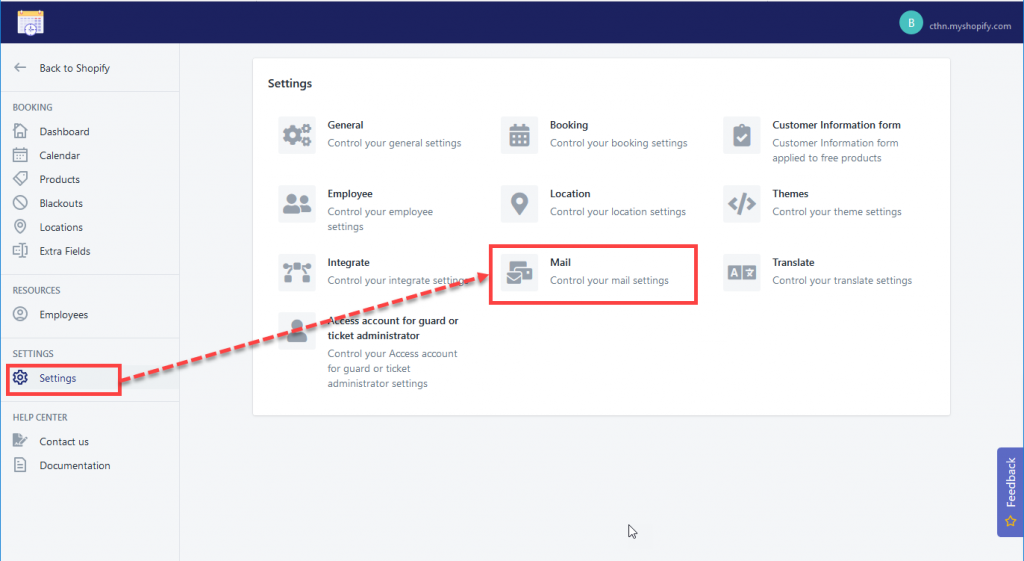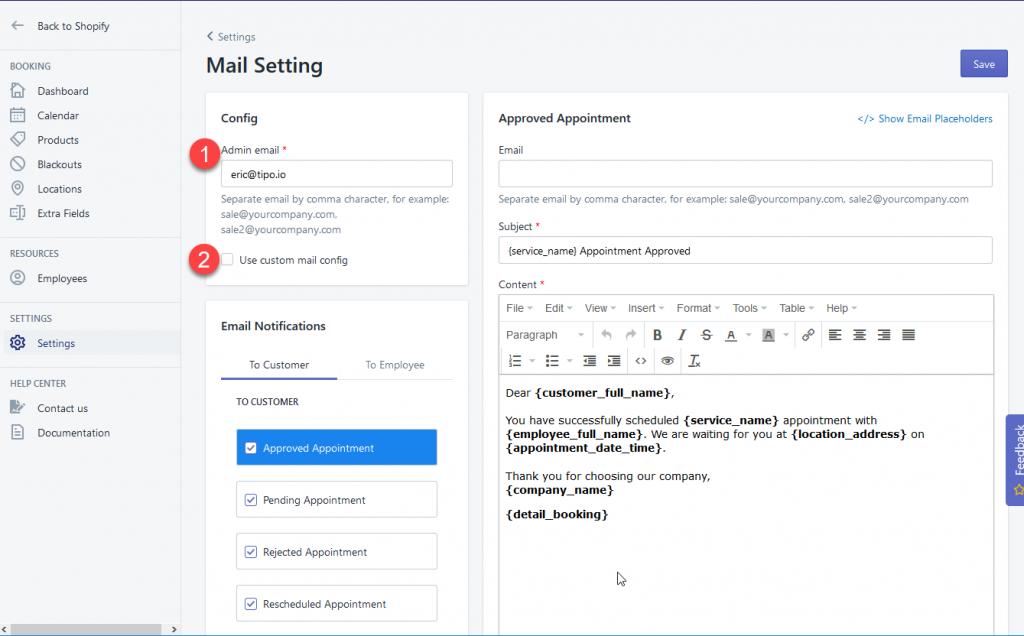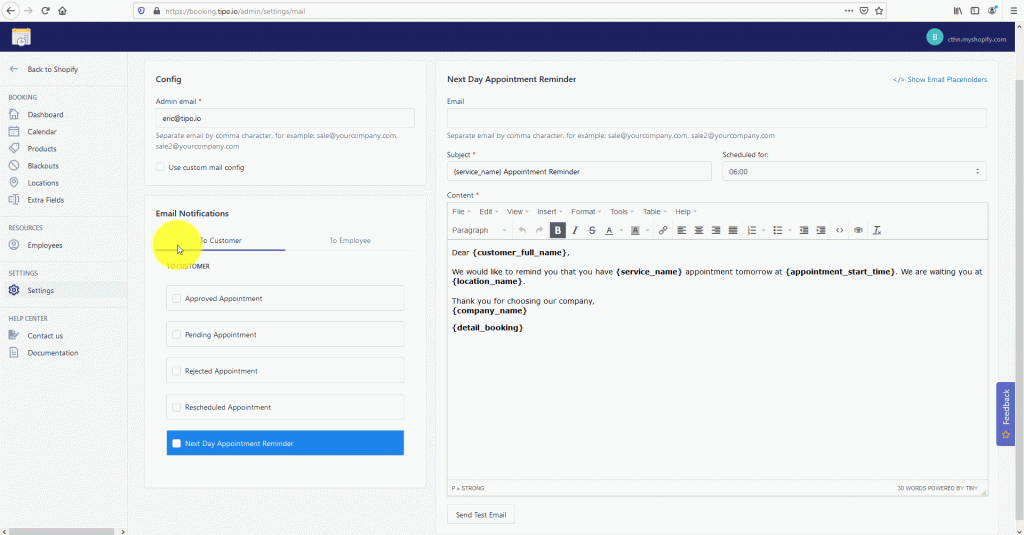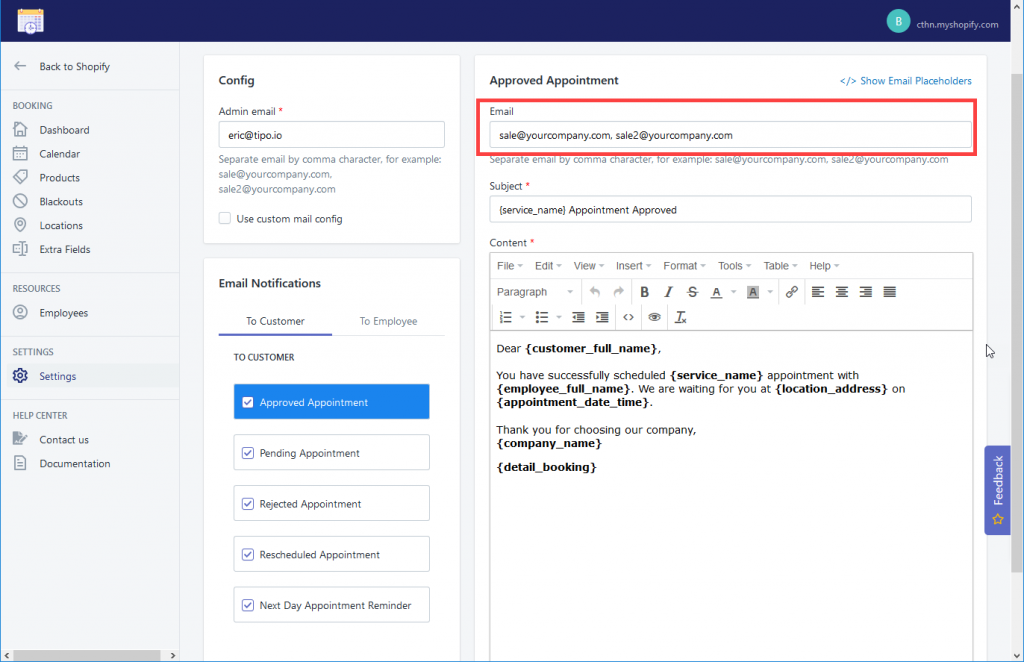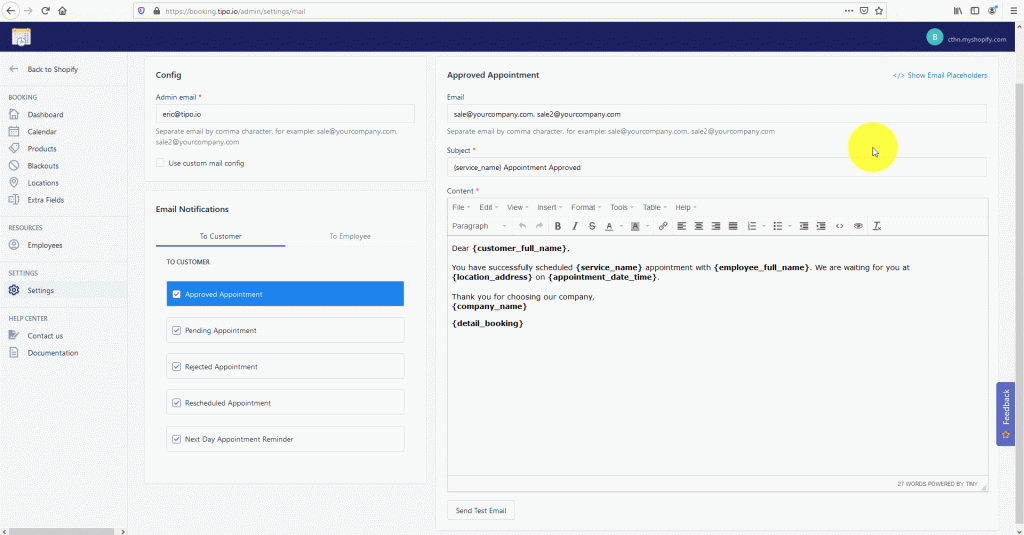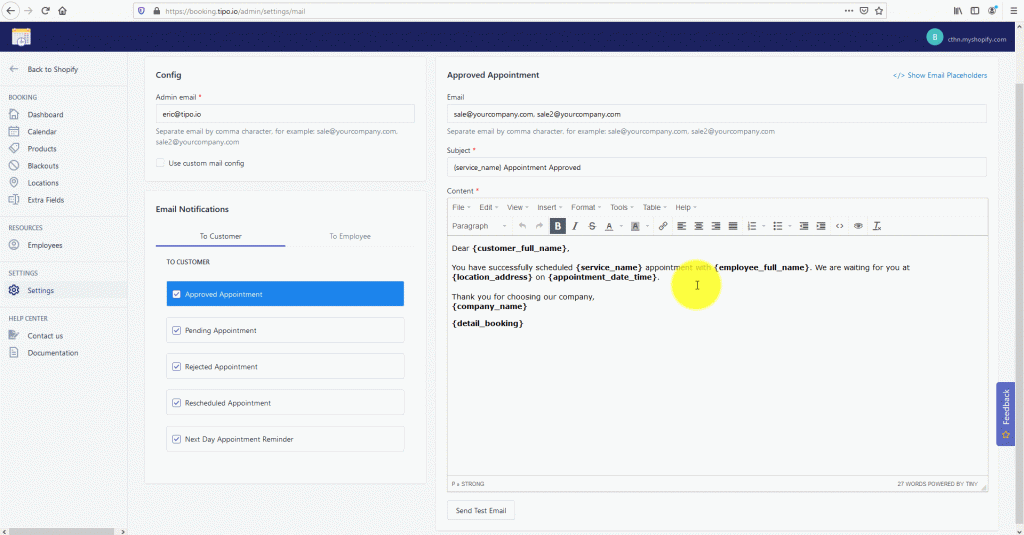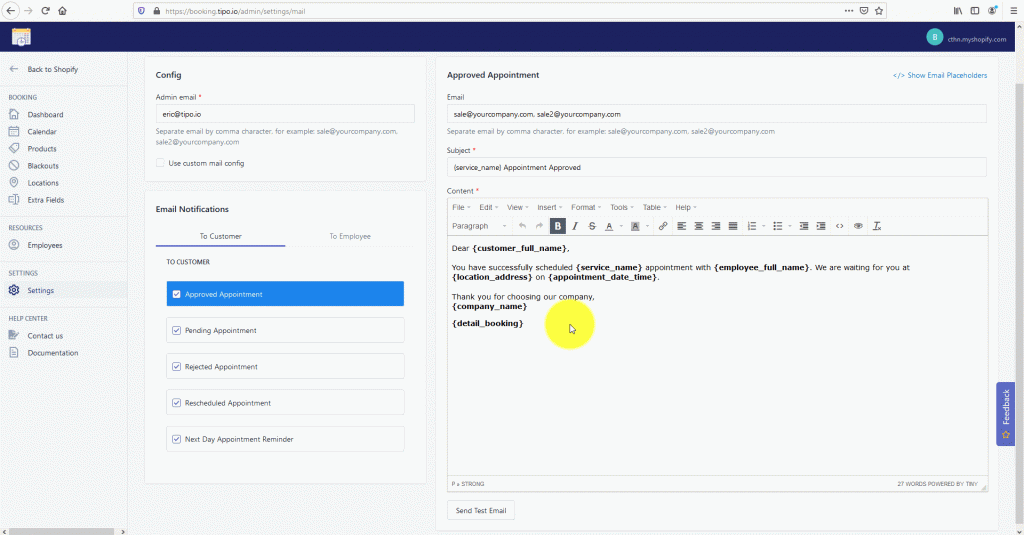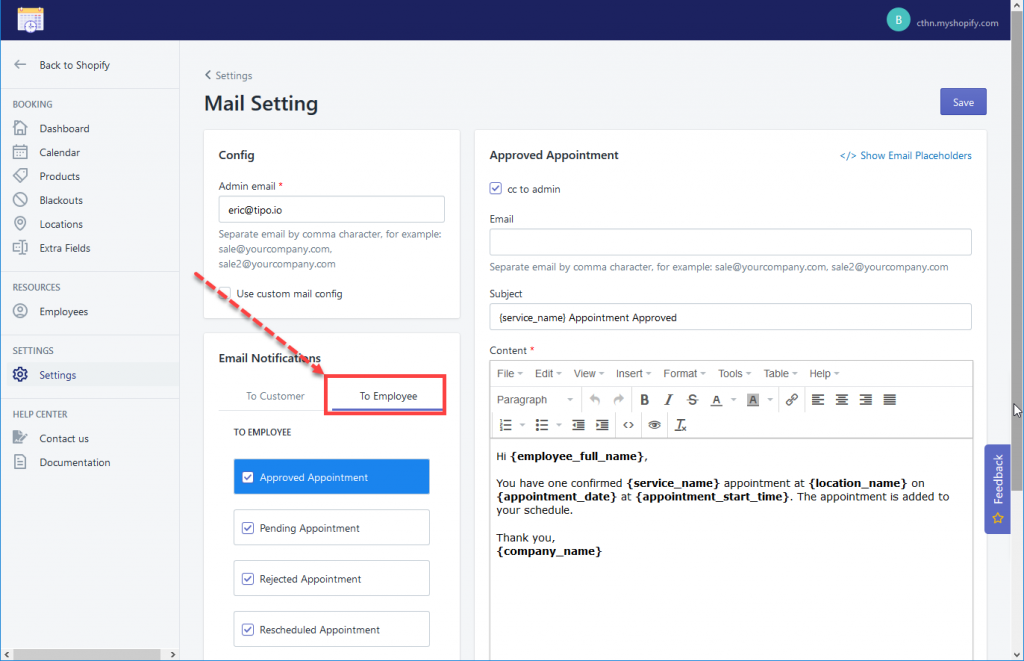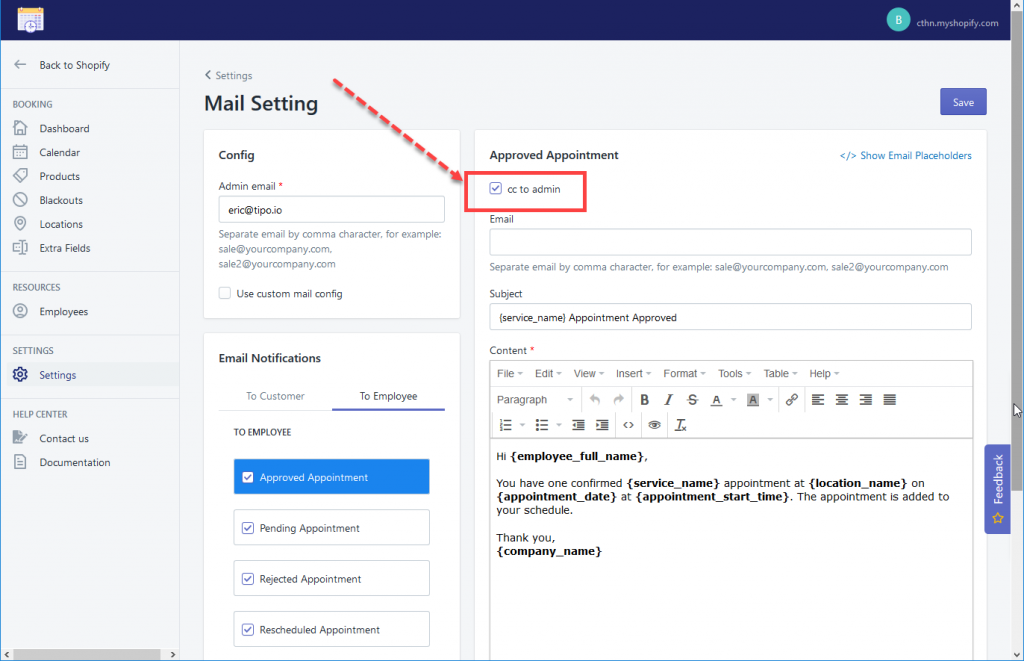From “Settings”, go to “Mail”
To begin with, complete the “Config” section
- Input the admin email(s). It is often the store owner’s email
- Put a tick to you use “Custom mail config”. Learn more about how to set up here.
Email templates sent to Customers
Enable email status
Put a tick on the status you want (click on the gif image to view)
Bcc email to
This option allows you to bcc emails to any people, for example, a staff who is in charge of reading and managing the email
Set up email template
You can copy the variables in the list below to set up dynamic email subject and content
Click on the gif image below to view
Preview email
Click on the gif image below to view
Send Test email
Click on the gif image below to view
Email templates sent to Employee
Please select “To Employee” to set up email templates sent to your employee (trainer). The settings are similar to “To customers” section.
Exceptionally, you can select to cc this email to the admin or not