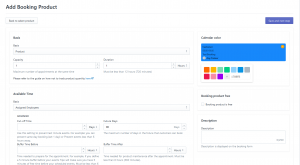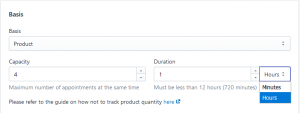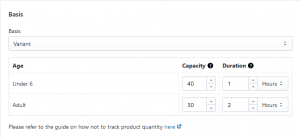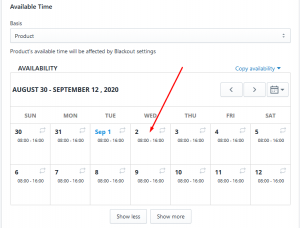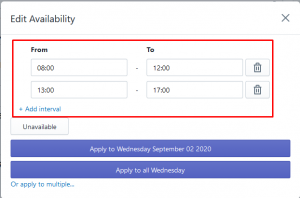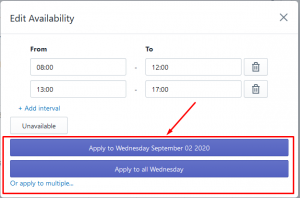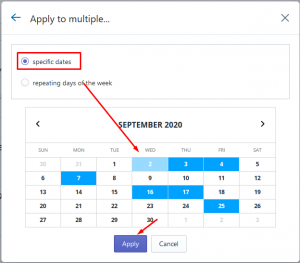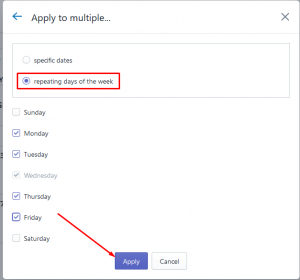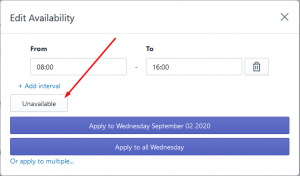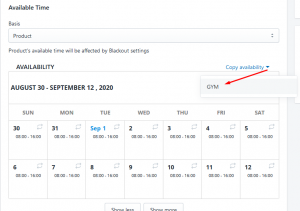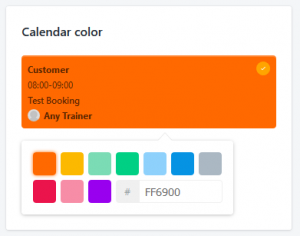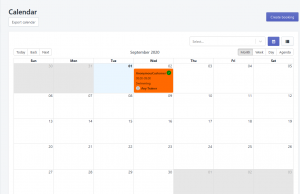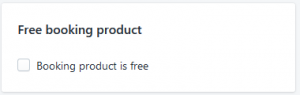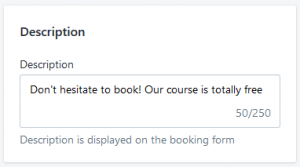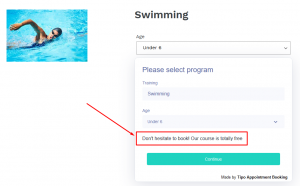- From the app admin, click “Products” > “Create Booking Product“
- Select a product to set up booking product, you will be navigate to the page below
Basis
Here you can set up product capacity and duration based on Product or Variant
- Capacity: The maximum number of available slots that customers can book
- Duration: The time period that a booking appointment takes place
Based on Product
Based on Variant
Available time
Based on Assigned employee
- From Available time > Basis, you just need to select Assigned employee
- Available time of this product will be automatically set according to the working hours of the employee who is responsible for this product
Based on product
- From Available time > Basis, select Products
- Start setting up available time
Set up available hours
1. Click on a random date on the calendar > “Edit Availability” dialog will show up
If select “Apply to multiple…”
- Specific dates: Tick on “specific date” > select the dates you want > click Apply
- Repeating days of the week: Tick on “repeating days of the week” > select the days of the week > click Apply
Set up days off
1. Click on a random date on the calendar > “Edit Availability” dialog will show up
If select “Apply to multiple…”
- Specific dates: Tick on “specific date” > select the dates you want > click Apply
- Repeating days of the week: Tick on “repeating days of the week” > select the days of the week > click Apply
Copy availability of another product
Click “Copy Availability” > select product that you want to copy its available time
Calendar color
- Set calendar color for this product
- This calendar color will show in Calendar section:
Free Booking product
This feature allows passing over Checkout and Payment step of Shopify if your product is free
Just put a tick to enable this feature:
Booking description
Add a description to show in the booking widget to notice your customers