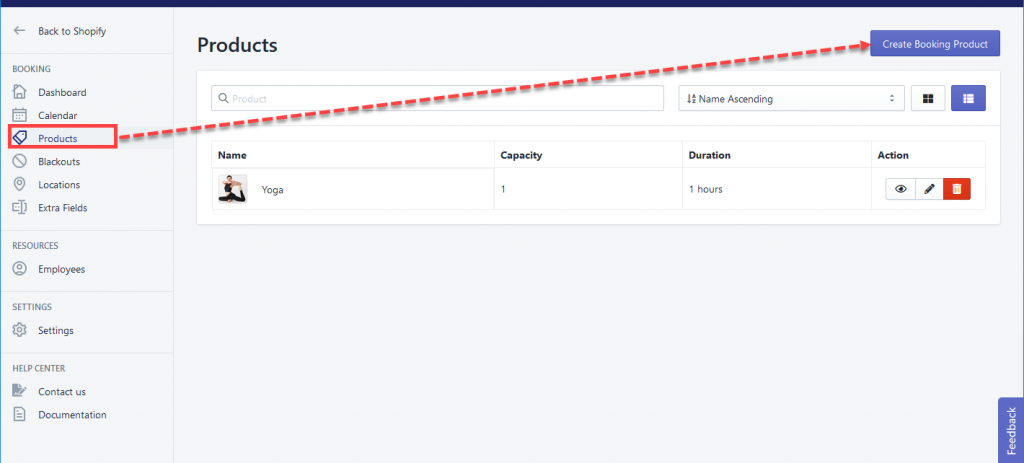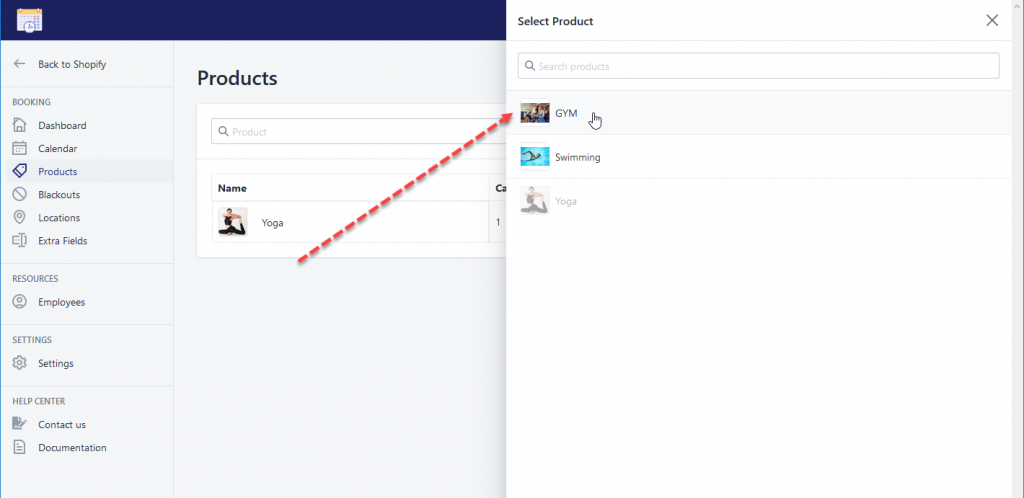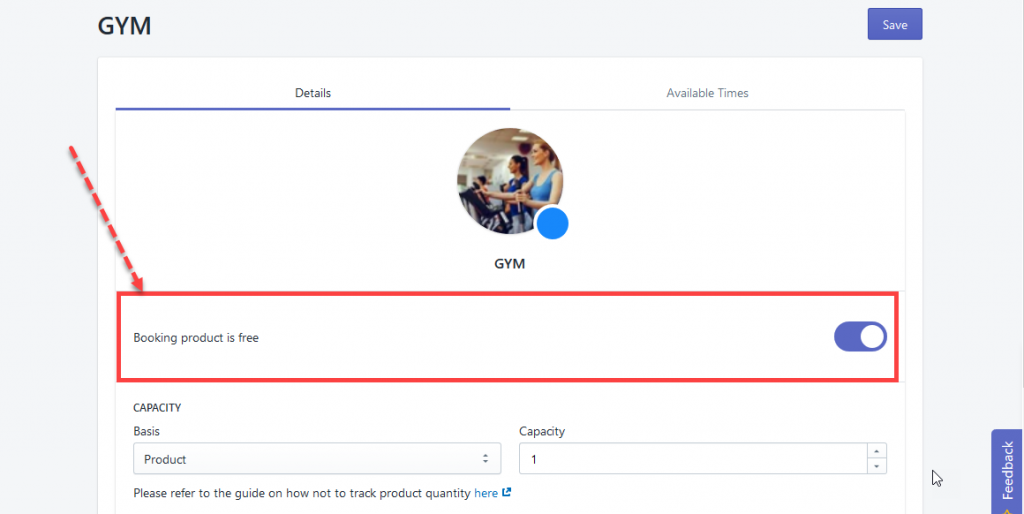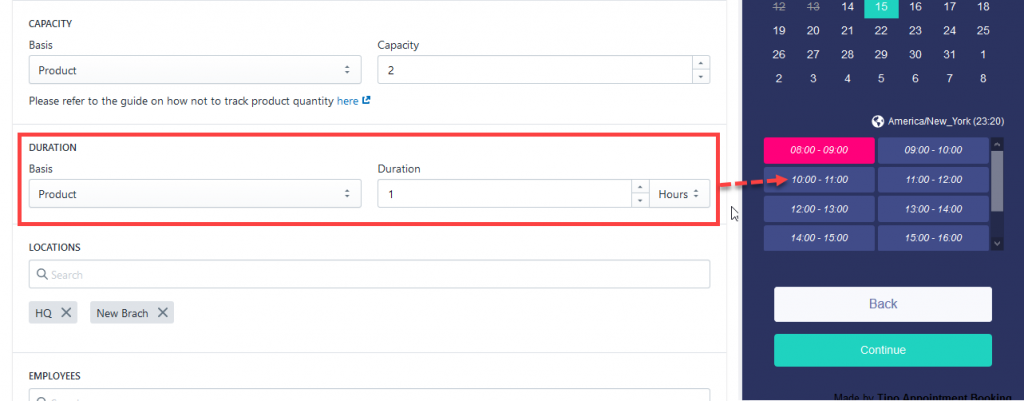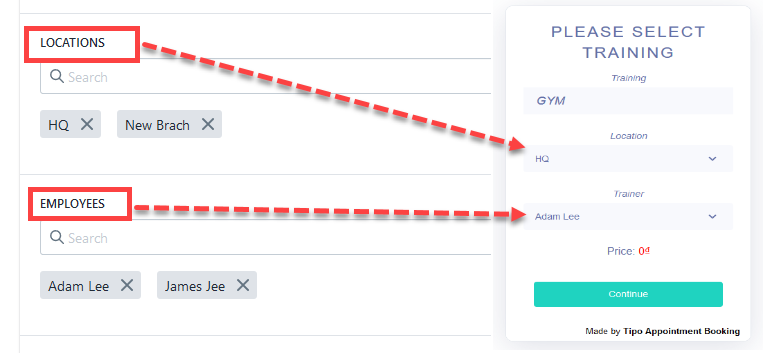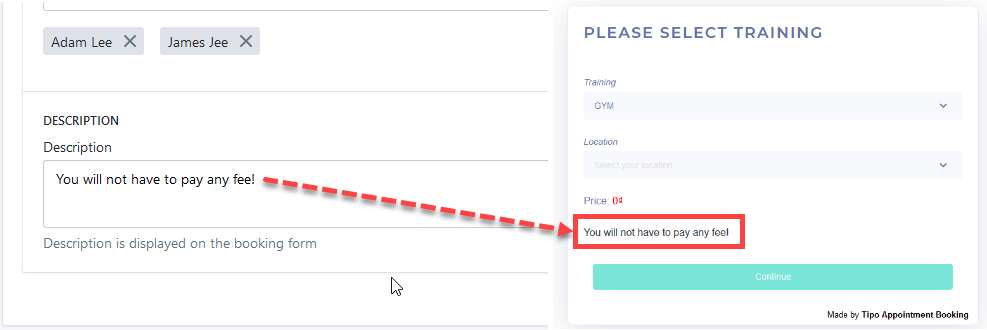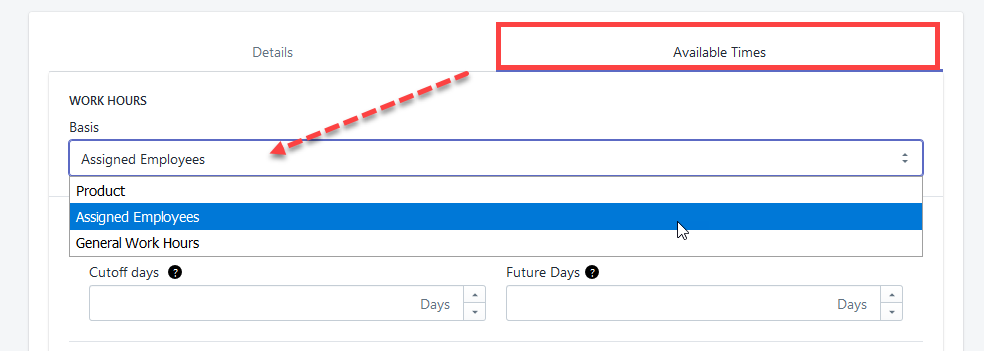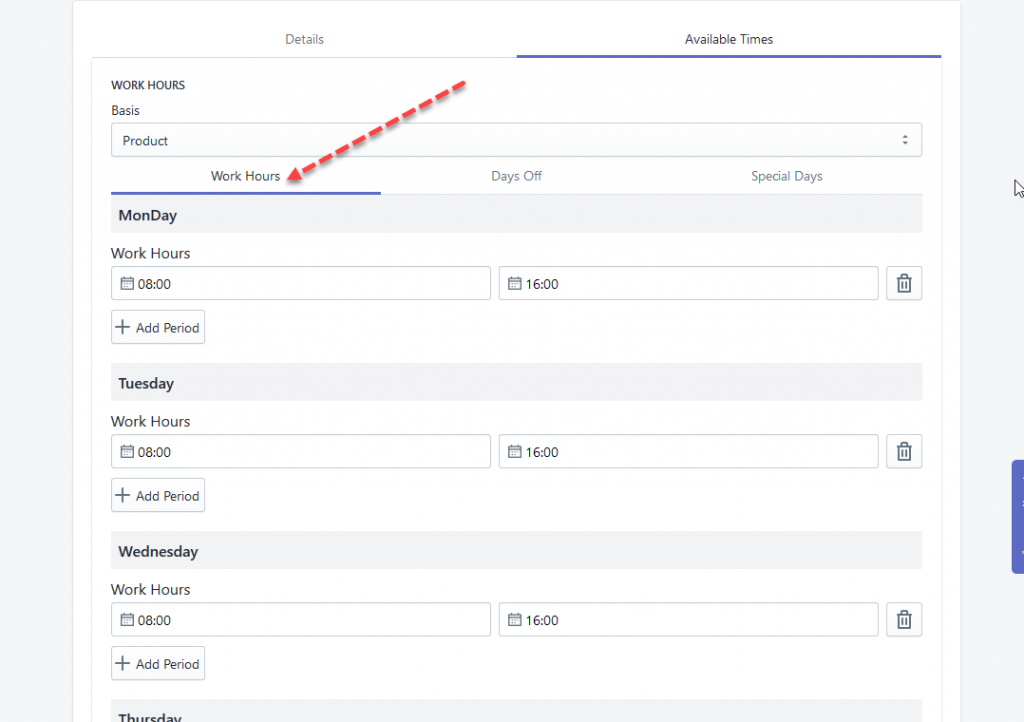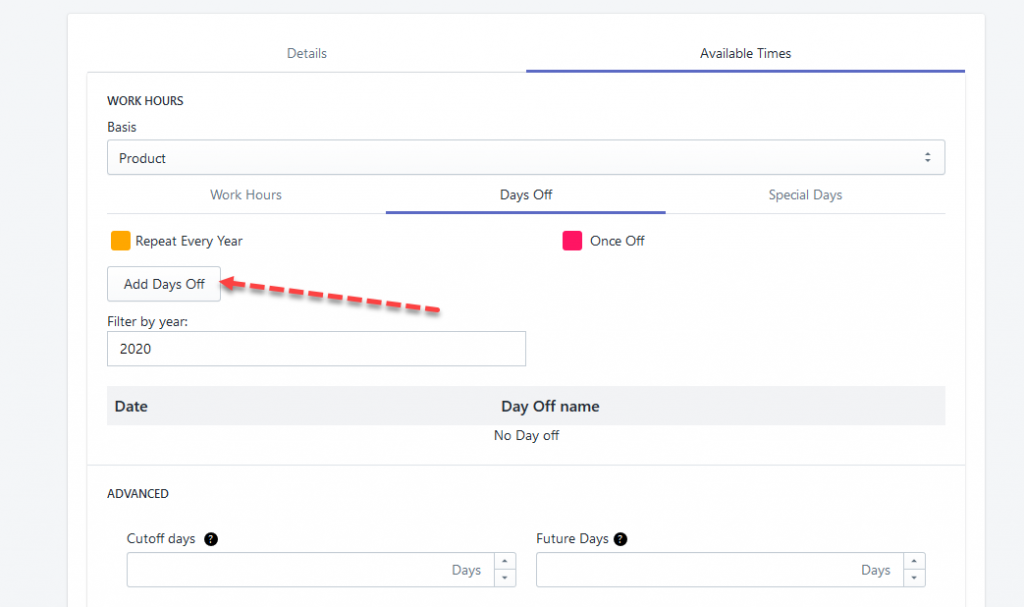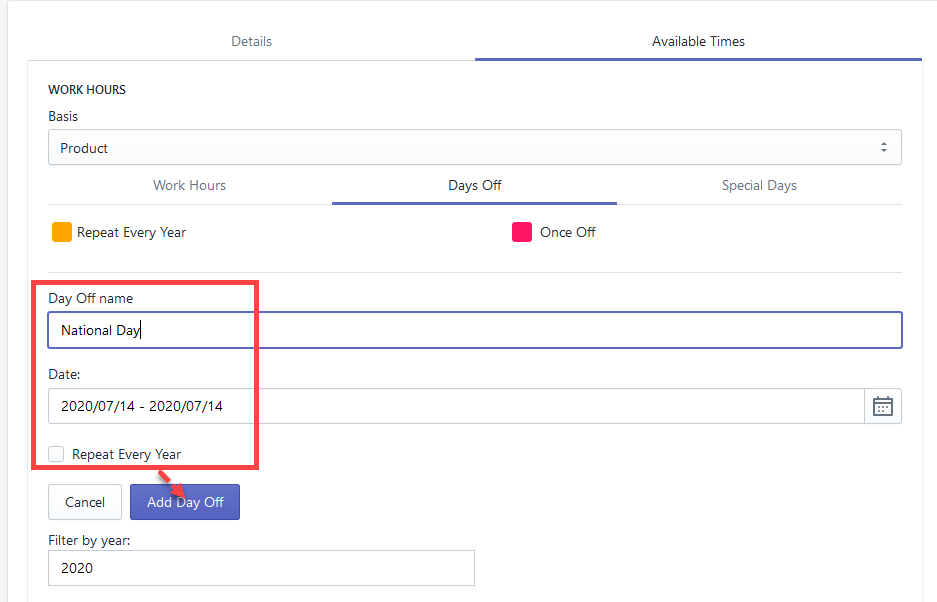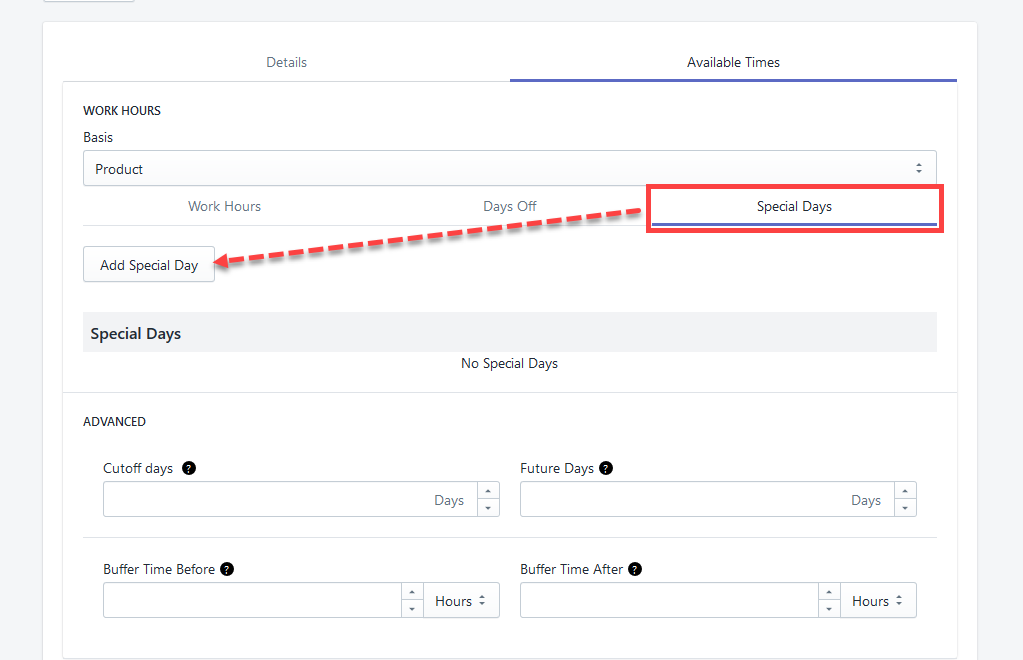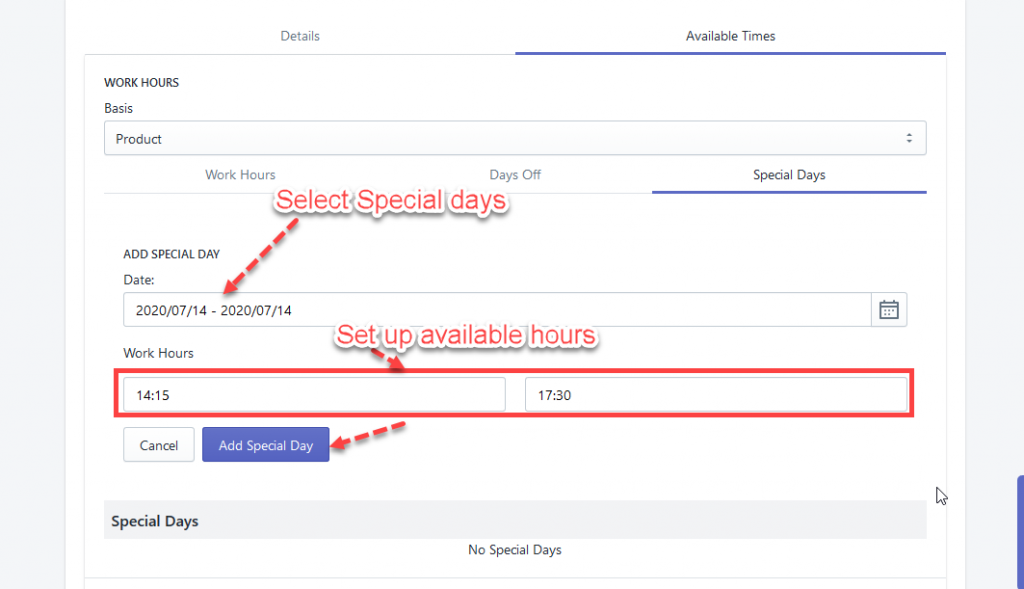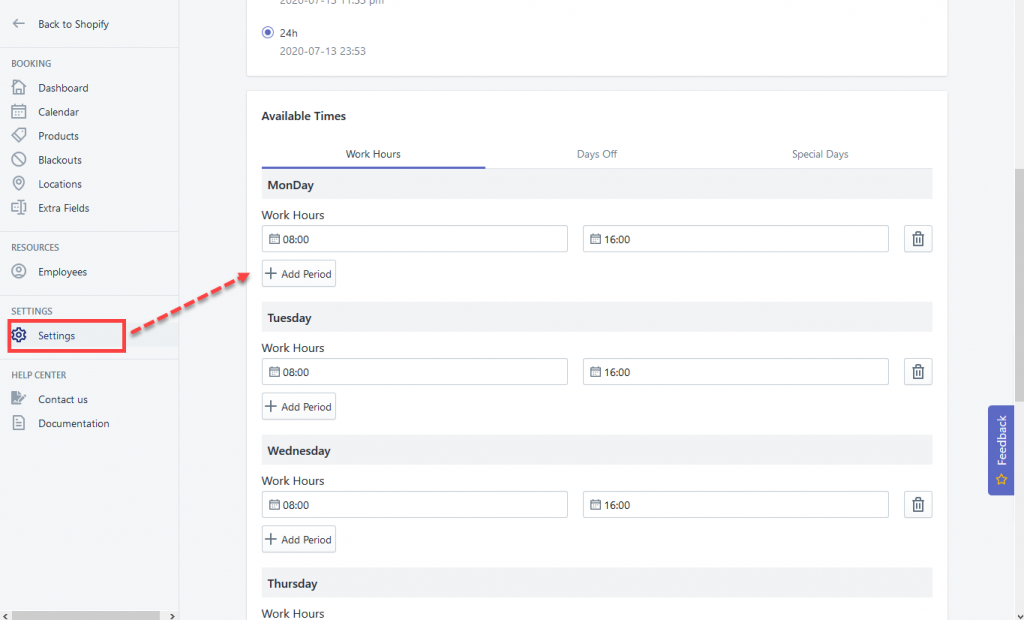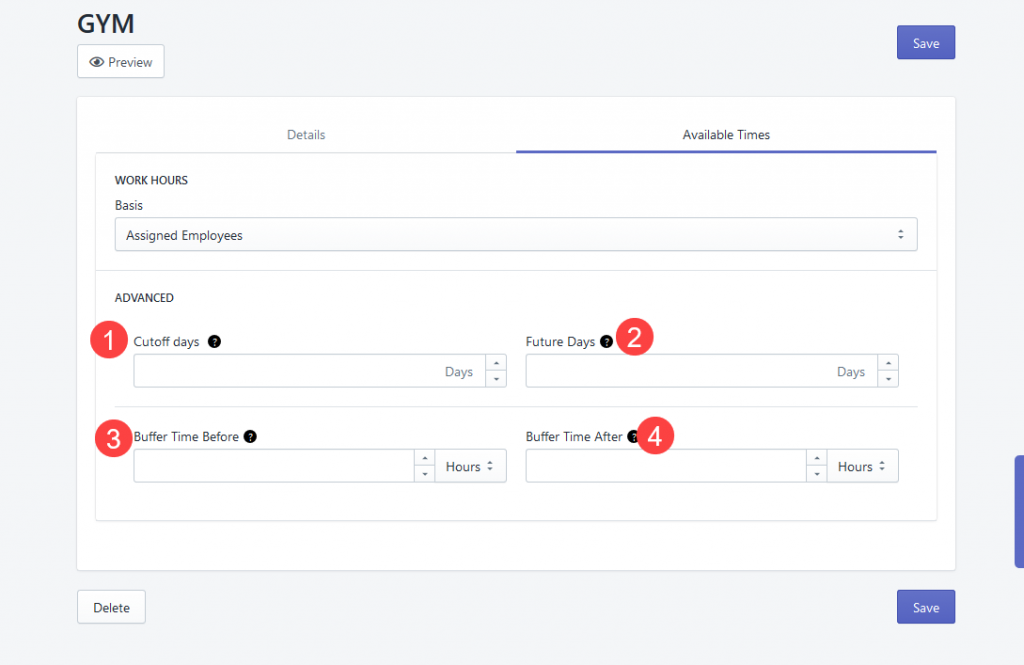Go to “Products” tab > Click “Create Booking Product”
Next, select a product in the list
Product Details
Free Booking Product
Customers can book this product without going through the Checkout step if this feature is enabled.
Capacity
Capacity: The maximum number of available slots which can be set based on Product/Variant
Duration
Duration: The time period of a booking product/service which can be set according to product or variant
Location & Employee
Assign this product to needed Locations and Employees
If there is one location, this step will be ignored.
If you want to disable Employee option, please refer to this guide.
Description
You can add a description to your Booking form.
Available times
Work Hours
Based on Product
Here you can set available time for this product
- Set up available hours in a day and available days in a week here
- Day offs
Days off are the days that this product is unavailable for booking.
Click “Add Days Off”
Set up days off and click “Add Day Off”
- Special days
For example, on the usual days, your product’s available time is from 8 AM to 5 PM. But on special days, it is only available from 18:00 AM to 22:00 AM.
You can set up Special day here
Based on the assigned Employee
You just need to select “Assigned employee”, then the available time will depend on the employee’s work hours.
Based on General Work hours
You just need to select “General Work Hours” option. Available time set up in “Settings” > “General Settings” will be applied.
Advanced settings
- Cutoff days: This setting specifies when to cutoff the date for accepting bookings. For example, if it is set to 1 day then the date picker will only allow you to choose from tomorrow on (i.e. not today).
- Future days: This setting specifies the maximum number of days in the future that the customer can book. For example, if the value is set to 60, the max future availability that the customer will see will be 60 days from today.
- Buffer time before: Time needed to prepare for the appointment, when another booking for the same service and employee cannot be made.
- Buffer time after: Time after the appointment (rest, clean up, etc.), when another booking for the same service and employee cannot be made.