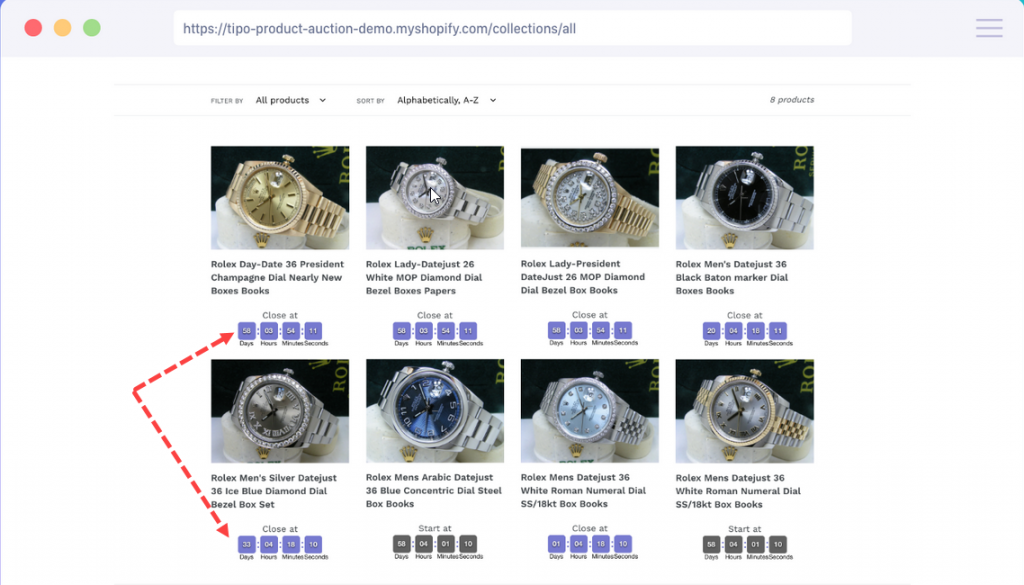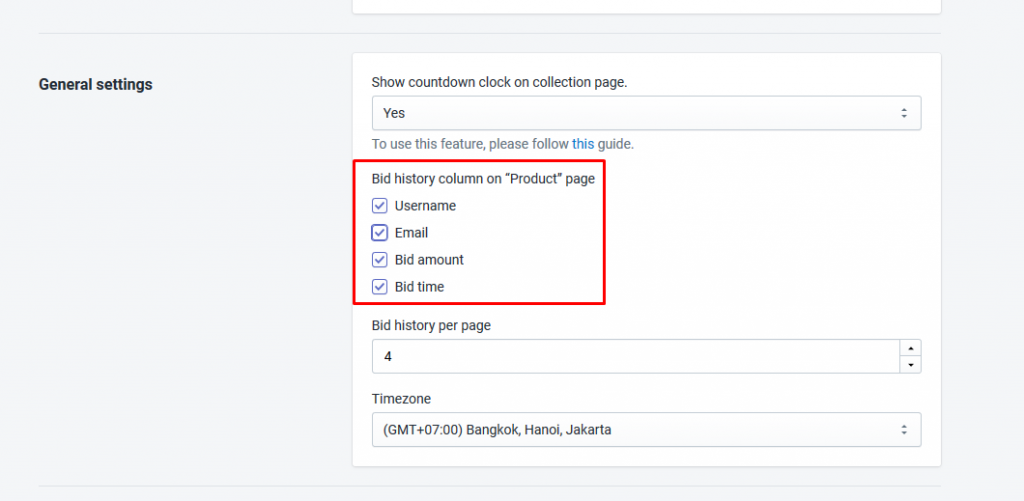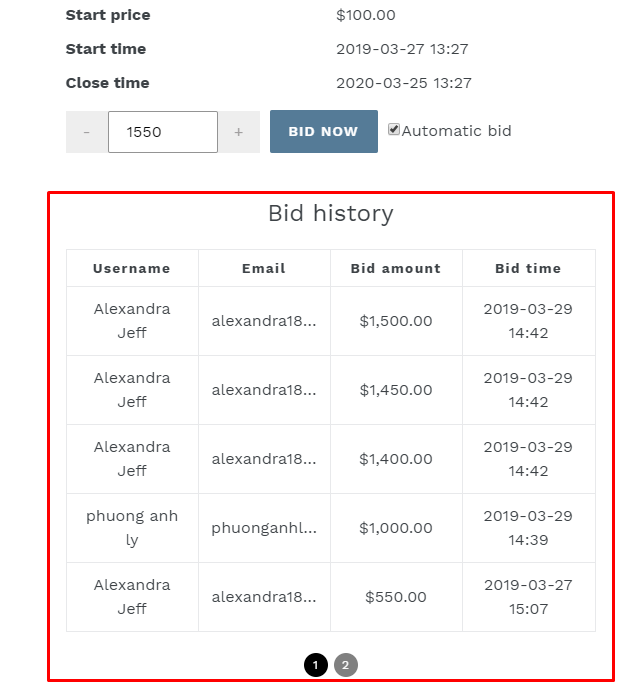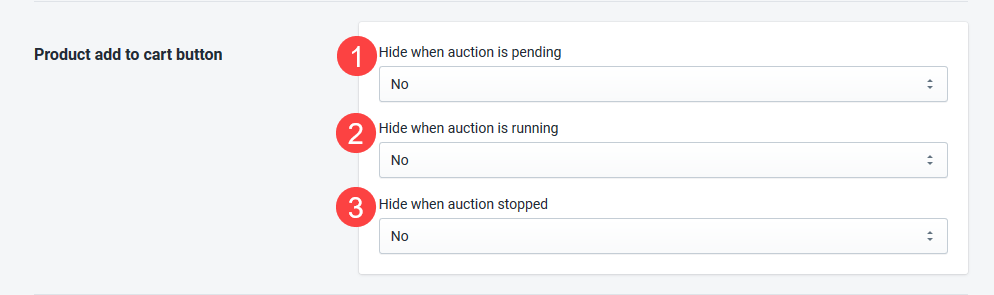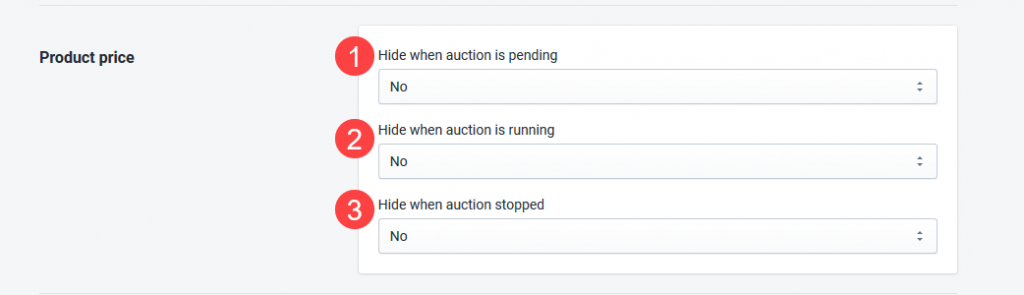Show countdown clock on collection page
- From the app admin page, go to Navigation
- Click on Settings > in Show countdown clock on collection page, select Yes option. Learn more.
———————————
Show Bid history information on “Product page”
You can decide the list of information to display on the “Product page” – including Username, Email, Bid Amount, and Bid time.
- From the app admin page, go to Navigation
- Click on Settings > find Bid history column on Product page
- Just tick on the corresponding checkbox of the information to show them up.
- Click Save
——————————–
Set the number of bids per page
Bid history per page: The number of bids that can be shown up in the Bid history on one page.
- From the app admin page, go to Navigation
- Click on Settings > find Bid history per page
- Add the number you want > click Save
For example, if you add 4 here:
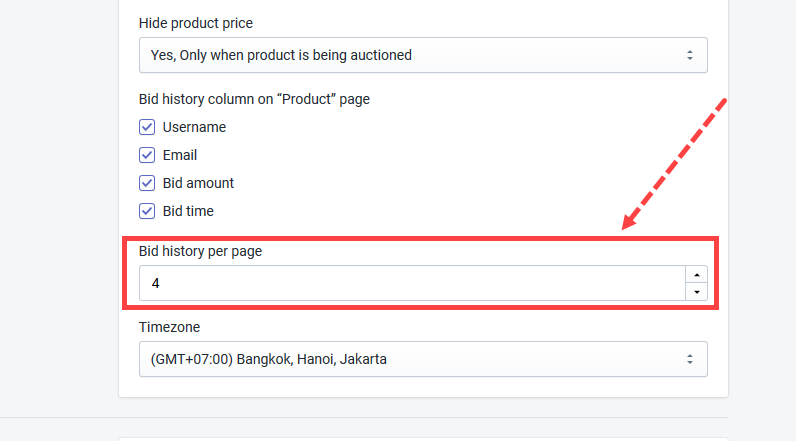
The result will be:
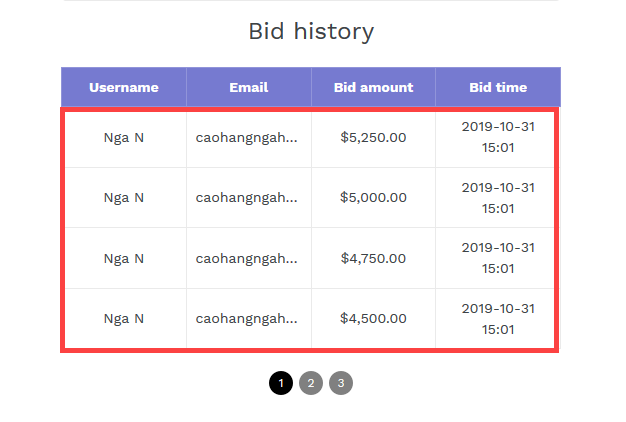
——————————–
Set up Timezone
Timezone: Timezone of the “bid time” information.
- From the app admin page, go to Navigation
- Click on Settings > find Timezone field
- Select your timezone > click Save
——————————–
Hide/Show “Add to cart” button
- From the app admin page, go to Navigation
- Click on Settings > find Product add to cart button
- Select Yes or No based on your need
- Click Save
You can set up to show or hide Add to cart button on Pending/Running/Stopped product auction
——————————–
Hide/Show product price
- From the app admin page, go to Navigation
- Click on Settings > find Product product button
- Select Yes or No based on your need
- Click Save