Estimated reading time: < 1 min
In this article
Views: 87

1. Open the app > click Settings > General > click Quick Booking tab
2. Enable Show quick booking button on product list 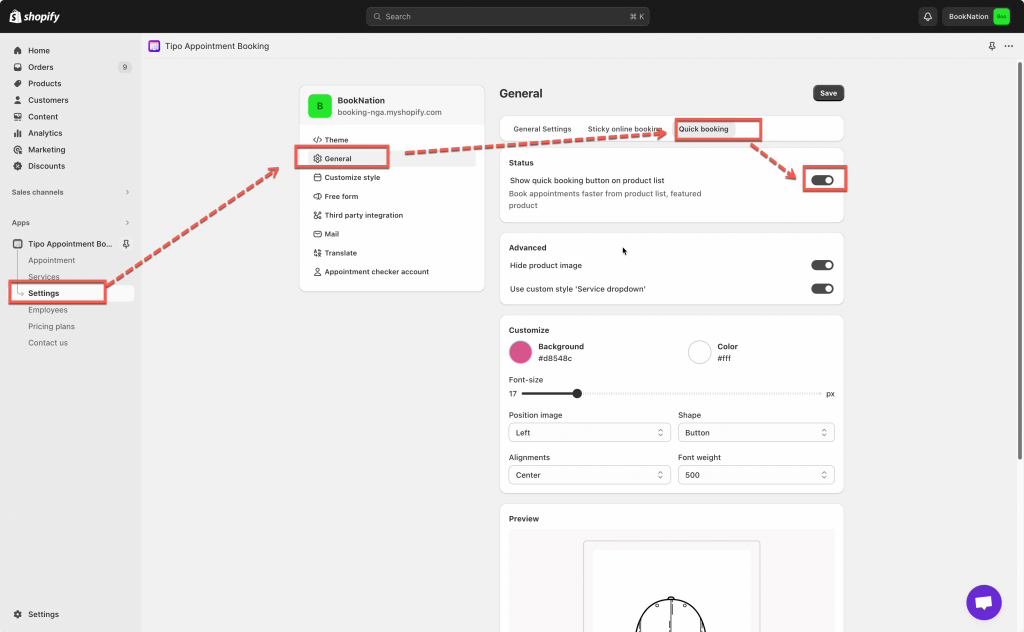
3. In Advanced section, enable option Hide product image and option Use custom style ‘Service dropdown’ [optional]
5. Configure colour, font and position of product images
6. Click Save
Check the result on the front store.