Estimated reading time: 1 min
Views: 666

The service availability depends on the employee availability. If you want to set available time, you need to create employee, set available time of employee and assign the employee to the service.
For example: I have 2 teachers (employees) for service Yoga
Steps to manage
1. Open the app > click Services on the left menu > open the service you want to edit
2. In the service detail > Availability > click on the employee name or create a new employee > it directs to employee detail
Another approach: Open the app > click Employees > open the employee detail you want
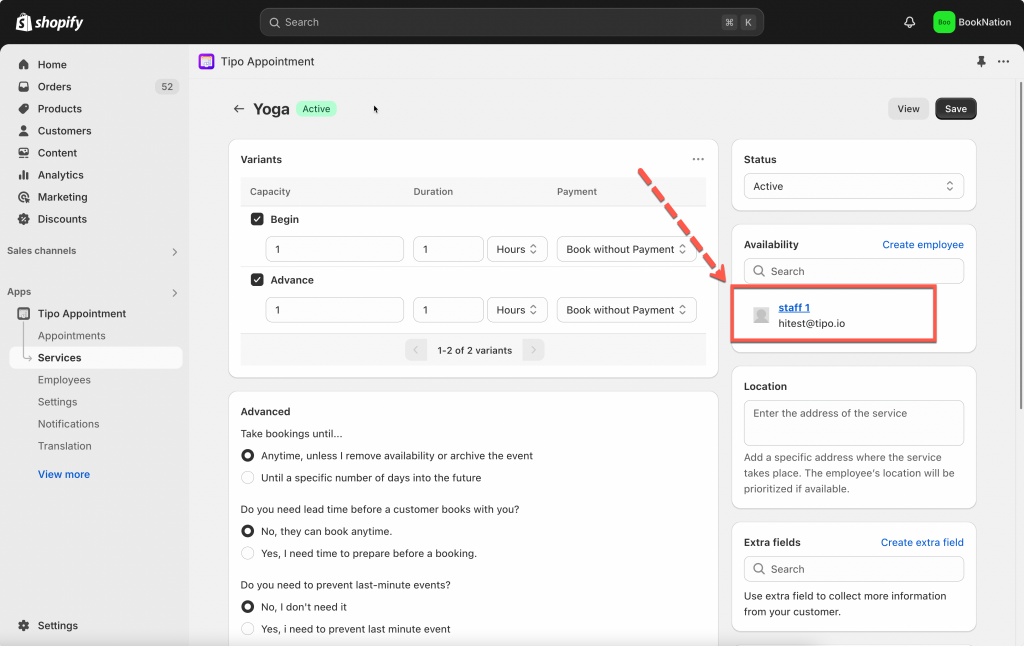 3. In Availability section, click on a date you want to edit > enter the time interval you want (For example: 8:00-11:00)
3. In Availability section, click on a date you want to edit > enter the time interval you want (For example: 8:00-11:00)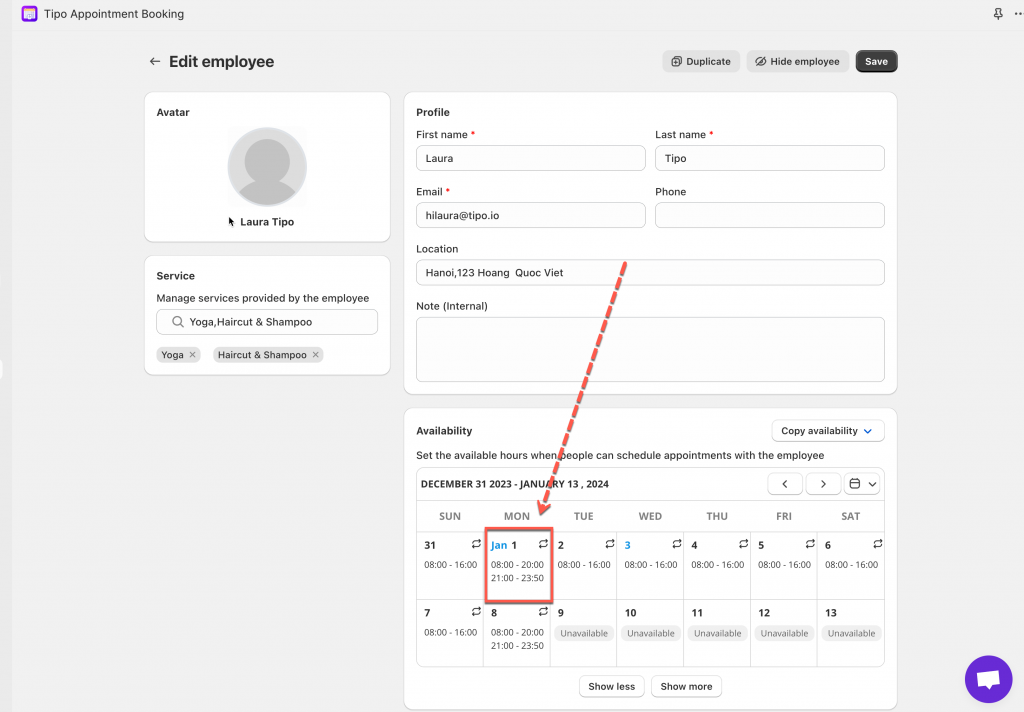
4. Select date(s) to apply the time
Check the result on the front store.
Need support?
Don’t hesitate to contact us if you have any questions or suggestions. Please contact us at: [email protected]