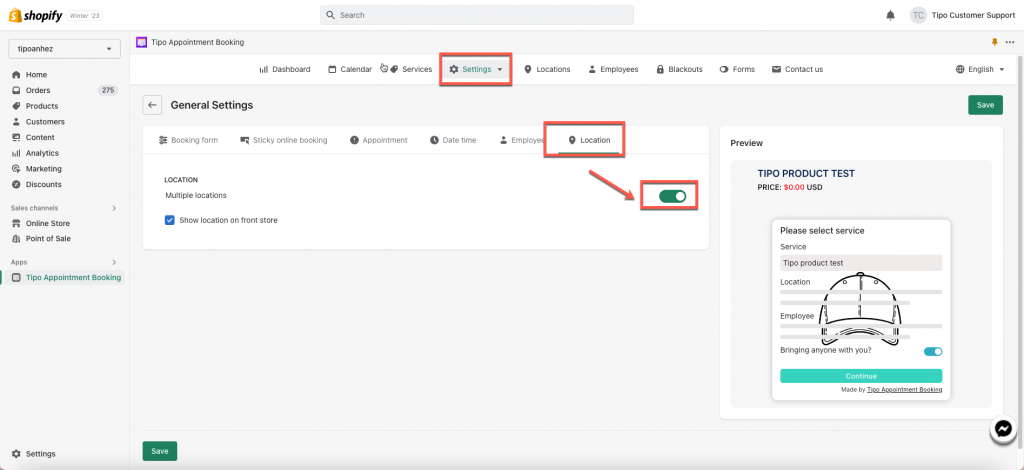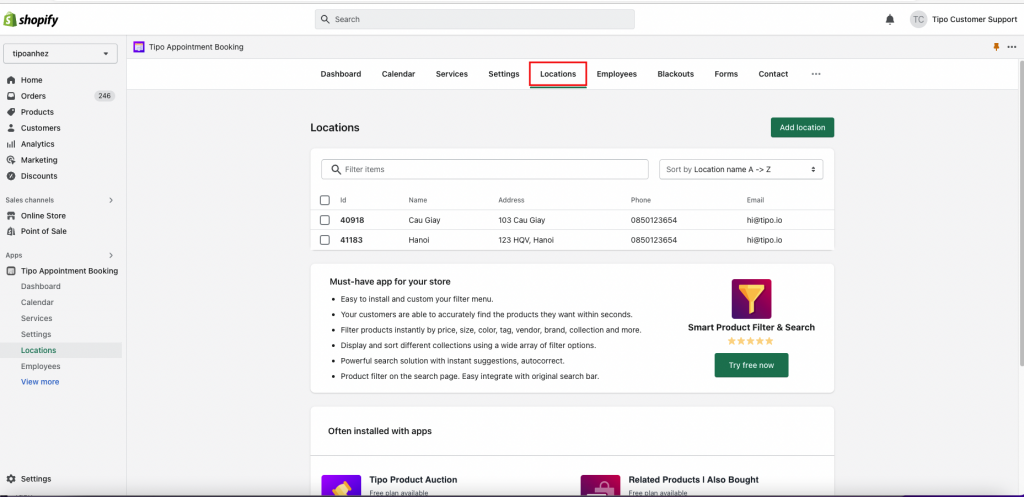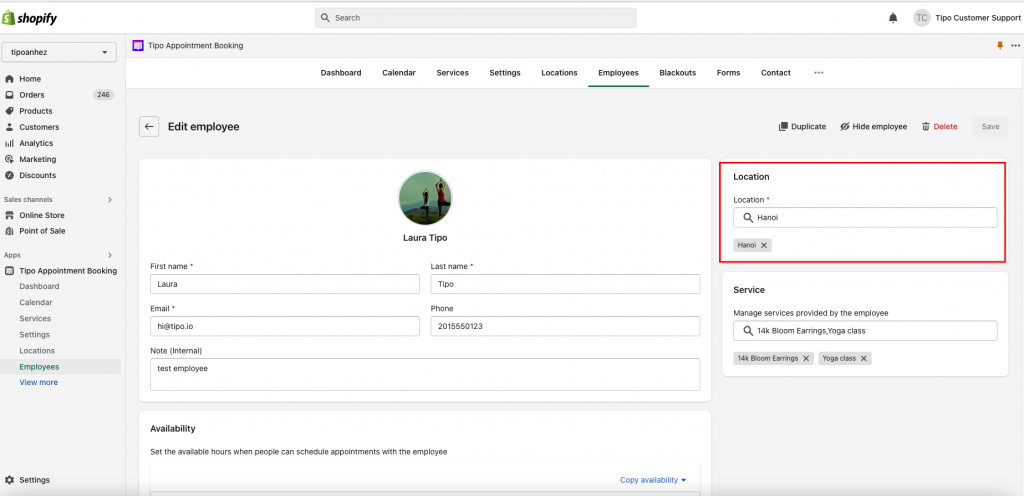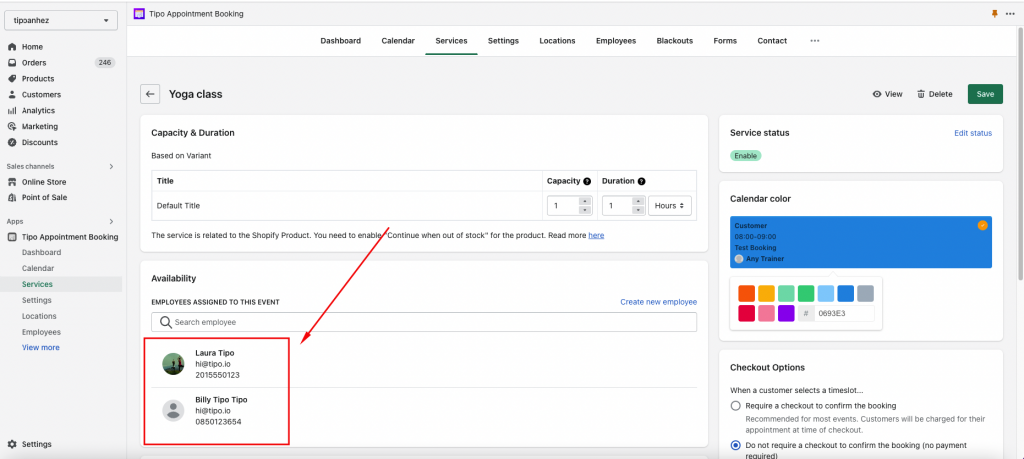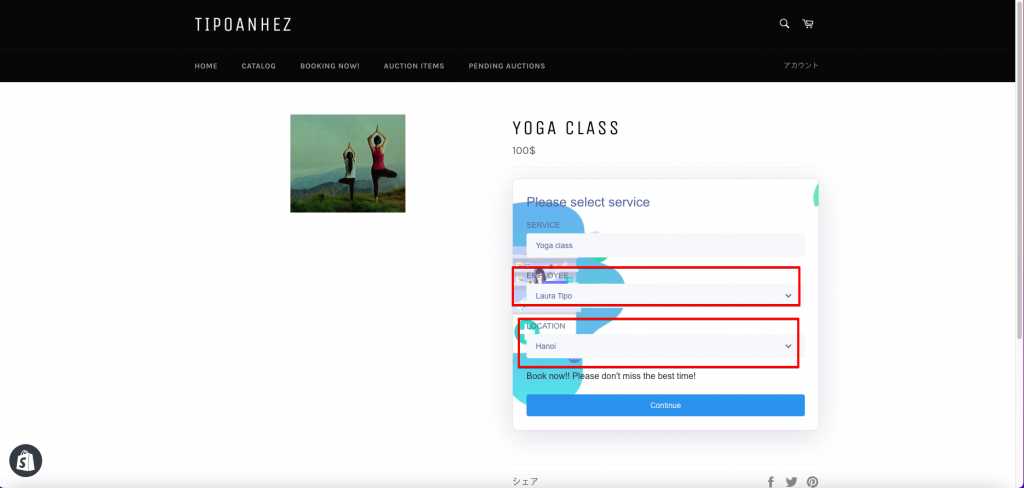This article shows you how to create multiple locations and assign locations to employees.
Note : One employee is only available at one location.
The location depends on the assigned employee.
Steps to manage
1. First, go to app Settings> General > Locations > enable Multiple locations on front store
2. Go back to app admin page, click Locations, add location as you want
Note : Please note that there must be more than 1 location so that the Location part will appear in the Employee detail.
3. Go to Employees > open the employee detail you want to edit > assign Locations to employees
4. Assign multiple employees to the service
Need support? Don’t hesitate to contact us if you have any questions or suggestions. Please contact us at: [email protected]