Estimated reading time: 1 min
Views: 144

After an appointment is booked on Tipo calendar, the customer email will be added to the selected Mailchimp contact list.
Steps to manage
1. Open the app > click Settings > Third party integration > click gear icon of Klaviyo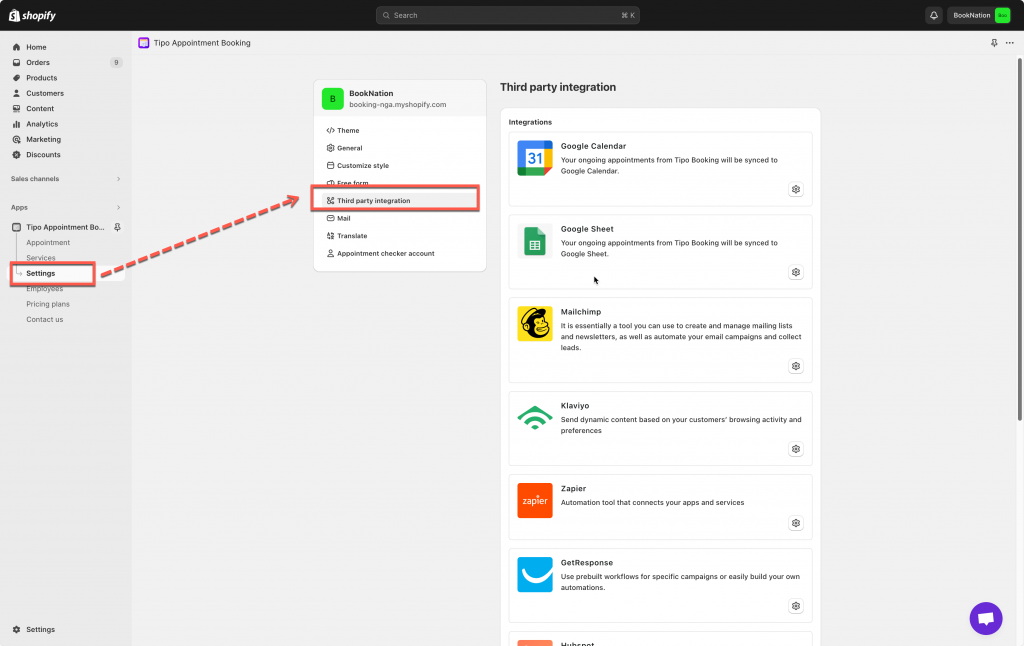
2. Enter the API key generated on the step 1 to API KEY field
3. In Integrate sections, select a list from Klaviyo to connect data
4. Fill in the inputs with the Klaviyo field tag (If additional fields are required, a value must be selected for that field)
5. Click Save
After an appointment is booked on Tipo calendar, the customer email will be added to the selected Klaviyo contact list.
The customer data in Klaviyo is added based on the mapped fields with Tipo
Need support? Don’t hesitate to contact us if you have any questions or suggestions. Please contact us at: [email protected]