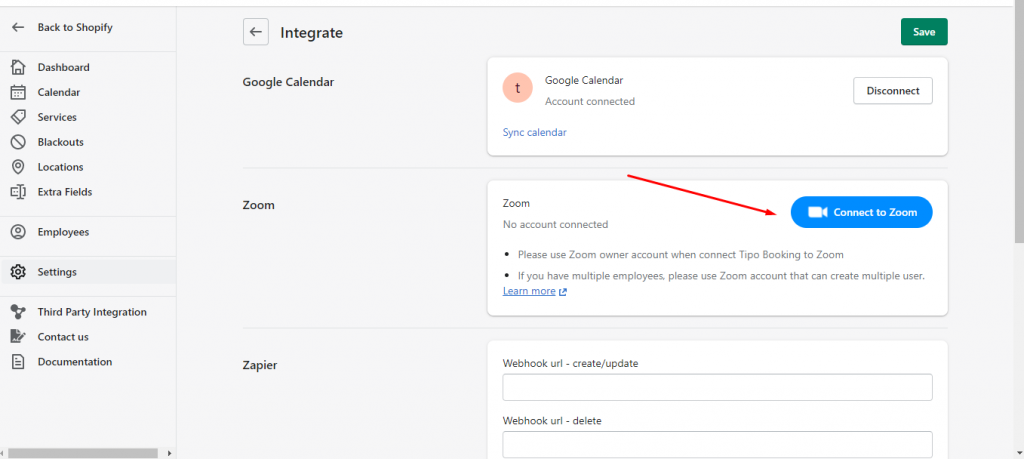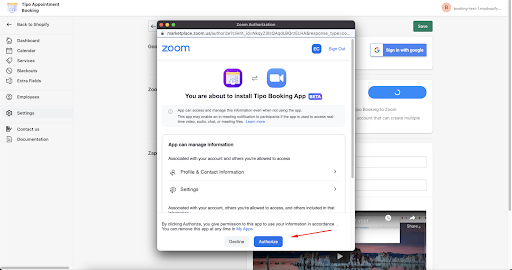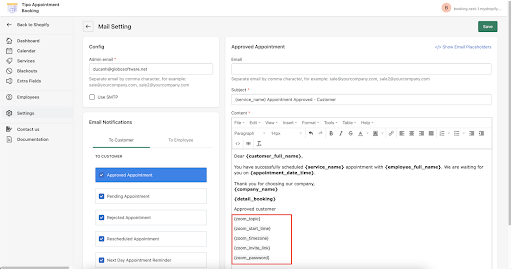Overview
Tipo Appointment Booking app is a powerful weapon you should never ignore in the eCommerce era. The cost of human resources is shrunk dramatically since all changes in slots, location, date and time, employees, etc. are automatically synced after each booking processing.
With the integration between Tipo Appointment Booking app and Zoom , your meetings/appointments will be automatically scheduled on Zoom and your attendees can join you for online classes in fast-easy way.
Connect Tipo Booking to your Zoom account
1. From the app admin page, click Settings > Integrate
2. Click Connect to Zoom
3. If you are not currently logged into Zoom, you will see the login screen. Input your Zoom Admin credentials and click Sign In 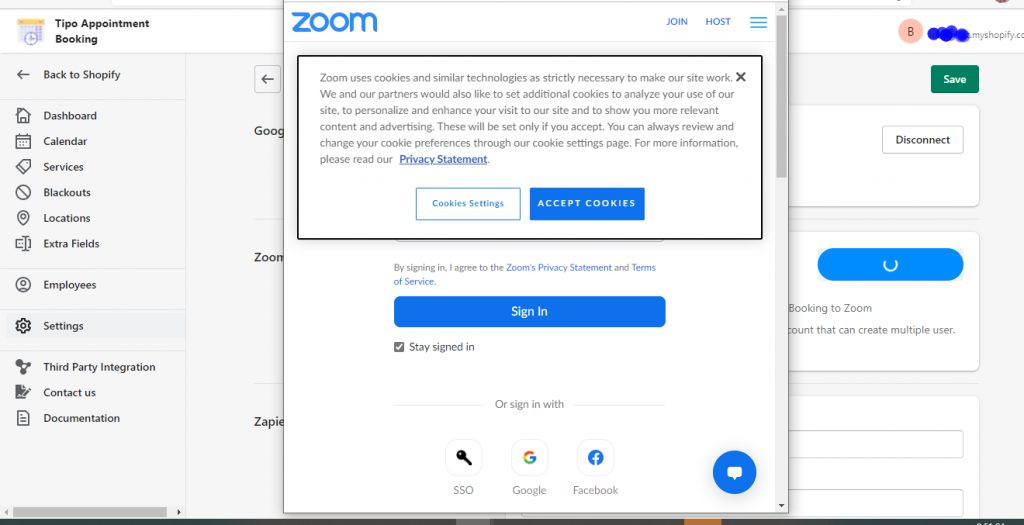
4. Click Authorize Tipo Appointment Booking app
Now your Booking is completely connected to Zoom. Your ongoing appointments from Tipo Booking will be synced to Zoom Meetings also.
5. Now the integration should be completed now.
Note
- Please use Zoom owner account when connect Tipo Booking to Zoom
- If you have multiple employees, please use Zoom account that can create multiple user.
- Due to Zoom API rate limiting, we can create maximum of 100 meetings per day per employee (may be less if you made a changes to your appointments), we recommend that you should use multiple employees to assign to services
Usages
Scopes in Zoom
This is the list of required APIs:
-
Meetingmeeting:write:admin
-
Useruser:write:admin
Uses cases in Tipo Appointment booking
With Tipo Appointment Booking, Zoom administrators get more control over the online meetings and employees. Meeting hosts benefit from simplified sharing online room. And participants experience online classes/events easily.
meeting:write:admin
- A meeting is automatically created in Zoom when customers schedule an appointment in Tipo app (corresponding location, date, time, duration, and other information)
- Rescheduled and canceled appointments are updated accordingly in Zoom.
- User accounts are created or removed in Zoom when the employees need to be changed.
user:write:admin
- When the booked appointment is assigned to an employee via Tipo app, the meeting will be automatically created in Zoom with the corresponding user. The Employee will be the new host of the new meetings.
- A new user will be created in Zoom based on the information of the corresponding employee in Tipo
- Organize your appointments in an easy-to-use portal manage live meetings and the attendants of the meetings.
- Staff members will get the meeting link through email notifications.
Add Zoom meeting information to the notification email
1. Please make sure that your Zoom account was connected to Tipo Booking app correctly
2. Go to Settings > Mail
3. Click Show email placeholders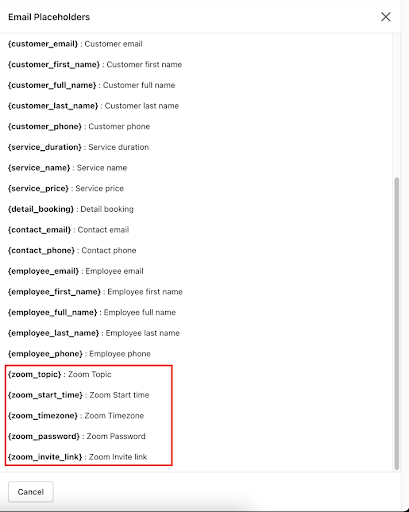
4. Build your notification email with zoom meeting information
5. After all, click Save to update the changes
Disconnect Zoom integration with Tipo Appointment Booking app
1. From the app admin page, click Settings > Integrate
2. In Zoom part, click Disconnect button
3. Then click Save to update the changes in the settings
Need support?
Don’t hesitate to contact us if you have any questions or suggestions. Please contact us at: [email protected]