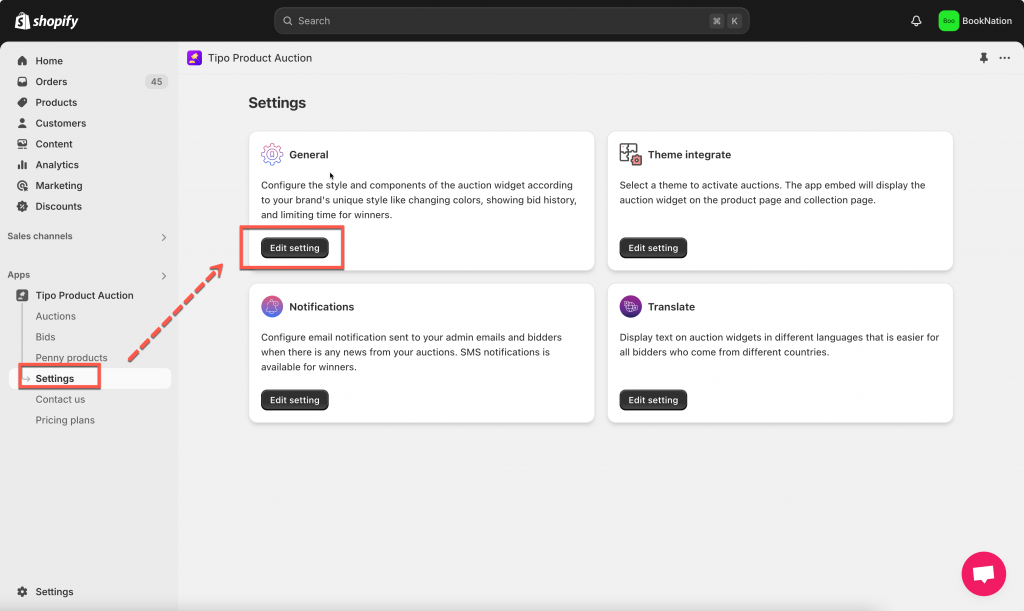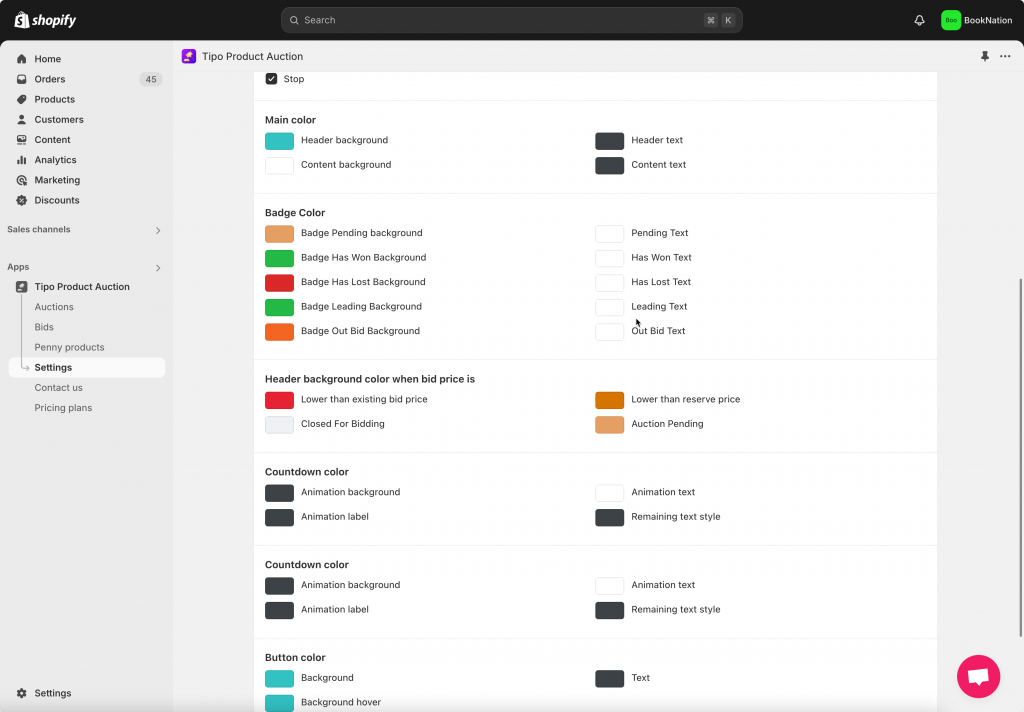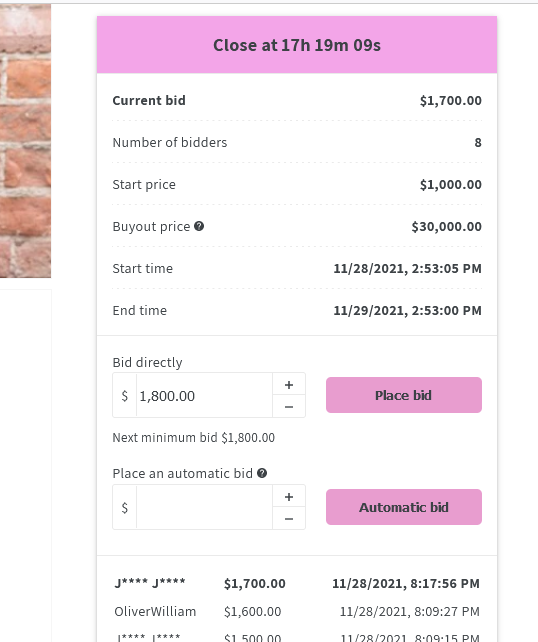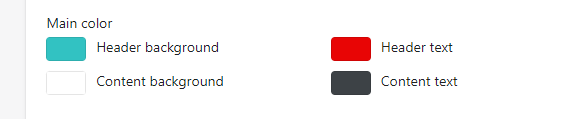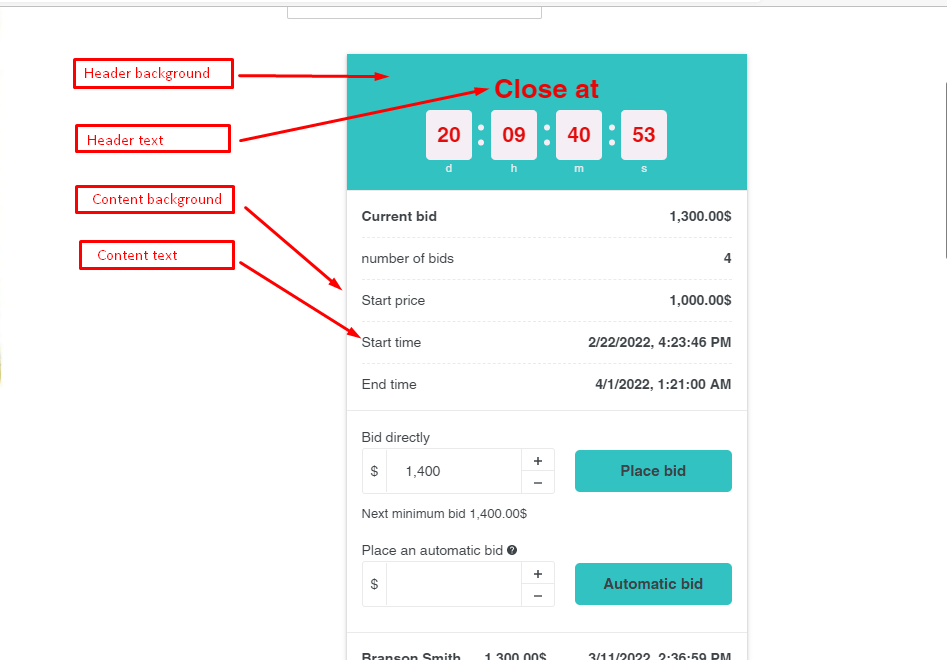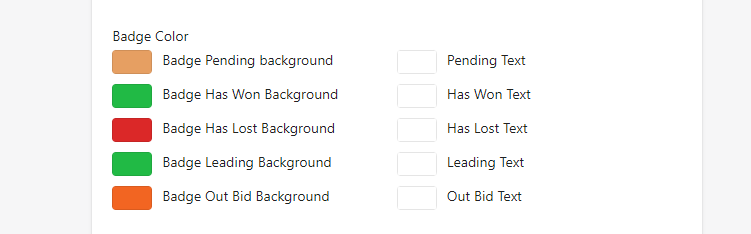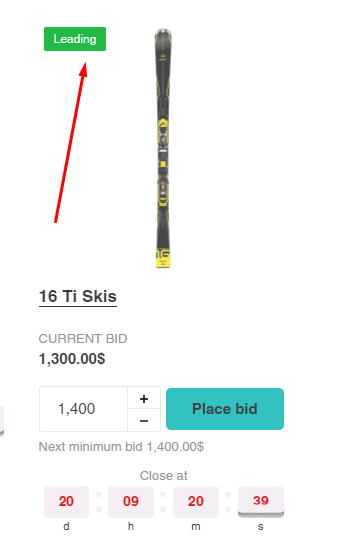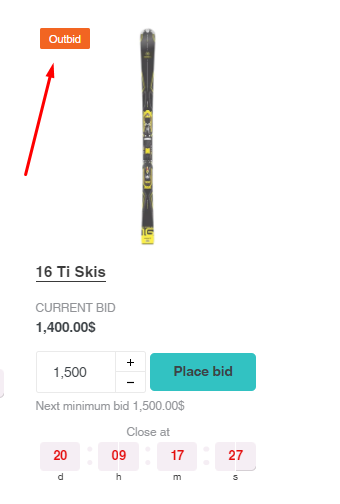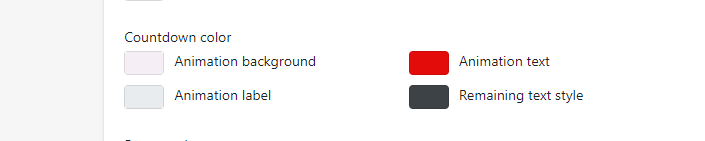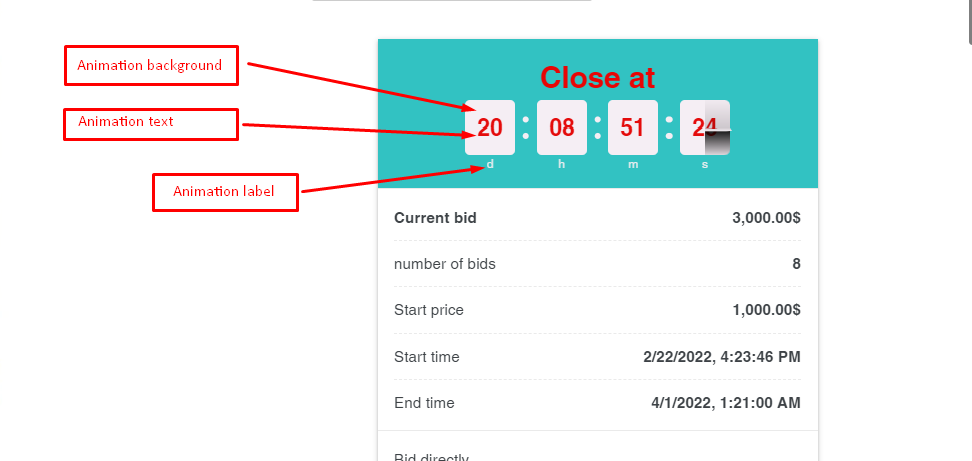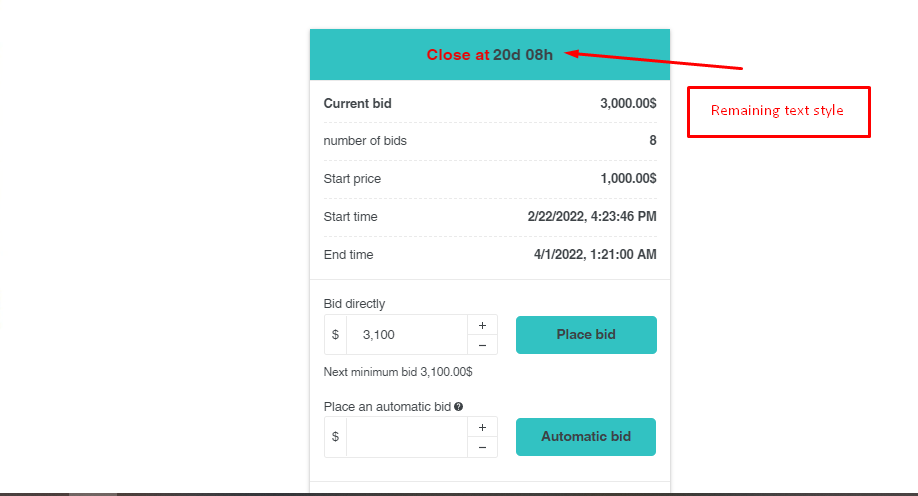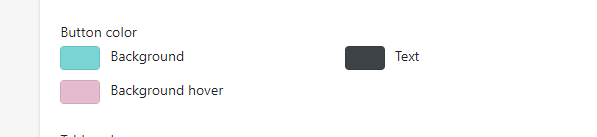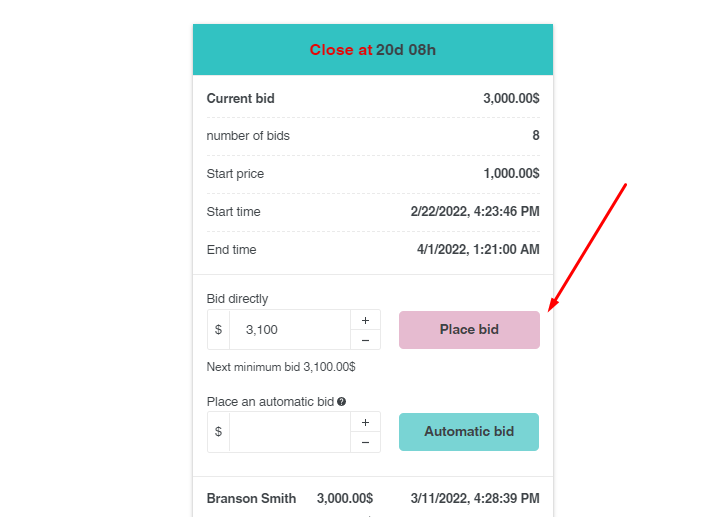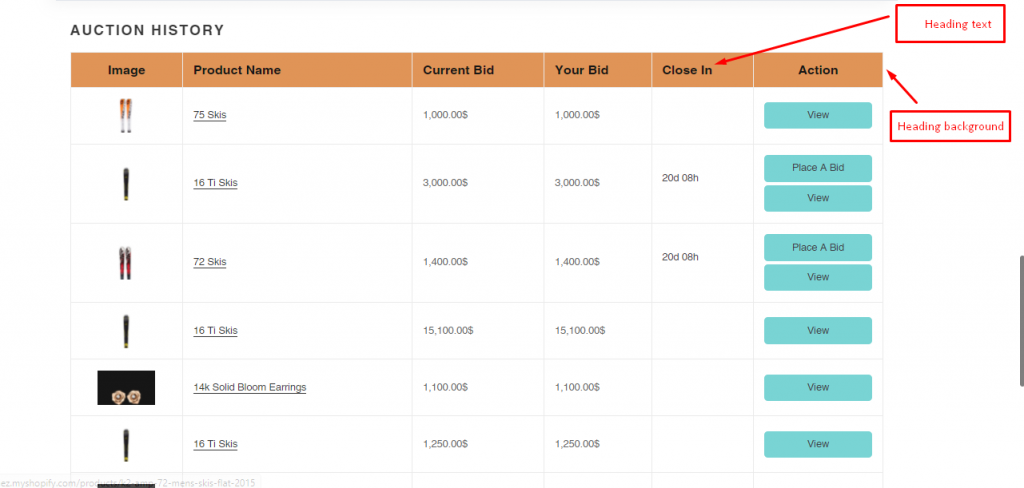Steps to manage
1. Open the app > click Settings > General
2. In Auction widget tab, Scroll down and you will see the list of color option for auction widget
Here you can set up the color as you desire:
- Main color
- Badge Color
- Countdown color
- Header background color
- Table color
3. Click Save
Now check the result on the front store:
Results on your front store
- Main color
The result on front store:
- Badge Color
This badge will appear on your collection page to show the status of the auction and the status of the customer’s bidding.
Bidders could know their position in the auction.
Settings:
Result on front store:
– Pending auction:
– Has Won Badge
– Has Lost Badge
The Won and Lost Badge will appear only in a very short time when the winner is selected.
After the auction ends, there is no badge showing.
– Leading Badge
– Outbid Badge
- Header background color
Settings:
Result on the front store:
– The bidder will see the background color of the auction widget changing to red color if he is outbid by other bidders. 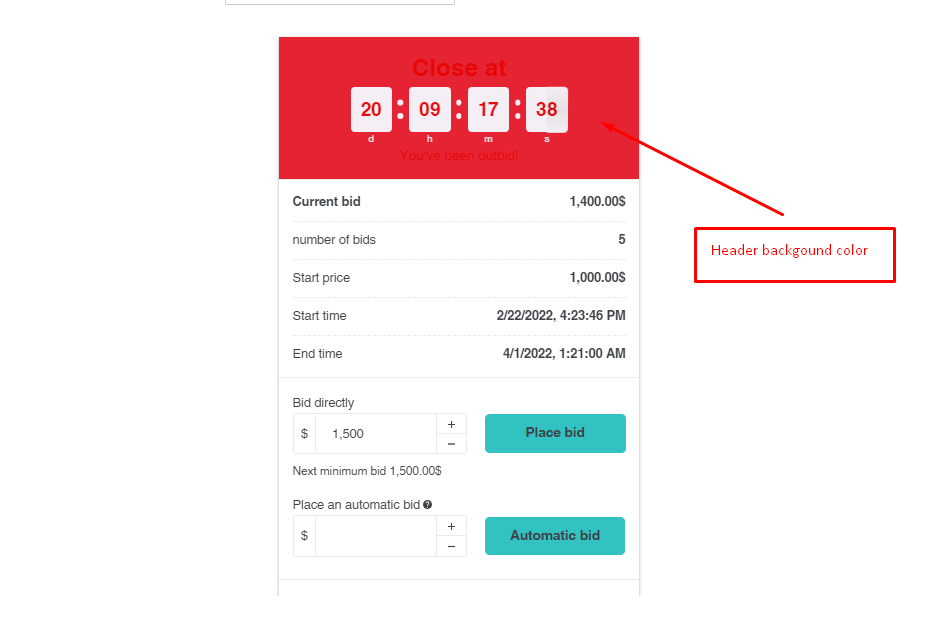
– The bidder will see the background color changing to orange color if he places a bid amount that is lower than the Reserve price. 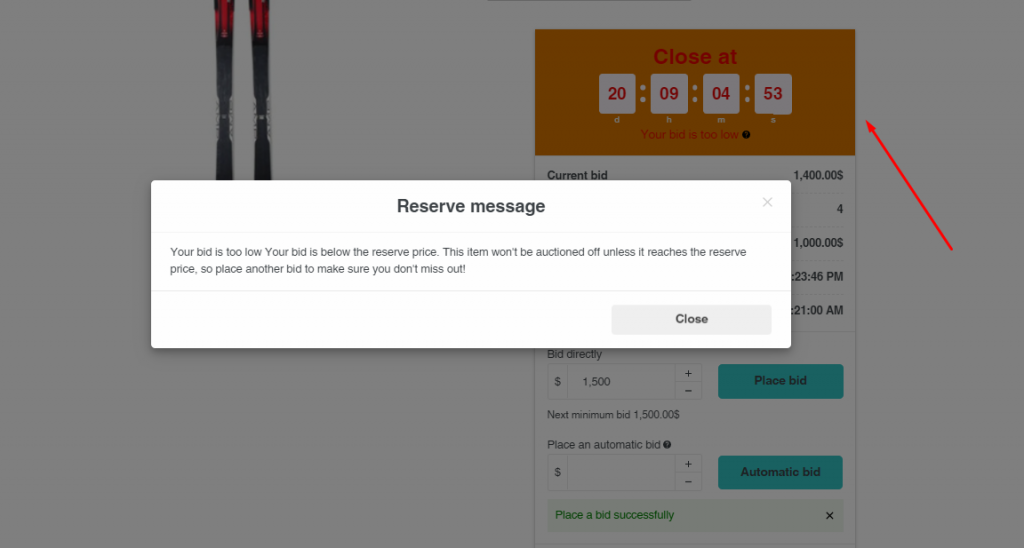
– The header background changes to white if the auction ends without winner. 
- Countdown color
Settings:
Result on the front store:
Settings:
Result on the front store:
- Table color
Result on the front store:
Need support?
If you cannot figure it out, don’t hesitate to contact us via email [email protected]. We are happy to help!