Simplify Booking, Auctions, Related Products, and Inventory Management
4.9+ Average Rating
Trusted by 10,000+ global merchants
Discover the complete suite of TIPO apps
Backed by Shopify’s Built for Shopify certification, our tools power smarter operations and faster growth.
Tipo Related Products, Upsell
Increase revenue with product bundles & upsells
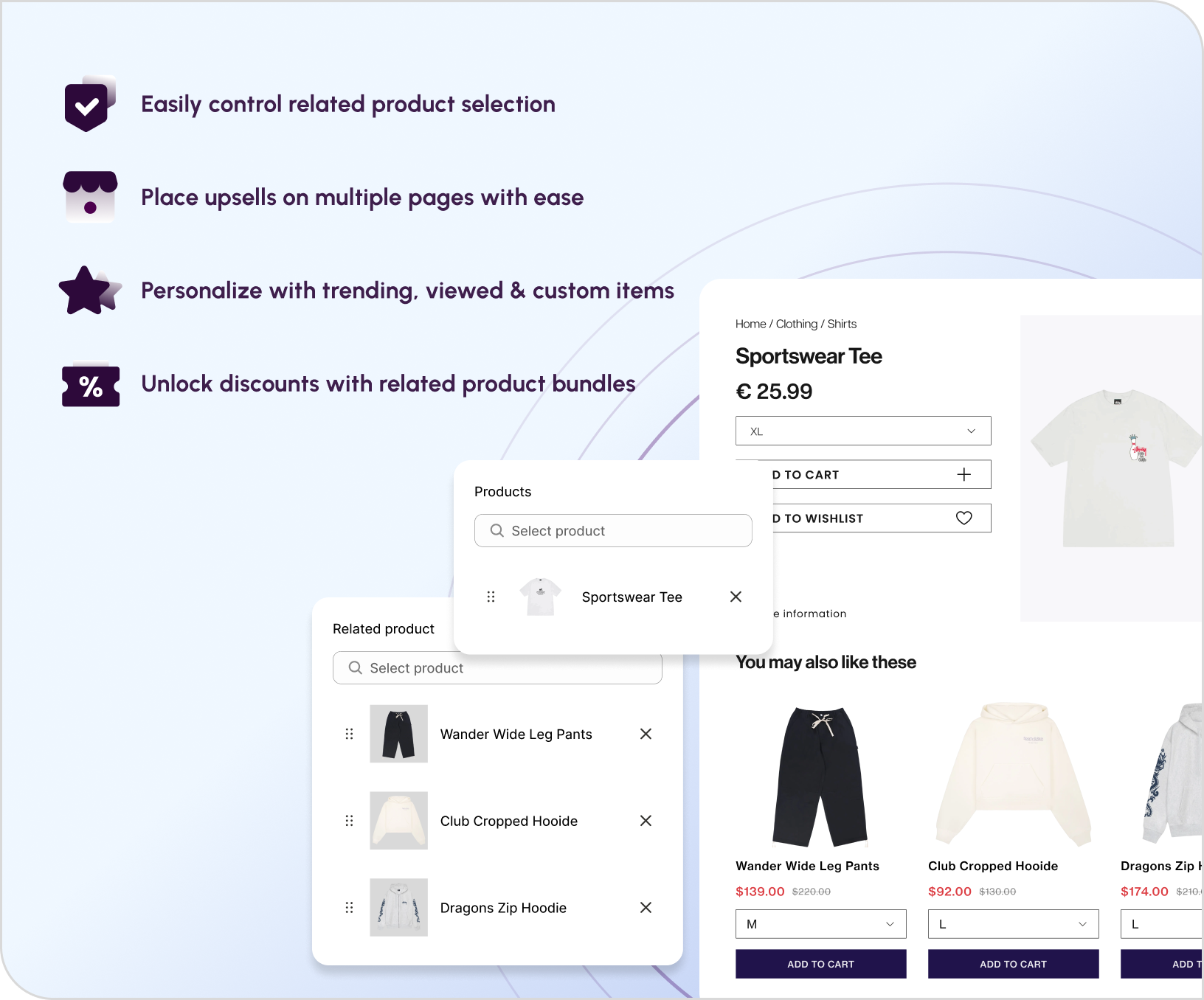
Tipo Appointment Booking
Quickly set up and take bookings for all your events and services
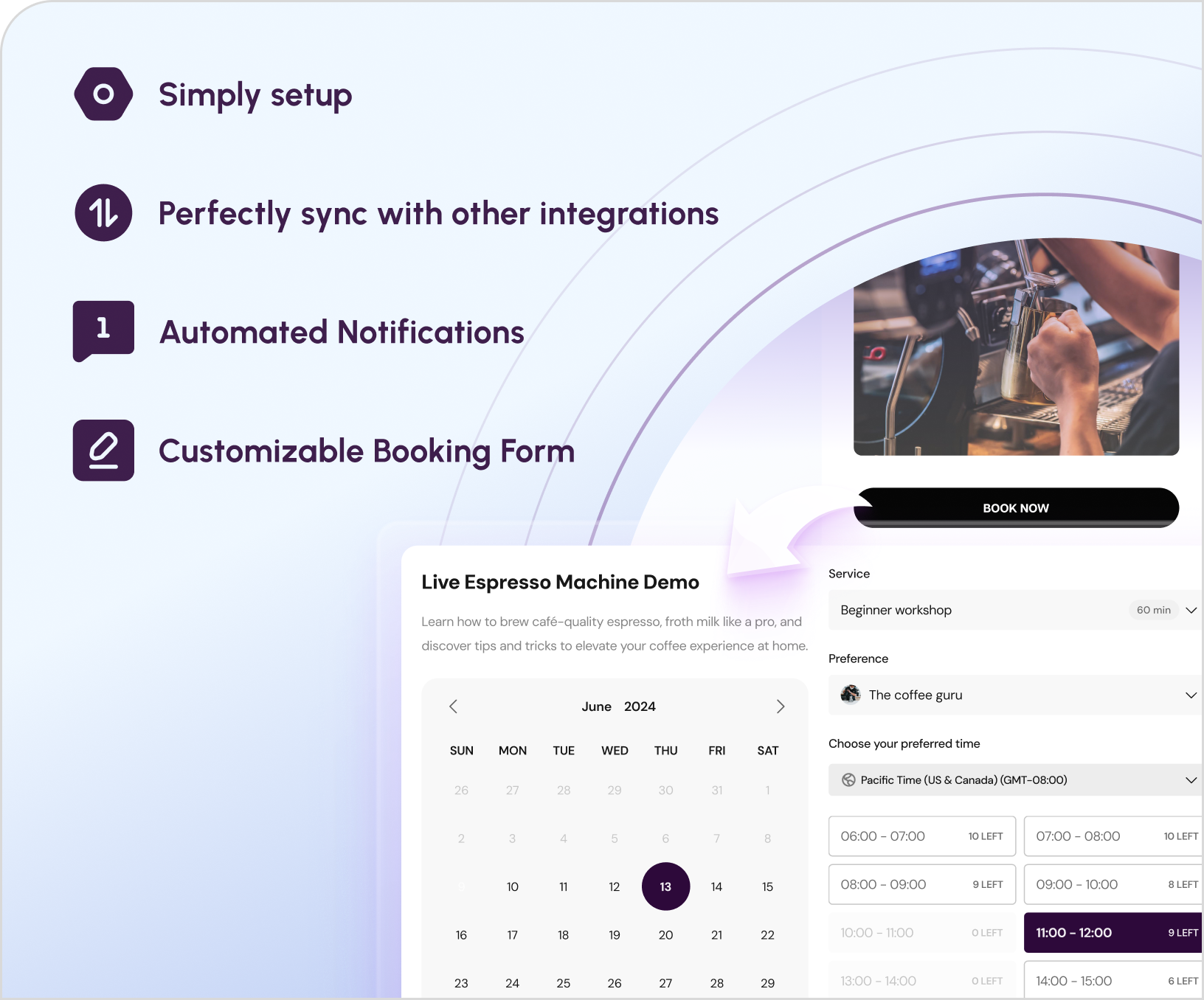
Tipo Multistore Inventory Sync
Sync stores and inventory in real time.
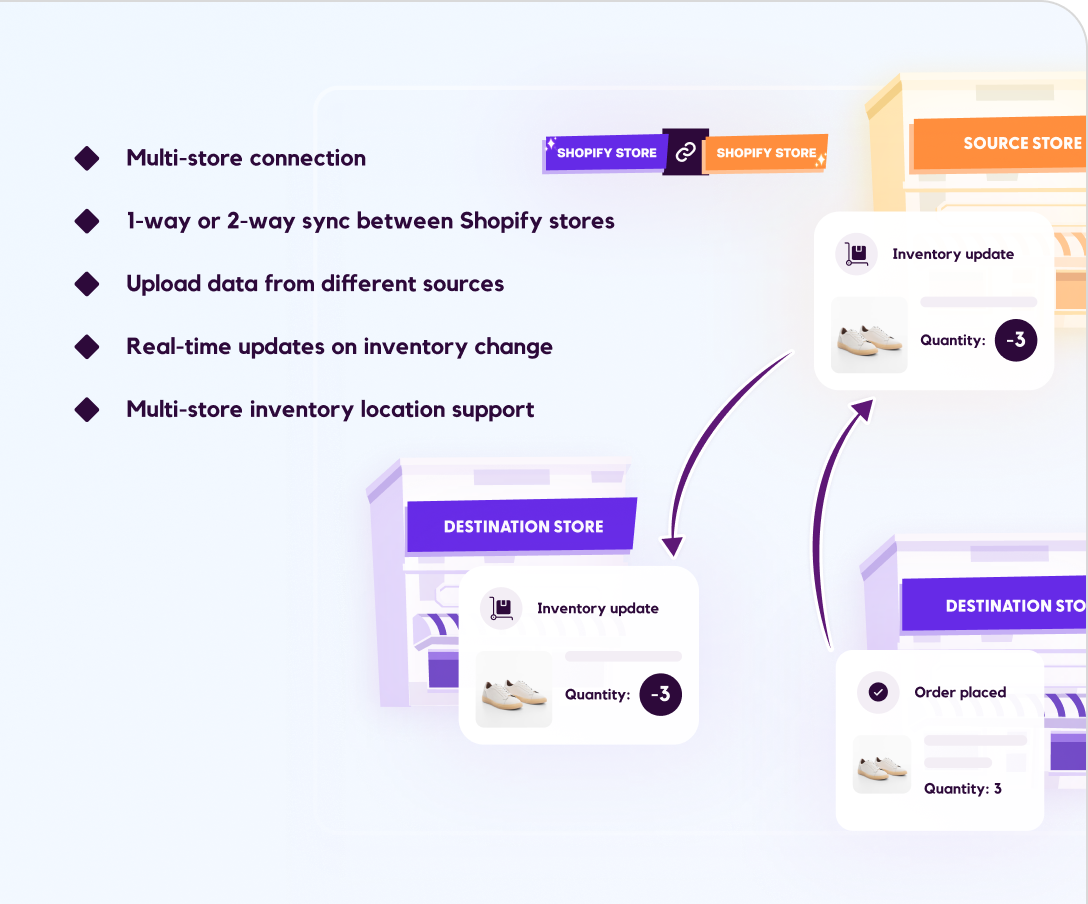
Tipo Product Auction
Run auctions-customers bid and buy fast.
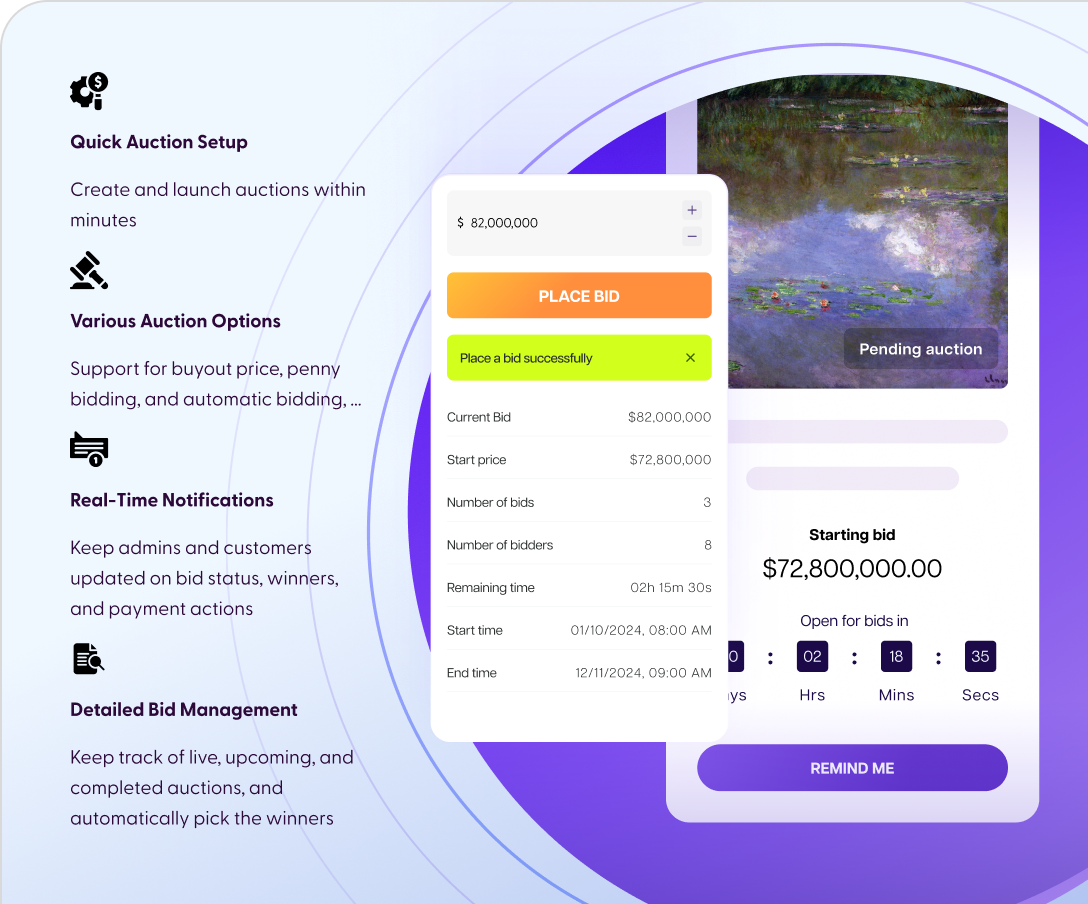
Built for Results
Everything we build is designed to help your Shopify store grow faster and sell more — right out of the box.
Purpose-Built for Shopify
Every app meets Shopify’s highest standards for quality and performance
Unified Ecosystem
Three powerful solutions: bookings, auctions, and inventory sync
Fast Setup, Instant Results
Launch in minutes and start seeing impact right away
Highly Rated Support
Our support team is always ready to help - no bots, just real
Hear from Our Successful Partners
Discover businesses like yours boost sales and expand their reach with streamlined affiliate management and impactful results.
Glo Skin Beauty UK&I
United Kingdom
HA Collections
Pakistan
House Of Webhin
India
Lexiqvolax
Central African Republic
Princeton Audubon Prints
United States
AKILA Wholesale
United States
FescueandDunes
United States
Rose Gallery
Denmark
Enchant store
Latvia
Mooime
Belgium
The Gift Shop (Oulton Broad)
United Kingdom
Scrubs with Love
Australia
Securitas store
Czechia
Barrel & Batch
Australia
Battery Hookup
United States