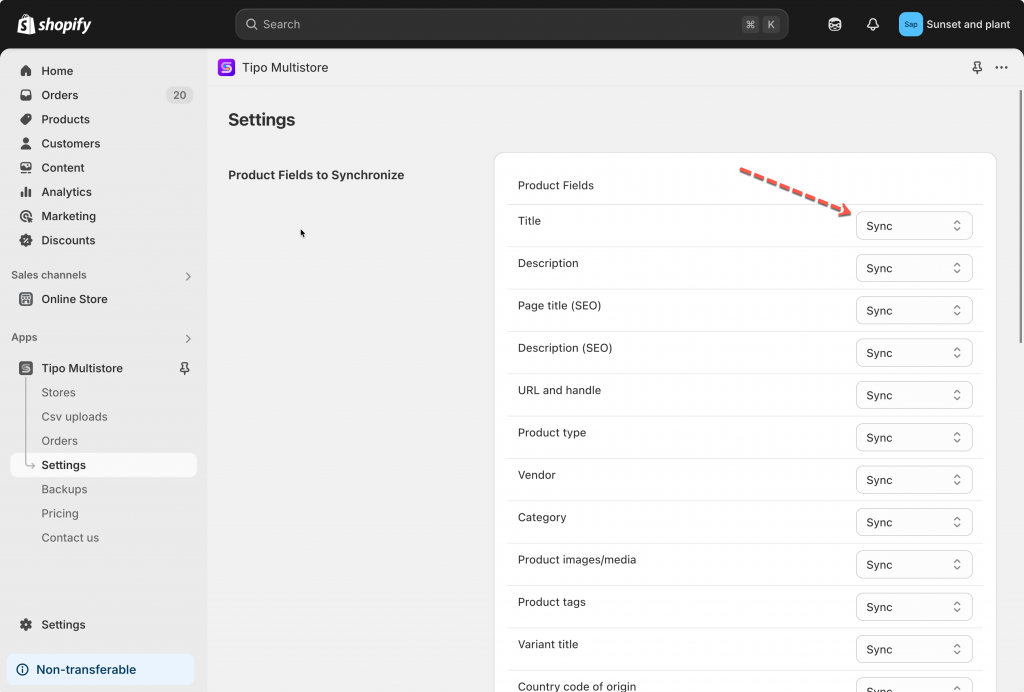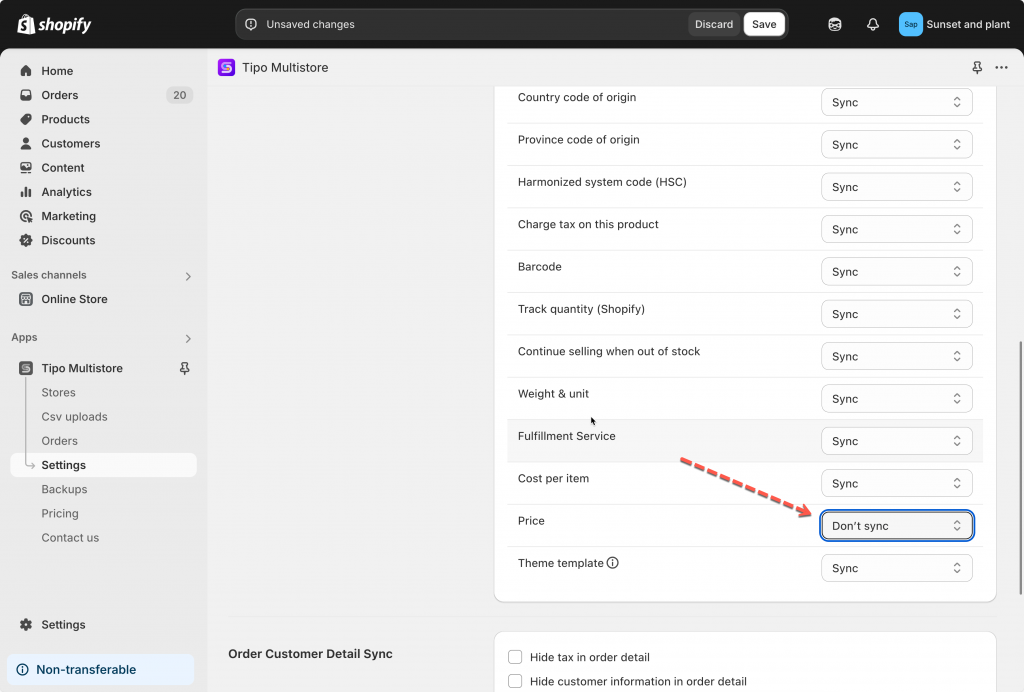Tipo multi-store sync allows you select what product information you want to sync. The setting is available in the Setting of Destination store only.
Step to manage
1. Open the app in Destination store > click Settings > Product Fields to Synchronize
3. Select one option for each product field. There are 3 options for you:
-
Sync: Continuously updates the field whenever changes are made in the Source Store.
-
Create and Don’t Sync: Sets the field during the initial product creation but does not update it afterward.
-
Don’t Sync: The field will not be synchronized; it remains independent in the Destination Store.
4. Click Save to finish
For example:
- if you want to sync product title from Source store to Destination store, select Sync option
- if you do not want to sync product price from Source store to Destination store, select Don’t sync option
Note: Products are synced by handle so the title and variant title are required to be synced. You need to select option “Sync” or “Create and don’t sync” for them.
Example Scenarios
-
Synchronizing Product Titles:
-
If you want the product titles in the Destination Store to always match those in the Source Store, select Sync for the Title field.
-
-
Maintaining Unique Prices:
-
To set different prices in the Destination Store, select Don’t Sync for the Price field. This allows you to manage pricing independently.
-
-
One-Time Description Setup:
-
If you want the product description to be copied during the initial sync but not updated afterward, choose Create and Don’t Sync for the Description field.
-
- Sync inventory only
Products are synced by handle so the title and variant title are required to be synced. You need to select option “Sync” or “Create and don’t sync” for Title and Variant title. Select Don’t sync options for other fields.
If you do encounter any difficulty while proceeding these steps, don’t show any hesitation to contact us promptly via the email address [email protected].