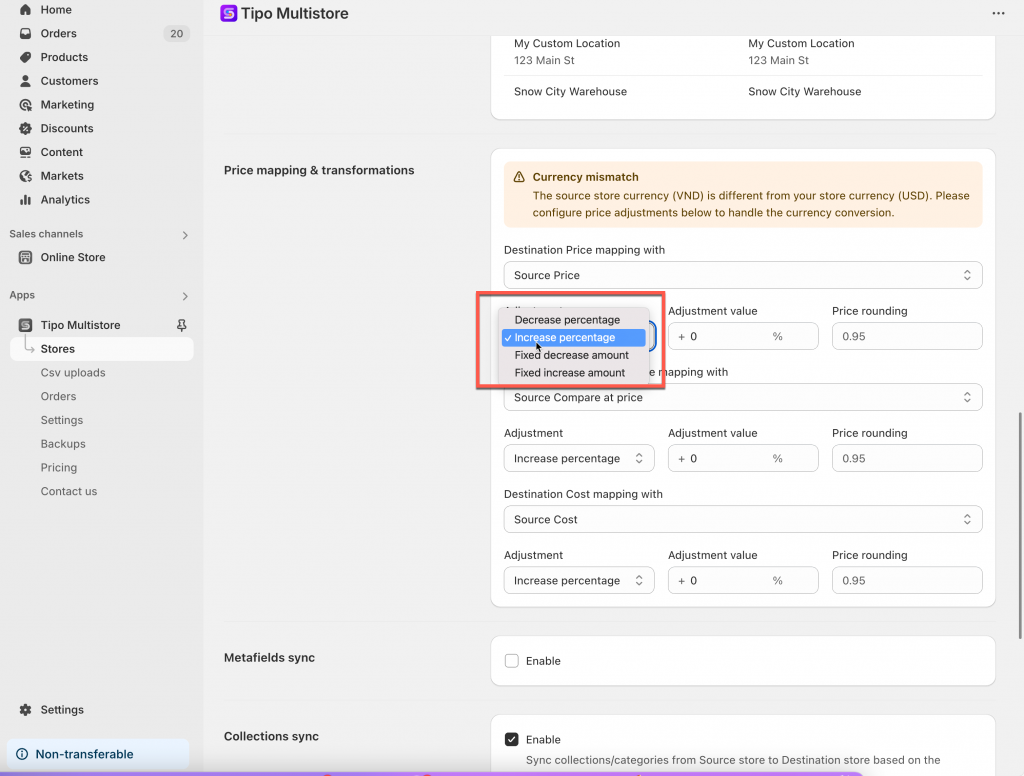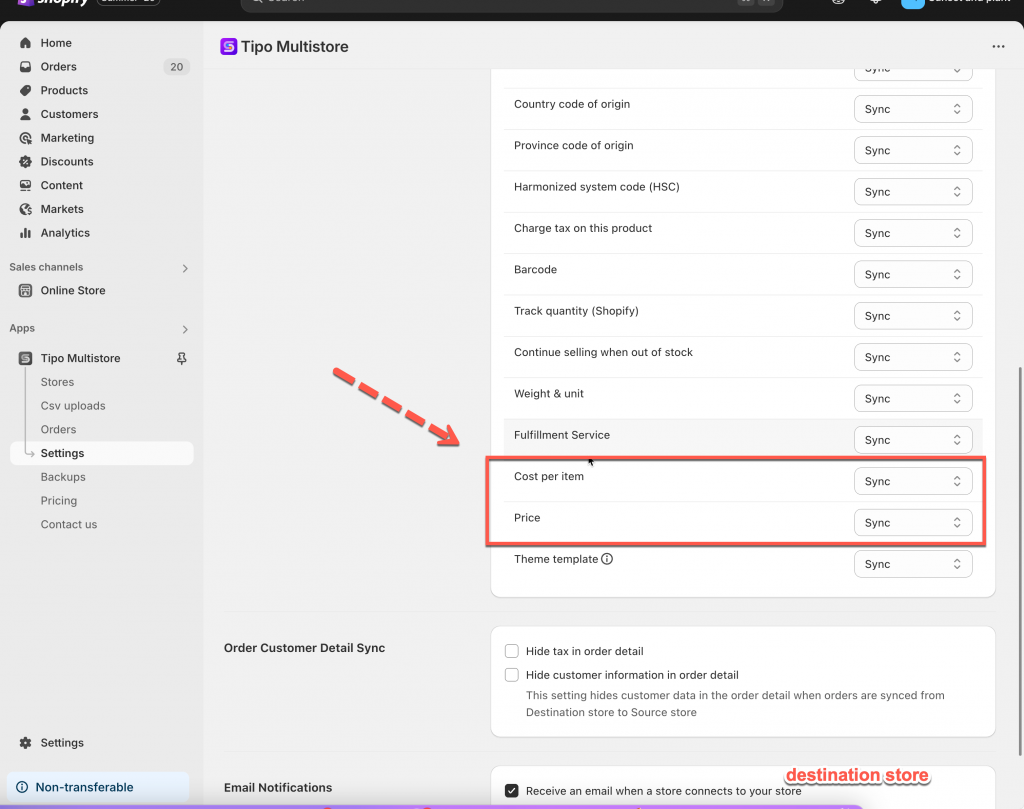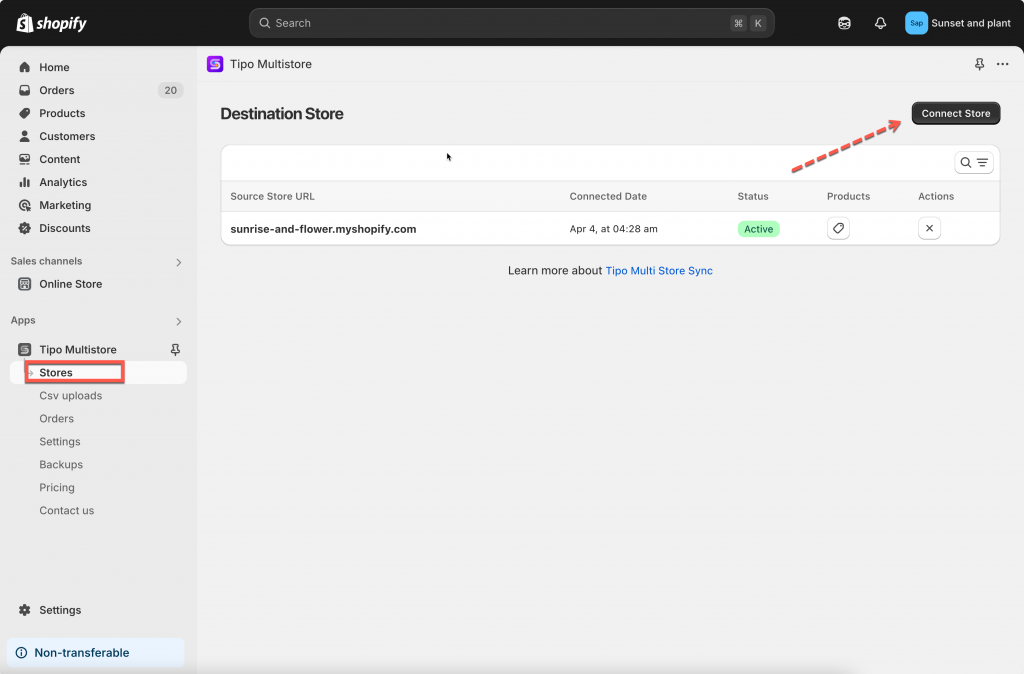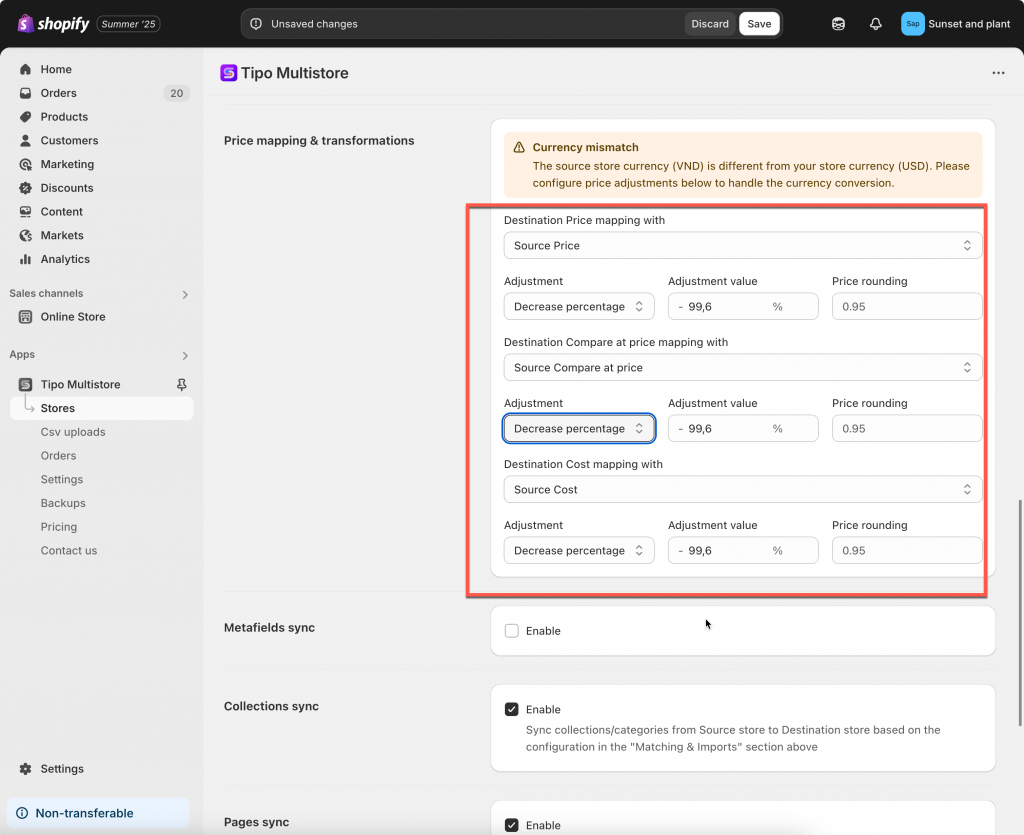The app allows you sync products and product price from Source store to Destination store.
When syncing products between two stores with different currencies or pricing strategies, you may need to increase or decrease the price during the sync.
Why Price Adjustment Is Needed
If your source store uses one currency (e.g. VND) and the destination store uses another (e.g. USD), the synced price may look incorrect without adjustment.
Example:
-
Source store price: 240,000 VND
-
Destination currency: USD
-
Without adjustment: price appears as 240,000 USD, which is clearly incorrect
Adjustment Options
-
By Percentage (increase or decrease)
-
By Fixed Amount (add or subtract a set value)
Note: It is possible to set the transformation rate for product price, compared-at price, and cost.
Step to manage
New connection:
Before connecting, check and select the product information you want to sync here.
1. Open the app in Destination store > click Settings > Product Fields to Synchronize > select Sync option for Price and Cost per item > save the setting
2. Click Stores on the left menu of the app > click Connect store button
2. Enter the Connection Code obtained from the Source Store (found under the app’s Settings in the Source Store).
For an running connection: Go to the Destinations store, open the app > click Stores > click on the source store URL to open the connect detail
3. Scroll down to Price mapping & transformations > set up the price and the Adjustment value if you need (optional)
For example:
- Your source store currency is VND
- Your destination store currency is USD
Without adjustment, the synced price will show as 240,000 USD, which is incorrect. To avoid this, you can set up a price adjustment.
=> you want to reduce the source price by approx. 99.6%
-
Adjustment: Decrease percentage
-
Adjustment value:
99.6 -
Price rounding:
0.95(to round prices to values like 19.95, 49.95, etc.)
Result: If you don’t set any adjustment, the app will sync 240,000 as 240,000 USD, which is incorrect.
By setting a decrease of ~99.5833%, you’re converting the VND price to a proper USD equivalent. – 10USD.
4. Click Save
After the sync runs, please review the results to ensure prices are updated correctly.
If you make any changes to the price transformation rate in the connection settings, kindly let us know. Our development team will then recheck and re-run the sync to ensure your changes are properly applied.
If you do encounter any difficulty while proceeding these steps, don’t show any hesitation to contact us promptly via the email address [email protected].