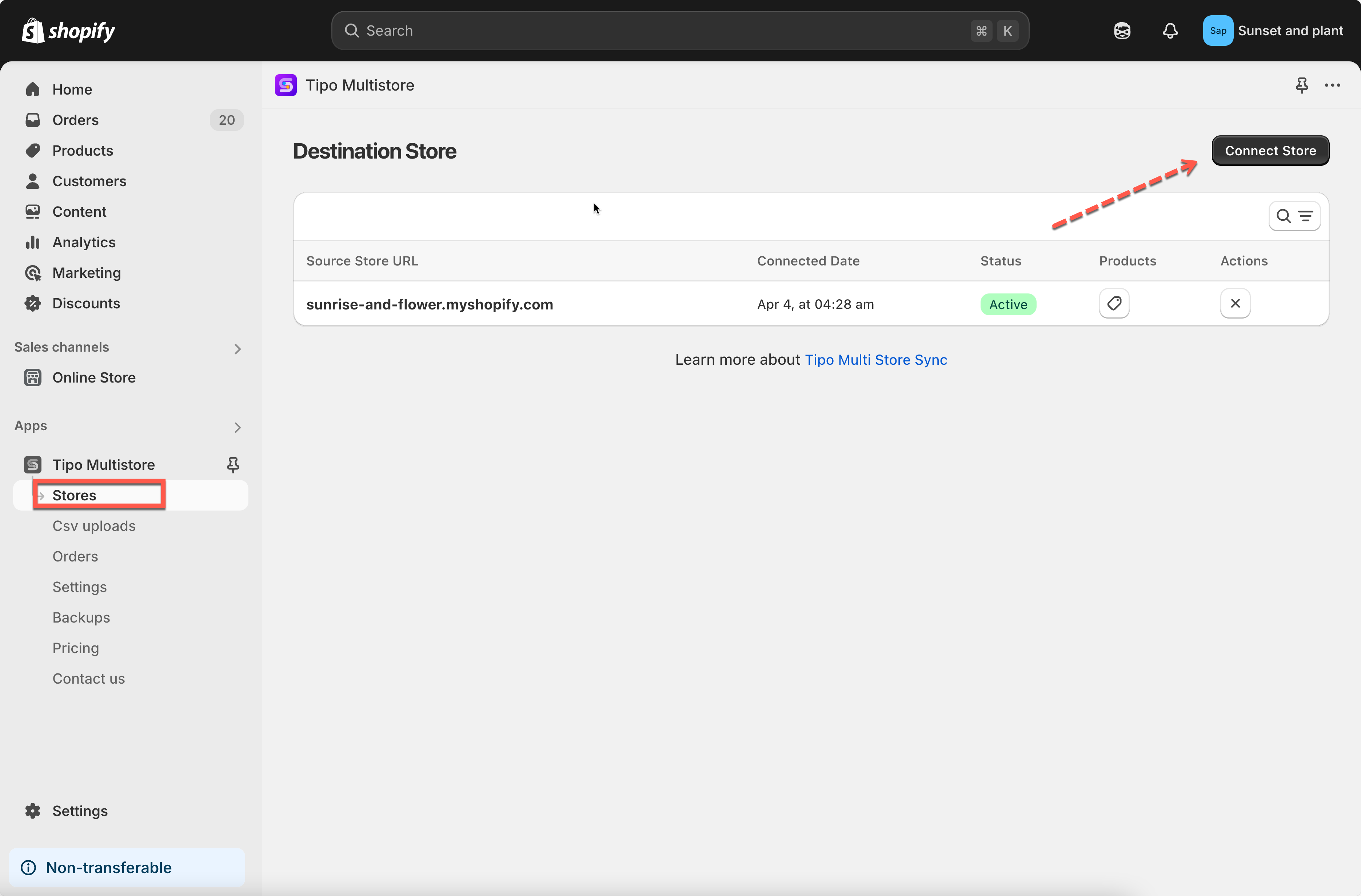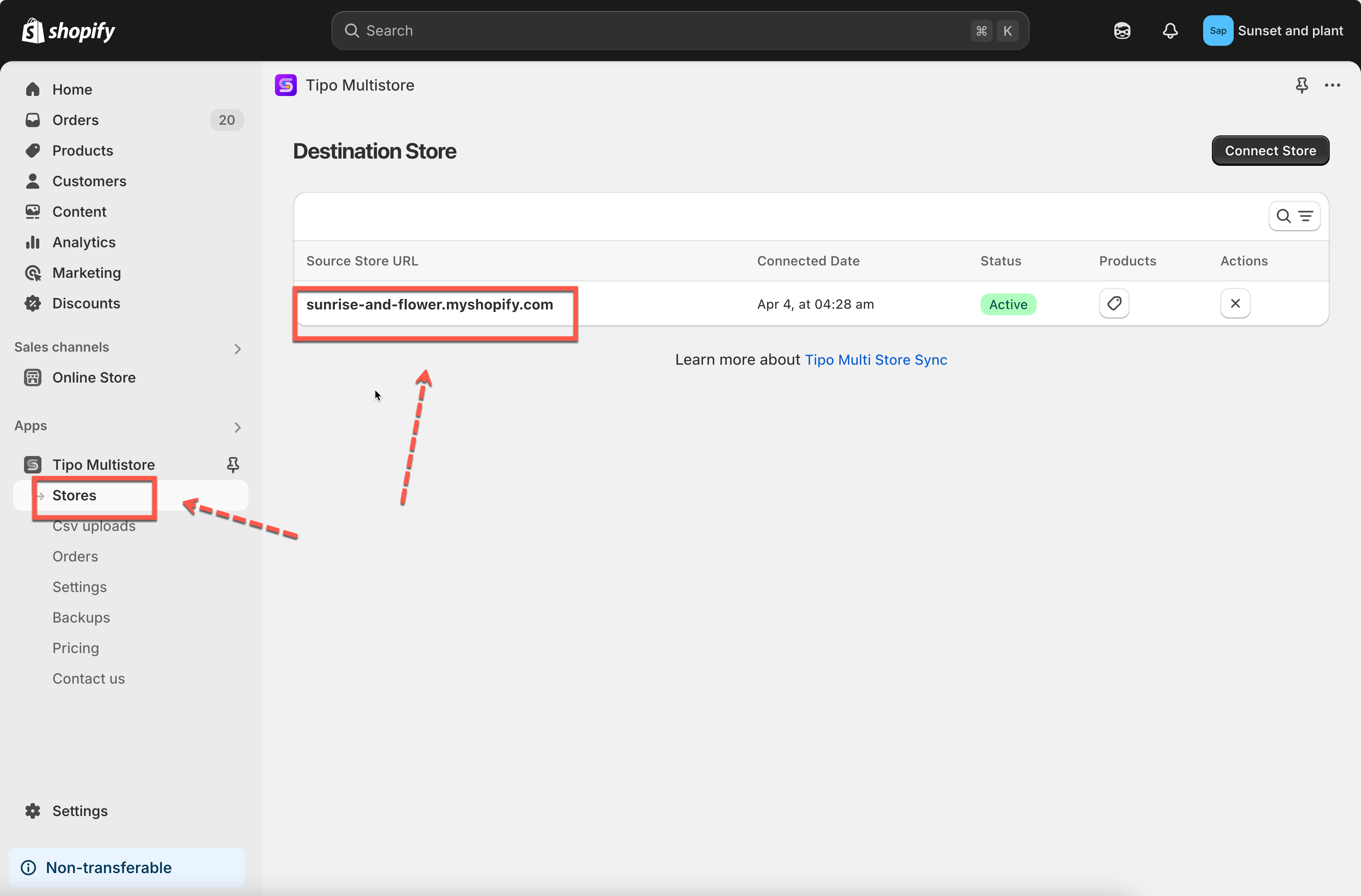The Tipo Multi-store Sync app enables seamless synchronization of products from your Source Store to your Destination Store. This includes updating existing products and importing new ones that don’t yet exist in the Destination Store.
How Product Sync Works
The app matches products between stores using the product handle.
Existing Products: If a product with the same handle exists in both stores, the app updates its information (e.g., price, inventory, description) in the Destination Store.
New Products: If a product from the Source Store doesn’t exist in the Destination Store, the app automatically creates it and continues to sync any future changes.
Steps to Sync and Import Products
For a new connection:
Before connecting, check and select the product information you want to sync here.
1. Open the app in Destination store > click Stores > click Connect store button
2. Enter the Connection Code obtained from the Source Store (found under the app’s Settings in the Source Store).
3. In General > Matching & Imports part > select Create new items if not exist and update current items that have the same handle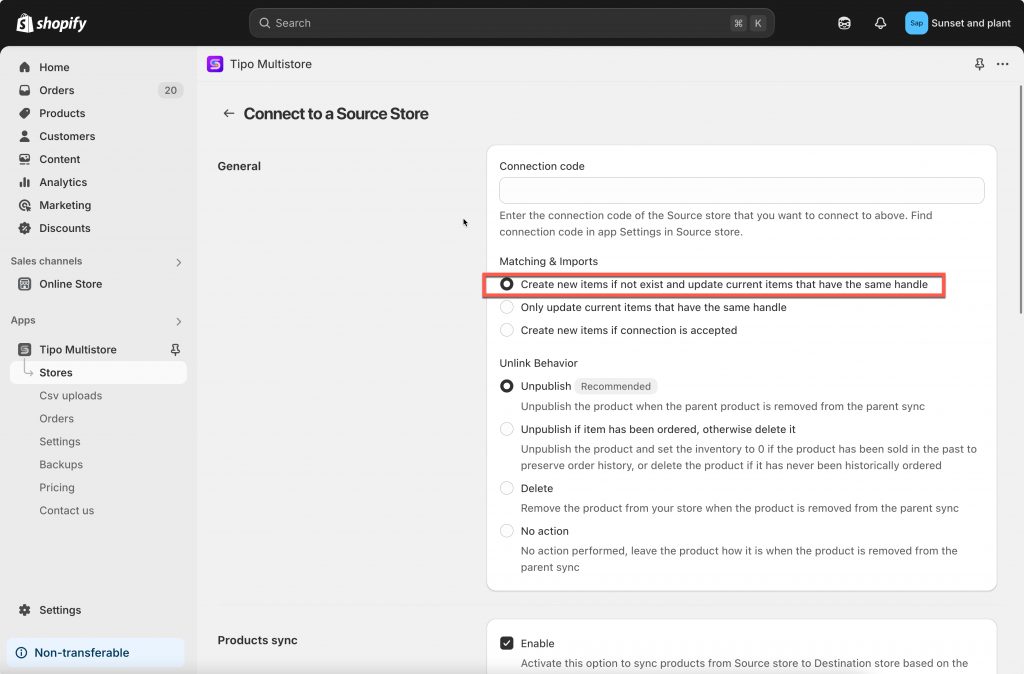
4. Enable the Product sync setting > select the products you want to sync
5. Complete connection and click Save.
For an running connection
1. Go to the Destinations store > click Stores > click on the store URL of source store to view the connection detail
2. In General > Matching & Imports part > select Create new items if not exist and update current items that have the same handle
3 . Click Save to apply the changes.
Note: if you make any change to the app settings next time, please contact the support team (at chat box or email [email protected])and we will help you push sync or make sure the setting is applied correctly.
Important Notes
The app synchronizes products based on their handles. Ensure that product handles are consistent between stores for accurate syncing.
Example : Syncing and Importing Products Between Stores
Let’s say you have the following setup:
Source Store:
https://modernhome-decor.myshopify.comDestination Store:
https://modernhome-us.myshopify.com
You want to sync and import two products:
Existing Product (Same Handle)
Product:
Ceramic Table LampHandle:
ceramic-table-lampExists in both Source and Destination stores.
New Product (Only in Source Store)
Product:
Wooden Floor MirrorHandle:
wooden-floor-mirrorOnly exists in the Source Store.
What Happens After Sync?
The app compares product handles between the two stores.
For the Ceramic Table Lamp (existing in both stores):
- Before Sync:
– Source Store Price: $69.99
– Destination Store Price: $64.99
After Sync:
– The Destination Store updates the price to match the Source Store: $69.99
– Any other synced fields (like title or description) are also updated if they differ.
For the Wooden Floor Mirror (not in Destination Store):
- Before Sync:
– Product exists only in the Source Store
- After Sync:
– The product is automatically created in the Destination Store
– All product details (title, description, price, images, etc.) are copied over from the Source Store
If you do encounter any difficulty while proceeding these steps, don’t show any hesitation to contact us promptly via the email address [email protected].