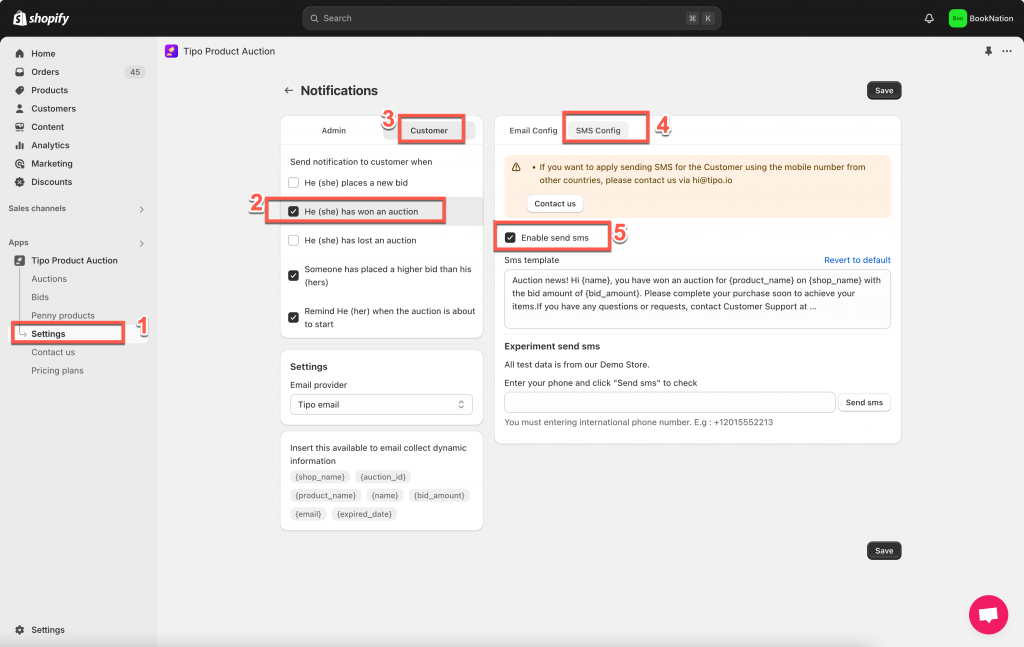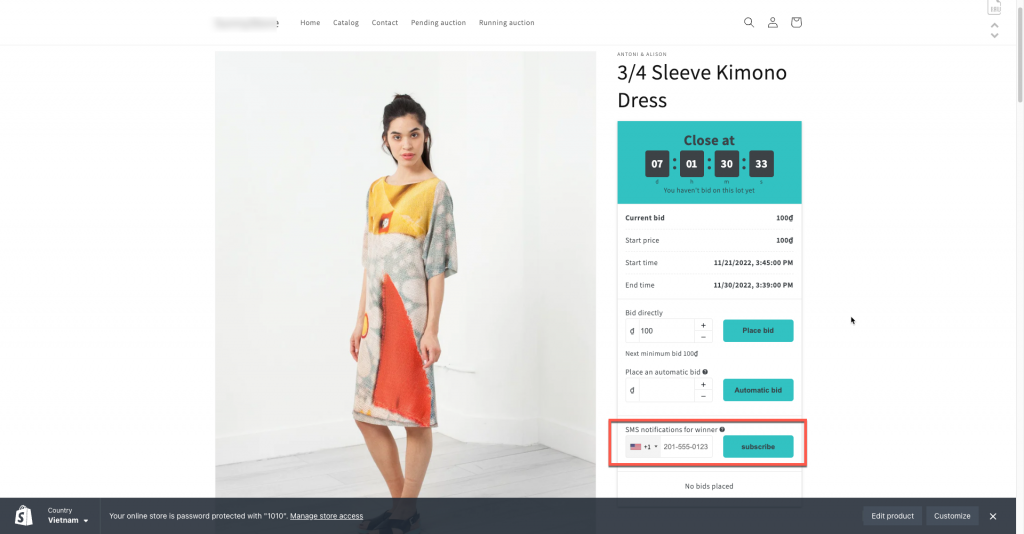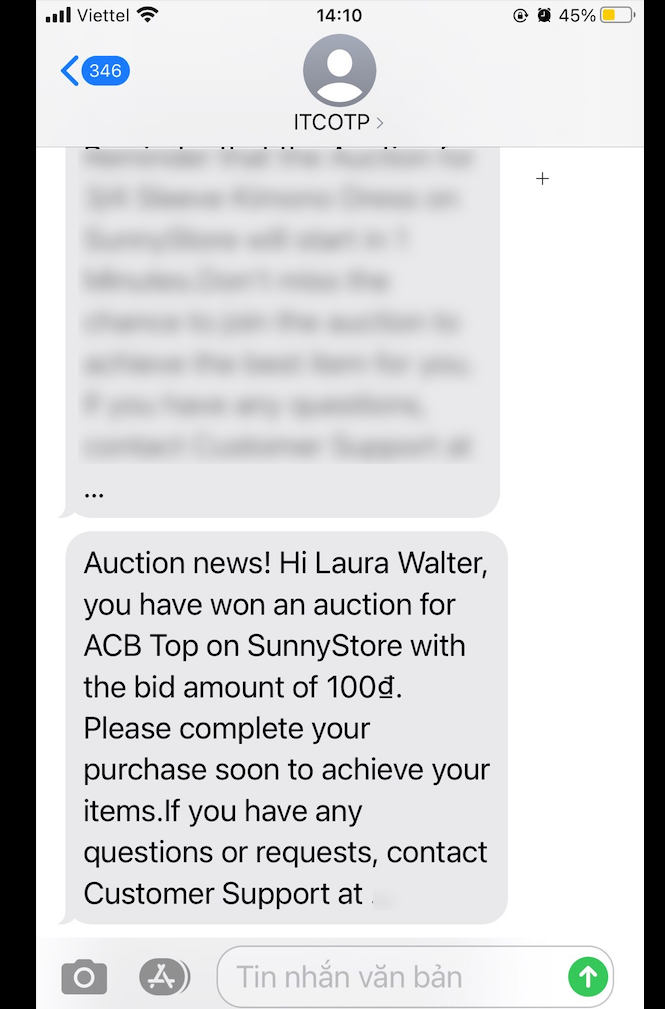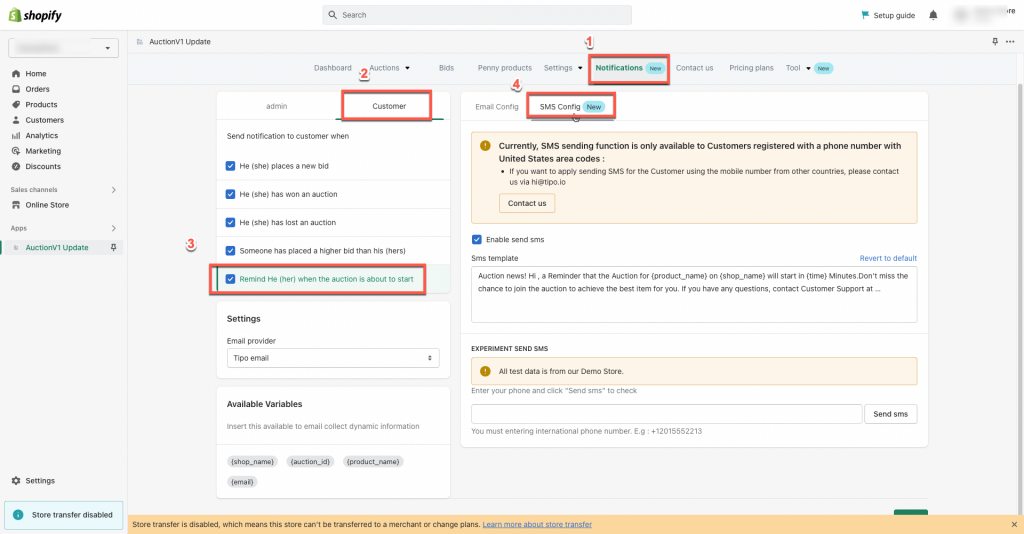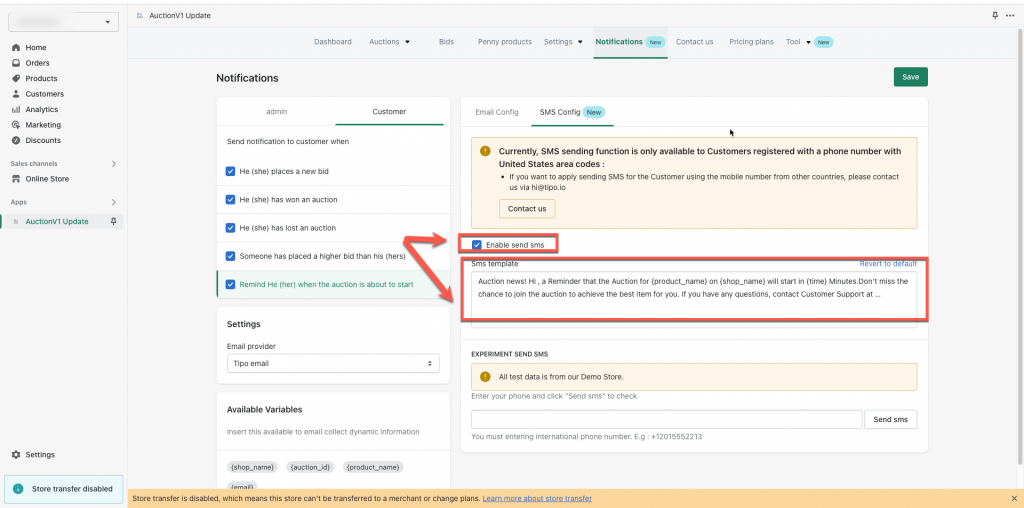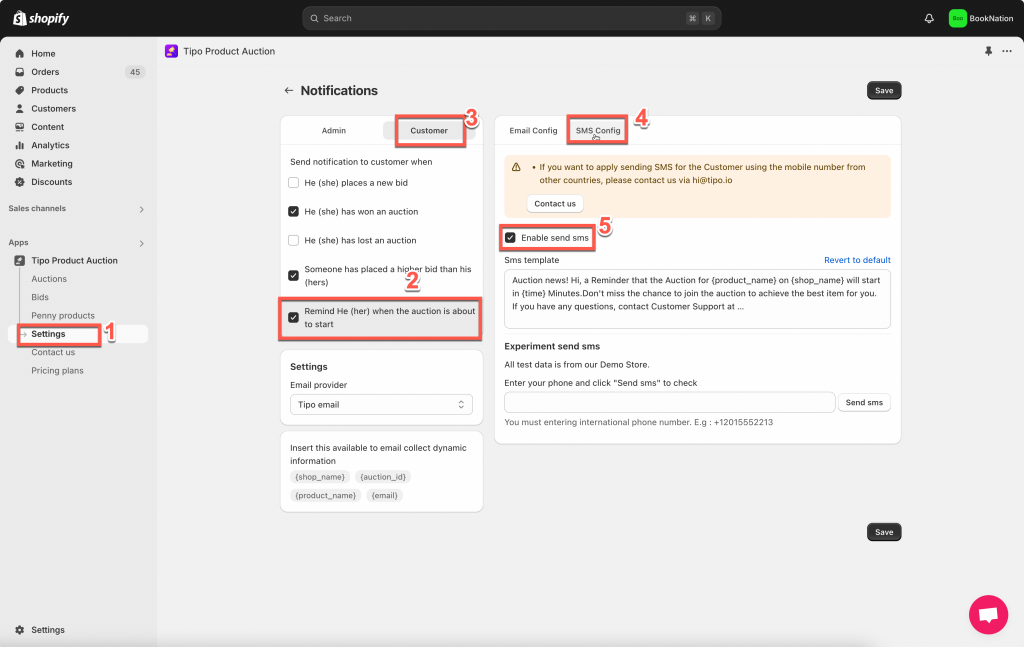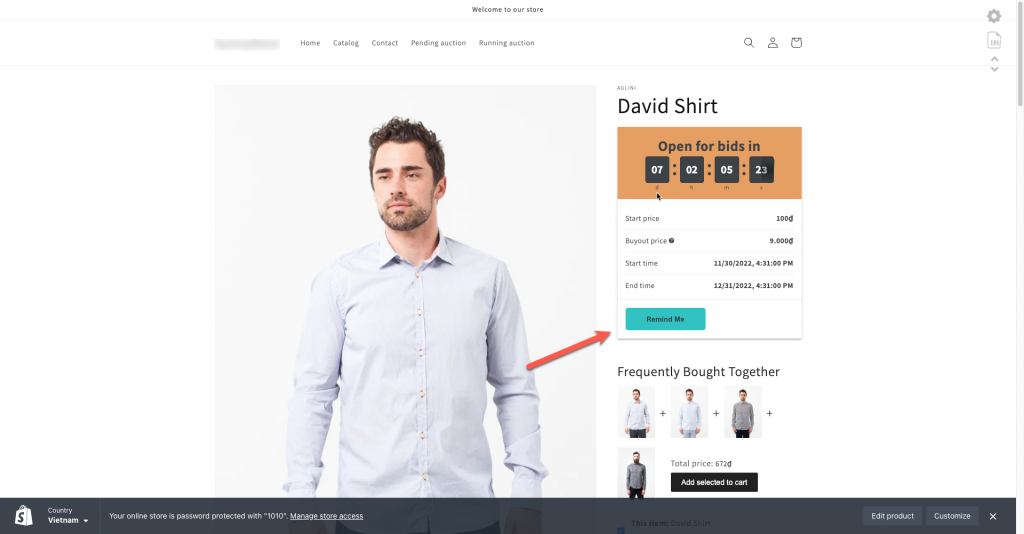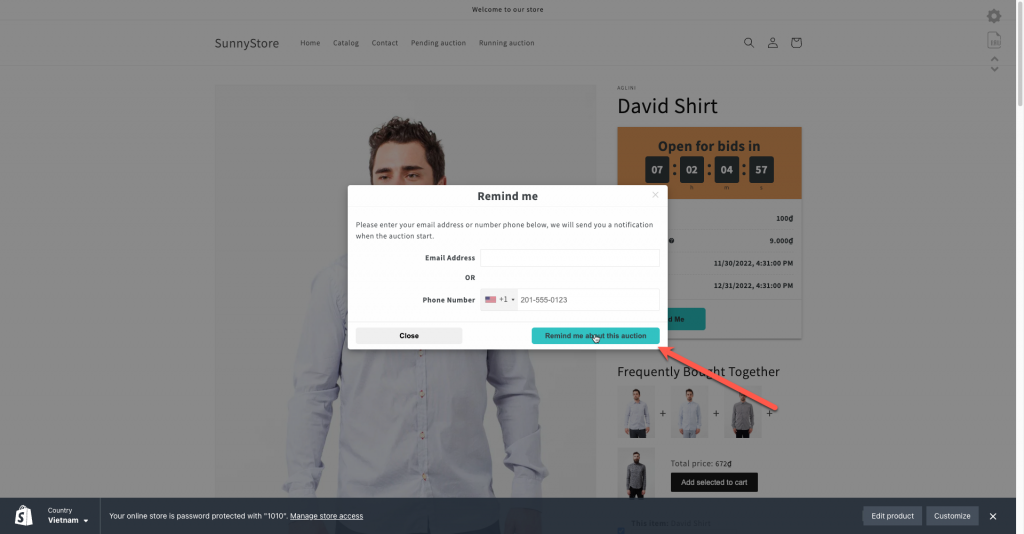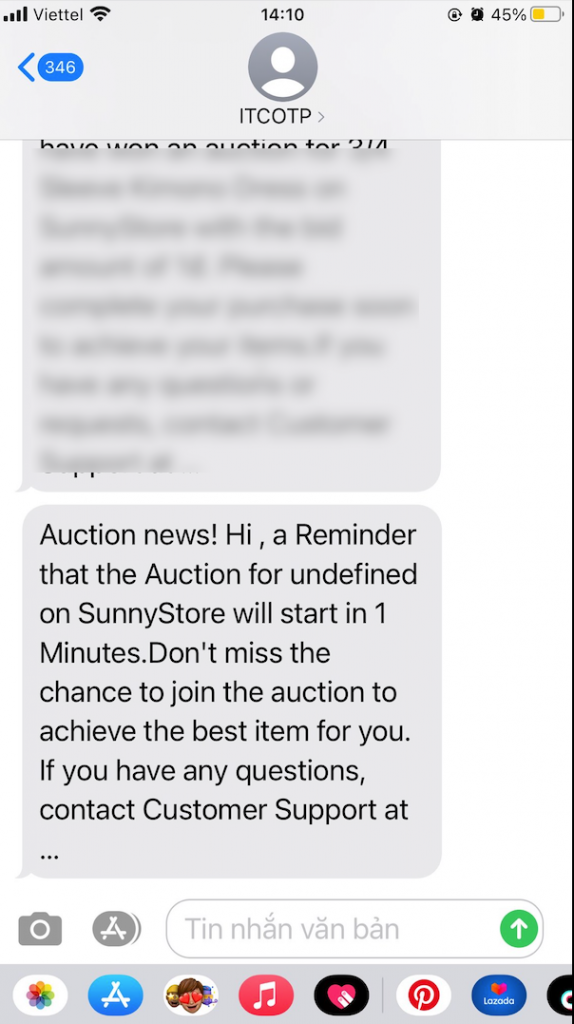Our app currently supports SMS notifications to customers. The message will be sent to customers’ phone number in 2 cases:
1) He (she) has won an auction
2) Remind He (her) when the auction is about to start
Please follow the steps below to achieve it.
1. Send SMS to customer who won the auction
1.1 SMS configuration in the app
1. Open the app > click Settings > go to Notifications > Customers tab
2. Click to Send notification to customer when > He (she) has won an auction > SMS config
3. Tick on the checkbox Enable send sms
4. Edit the SMS template
5. Click Save to update the changes
6. Enter your phone number here to test the SMS configuration
1.2 How customers subscribe SMS notifications
After admin sets up the SMS notifications in the app, there will be a subscribe box on the auction widget on the product page.
- Customers enter their phone number into the box > click subscribe
- if the customer wins the auction for this product, a message will be sent to his/her phone number to notify about the result.
Please view the screenshot below as a demo view to know what your customers will see:
On the app widget on the product page
2. Send SMS to remind customer about the coming auction
2.1 SMS configuration in the app
1. From the app admin page, click Notifications > Customers tab
2. Click to Send notification to customer when > Remind He (her) when the auction is about to start > SMS config
3. Tick on the checkbox Enable send sms
4. Edit the SMS template
5. Click Save to update the changes
6. Enter your phone number here to test the SMS configuration
2.2 How customers subscribe SMS notifications
- On the auction widget of an pending auction, there is a Remind me button
- Customer click Remind me button > a popup shows up
- They can enter the phone number here to receive SMS when the auction is about to starts.
Please view the screenshots below as a demo view to know what your customers will see:
On the product page
A demo of the auction SMS
Please note that the SMS will be sent at the time you set in the app.
Need support?
If you cannot figure it out, don’t hesitate to contact us via email [email protected]. We are happy to help!