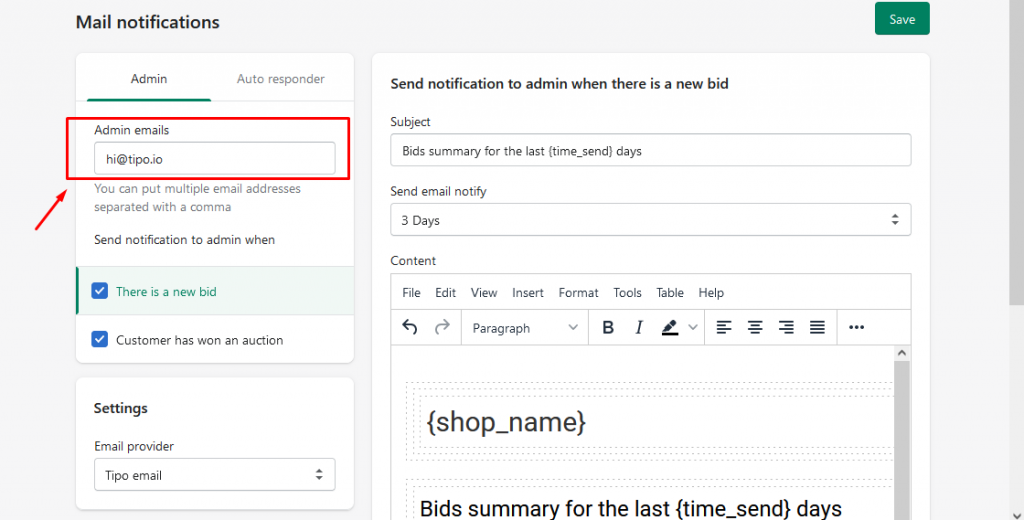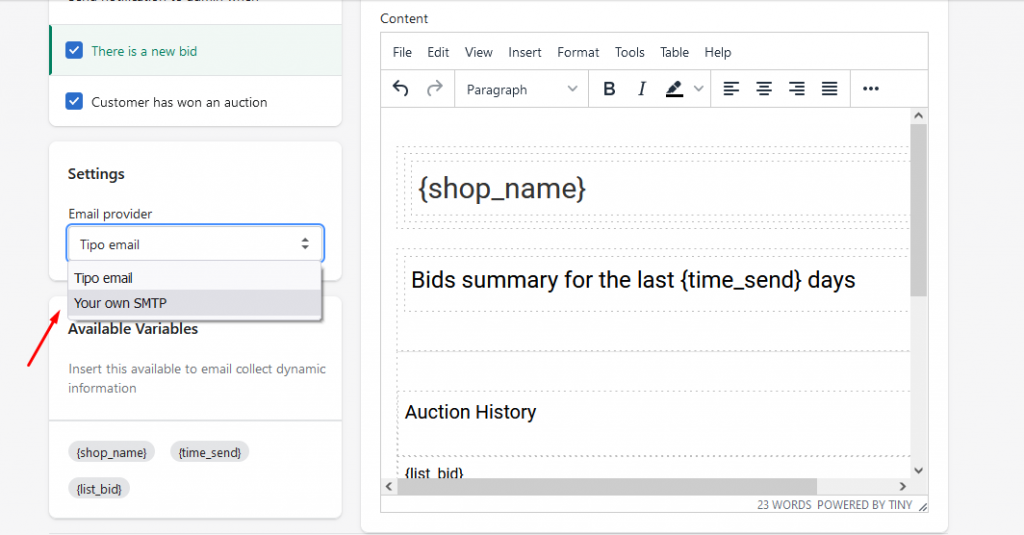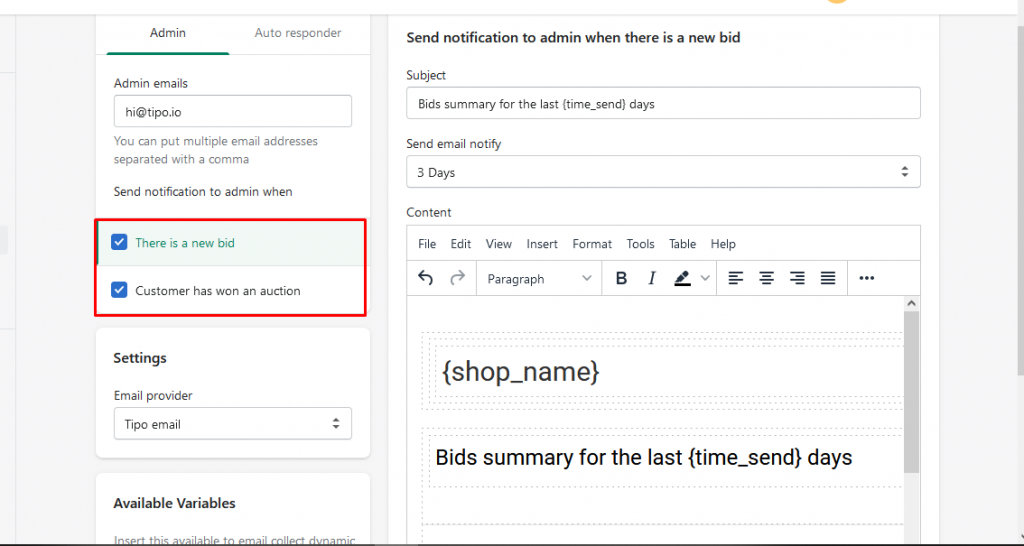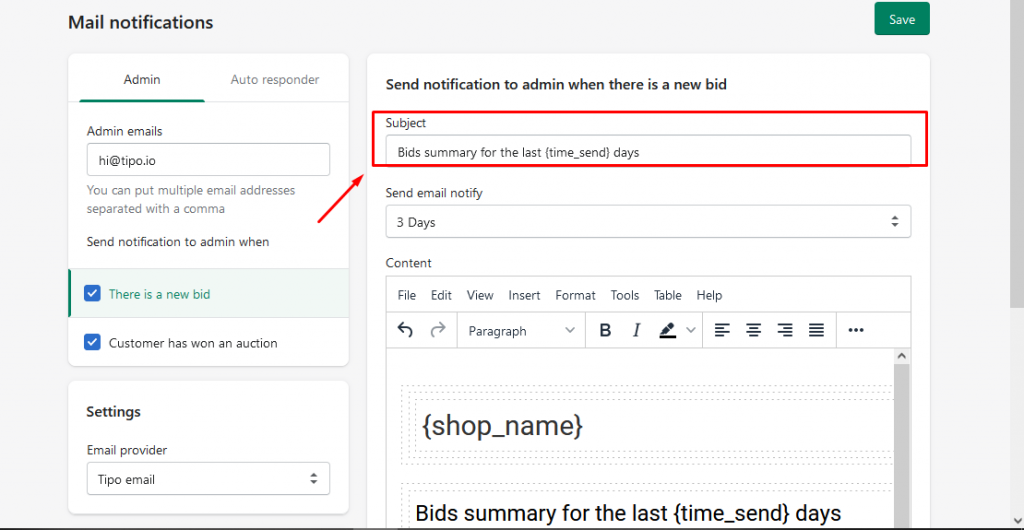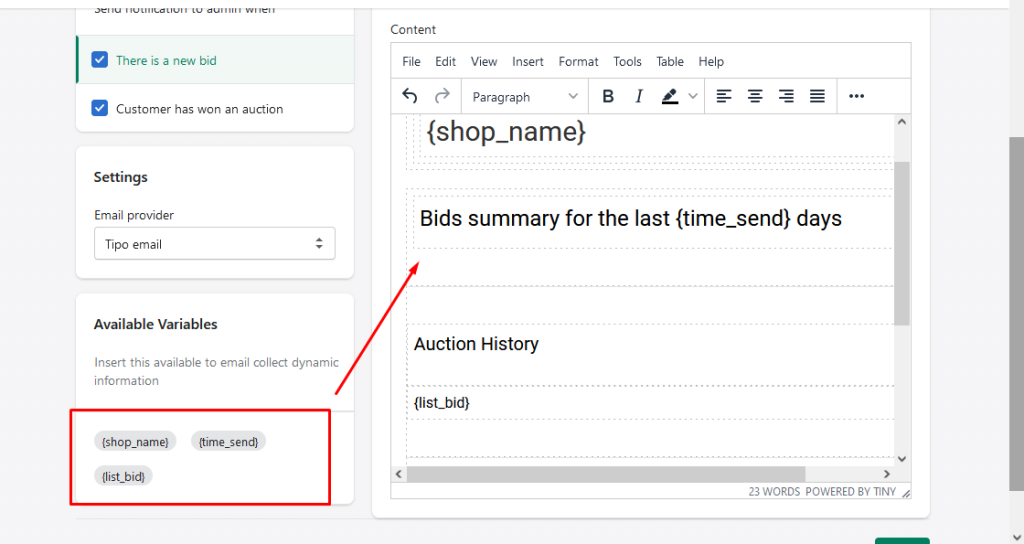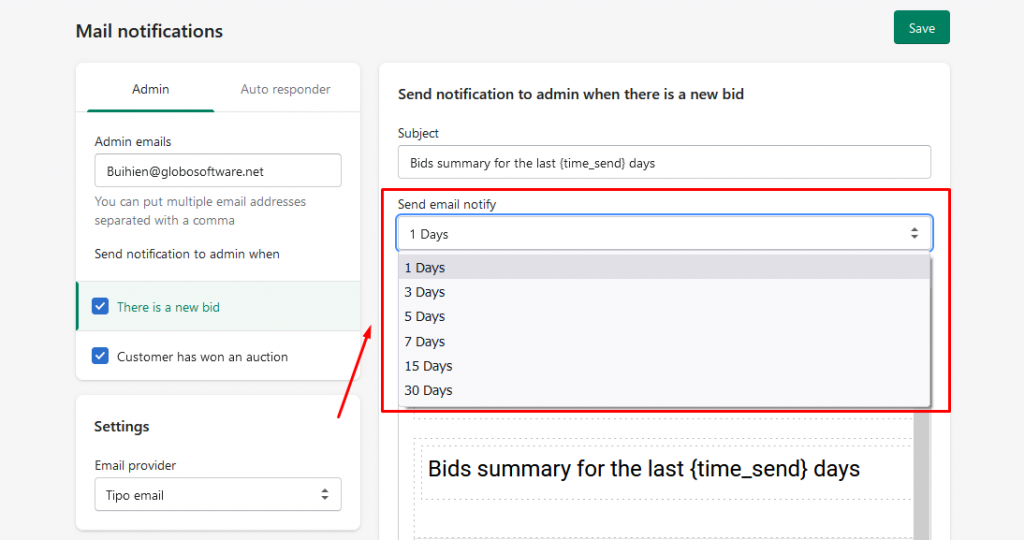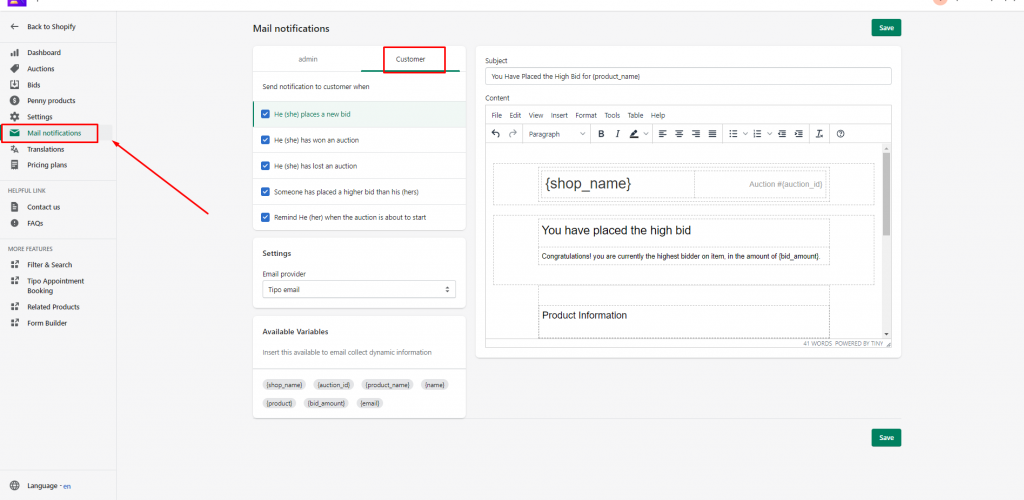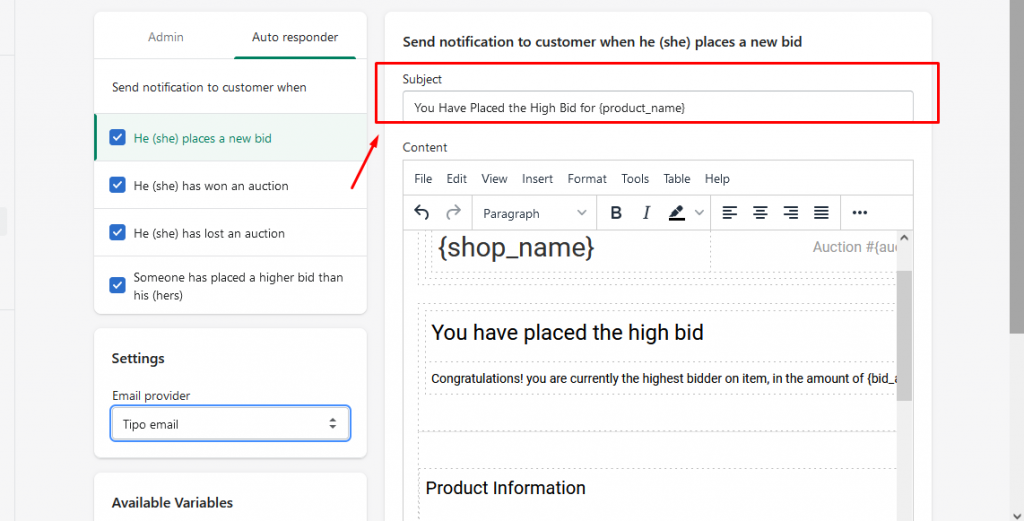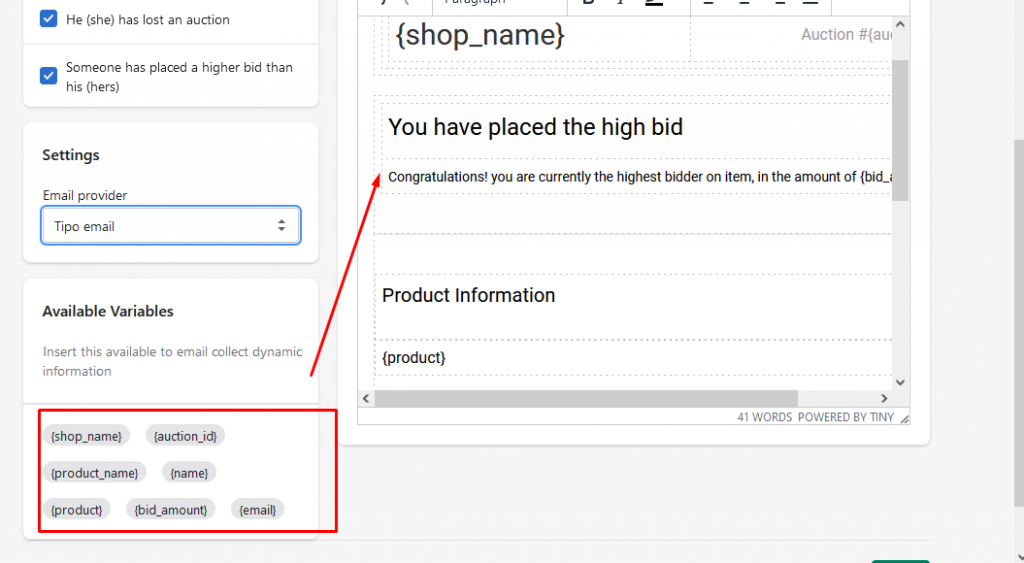This guide will show you how to set up email templates sent to the admin and customers.
Admin emails
1. From the app admin page, click Mail Notifications
2. In Admin email, input email address you want to receive notification
3. You can use your own custom email config as admin email (Optional)
4. Scroll down, you will see there are 2 email templates applied to admin, put a tick on the corresponding checkbox to enable those email features.
Send notification to admin when:
- There is a new bid
- Customer has won an auction
5. Edit email templates
- You can change the email Subject here:
- You can use variants to change the email Content:
6. Click Save
Note: The email which summaries all the bids in the auction will sent to admin email address after at least 1 day since the auction ends.
Auto responder
1. From the app admin page, click Mail Notifications > Customer
2. Scroll down, you will see there are 5 email templates applied to customers, put a tick on the corresponding checkbox to enable those email features
Send notification to customer when:
- He (she) places a new bid
- He (she) has won an auction
- He (she) has lost an auction
- Someone has placed a higher bid than his (hers)
- Remind He (her) when the auction is about to start
3. Edit email templates
- You can change the email Subject here:
- You can use variants to change the email Content:
6. Click Save
Here is an example of email sent to customer when he place a bid:
Need support?
If you cannot figure it out, don’t hesitate to contact us via email [email protected]. We are happy to help!