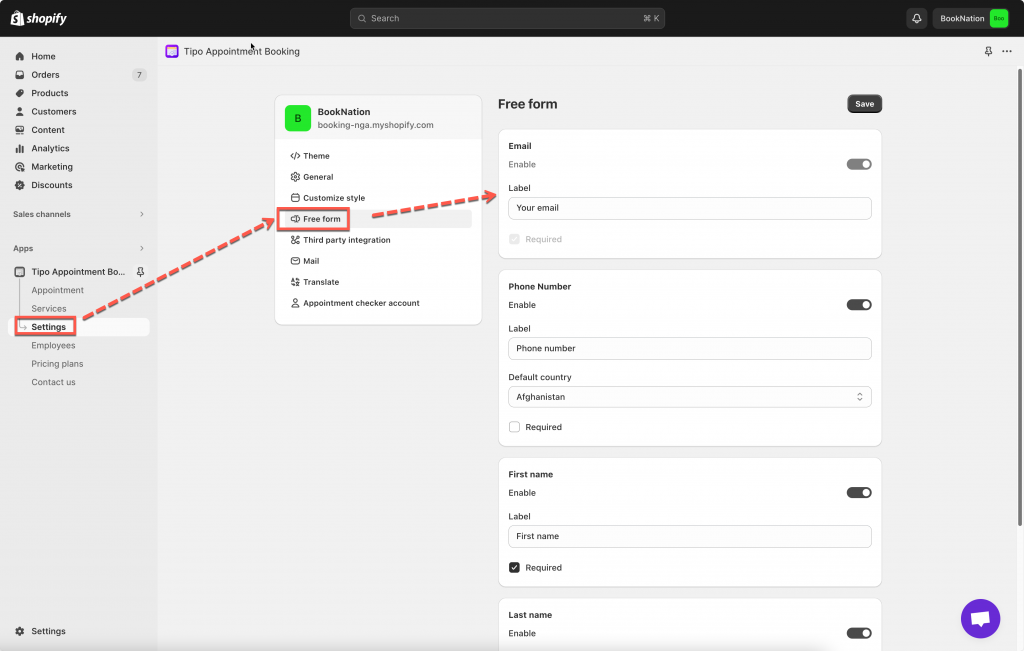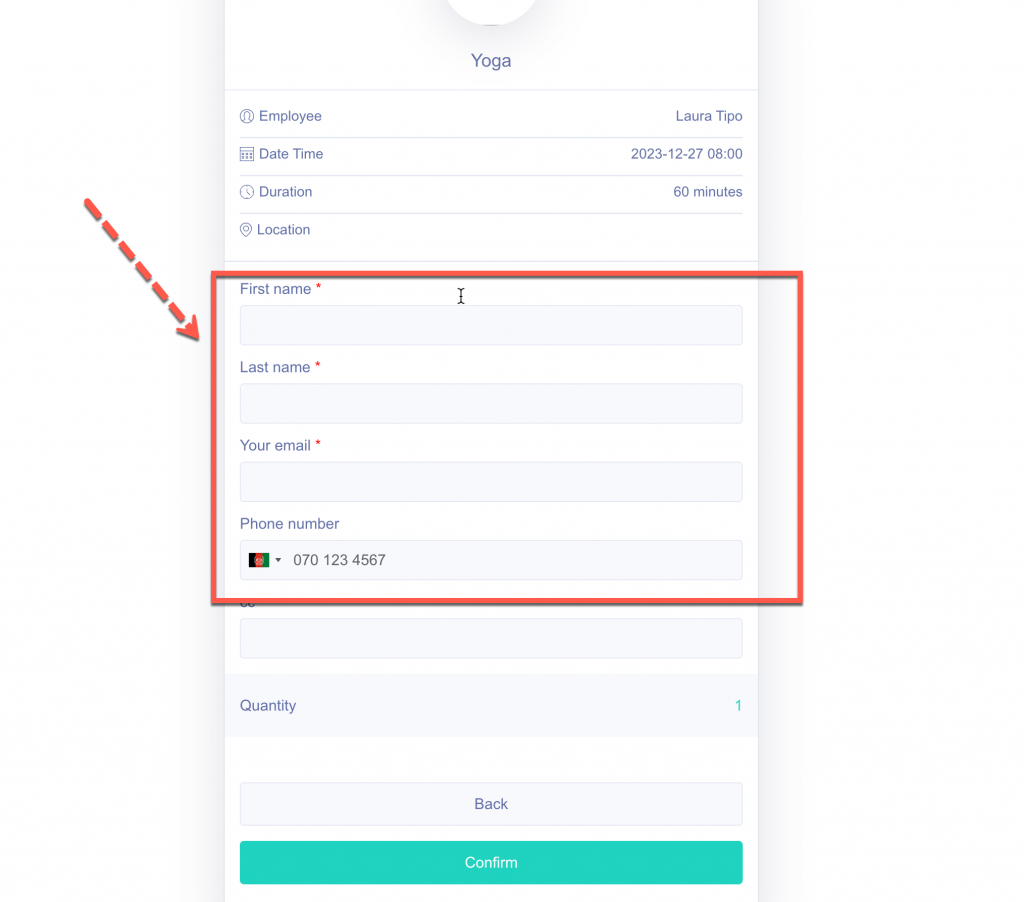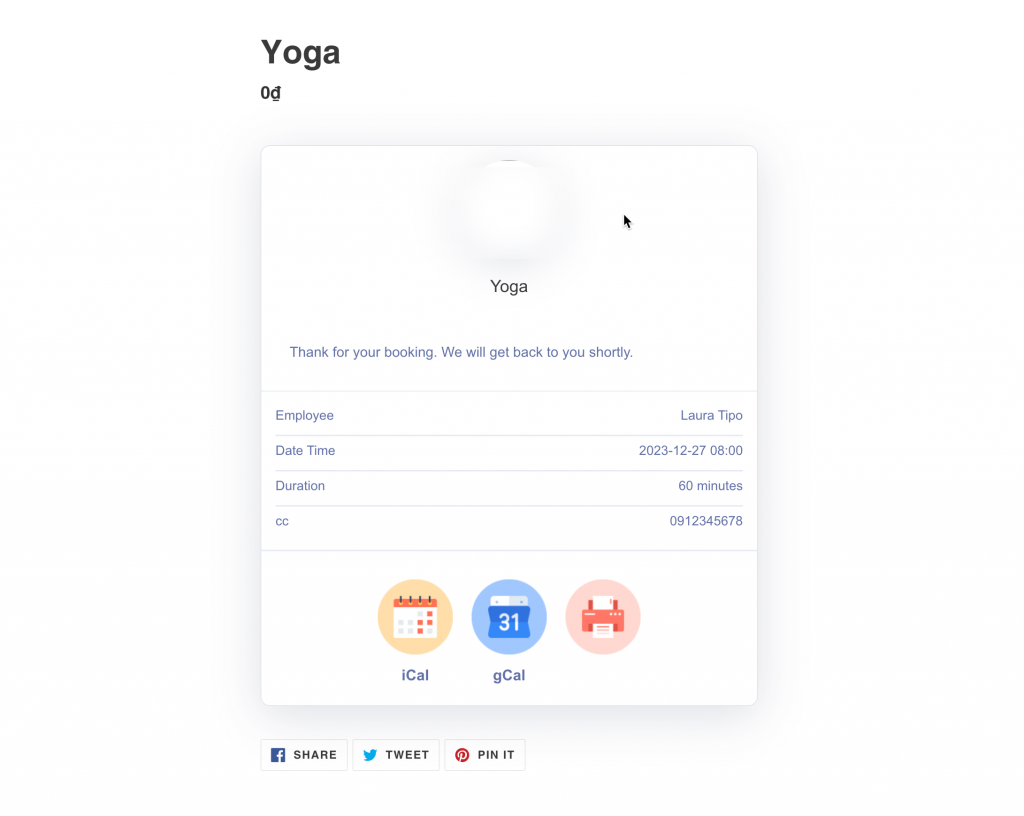Create a Free service
This feature allows ignoring the checkout and payment step when the service is free.
Steps to manage
- From the app admin page, click Services > open the service you want to edit or create a new service
- In the service config > Payment > select option Skip payment (Free)
- Click Save
Next, set up custom fields to collect customer data for the free appointment:
- Go back to the app admin page > click Settings > Free form
- Enable the field(s) you want to show
- Set up field label and set as required if needed
- Click Save
How does Free service work on the font store?
The Free service doesn’t require customers to check out (to pay for the service) after click Confirm button on the booking form.
1. On the booking form, customers select service/date-hour they want
2. The Free service form (includes Email, last name, first name, phone) shows up after customers select time slot
3. After filling free service form, customers click Confirm button > it directs them a Thank you page
Tutorial video
Need support?
Don’t hesitate to contact us if you have any questions or suggestions. Please contact us at: [email protected]