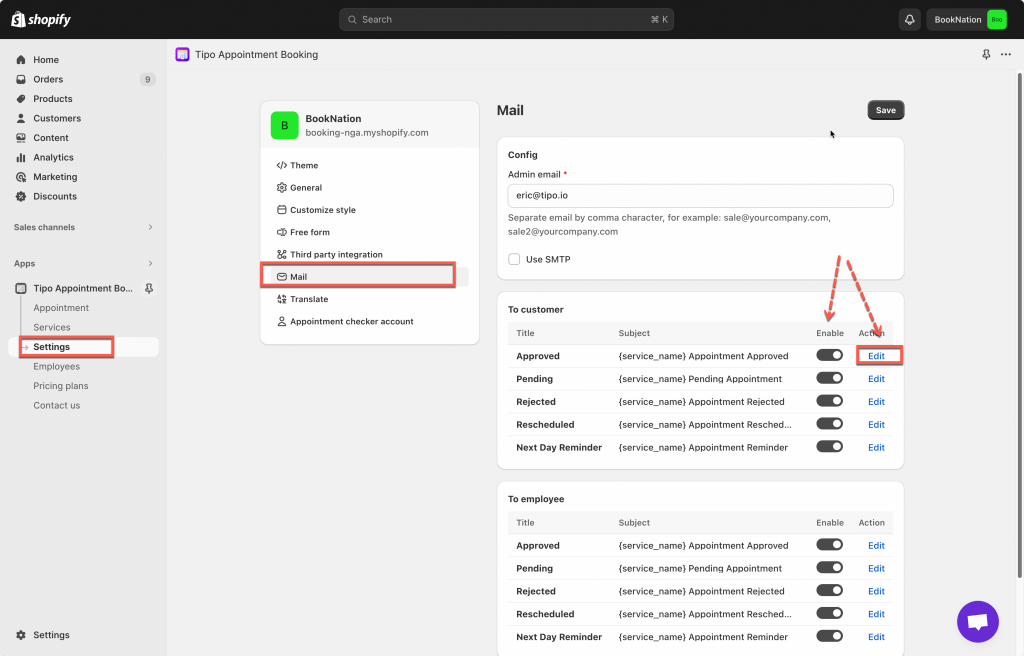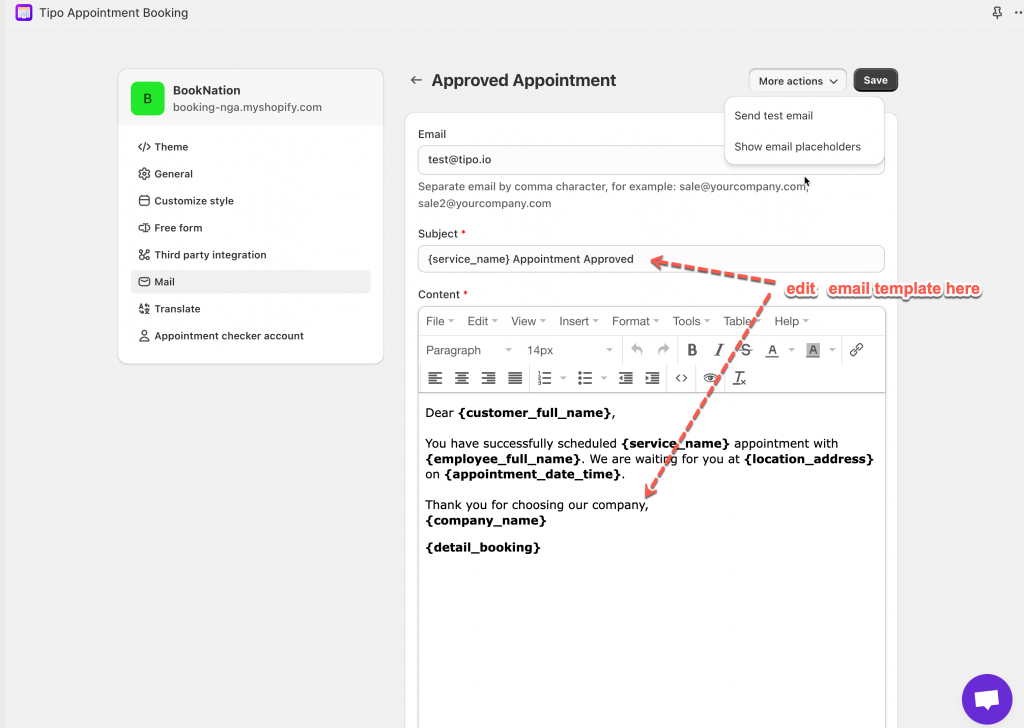After the appointment is booked on the booking form, the email notifications will be sent to customer emails who book the service.
There are 5 email templates for customers: Approved, Pending, Rejected, Rescheduled, Next Day Reminder
Steps to manage
1. Open the app > click Settings > click Mail
2. In Mail setting > To Customer > click slider to enable the email template and click Edit text to open the email template
3. Enter email Subject and Content. Learn more about add variables to the email template here
4. Click Save
5. Click More actions button > click Send test email to check how it works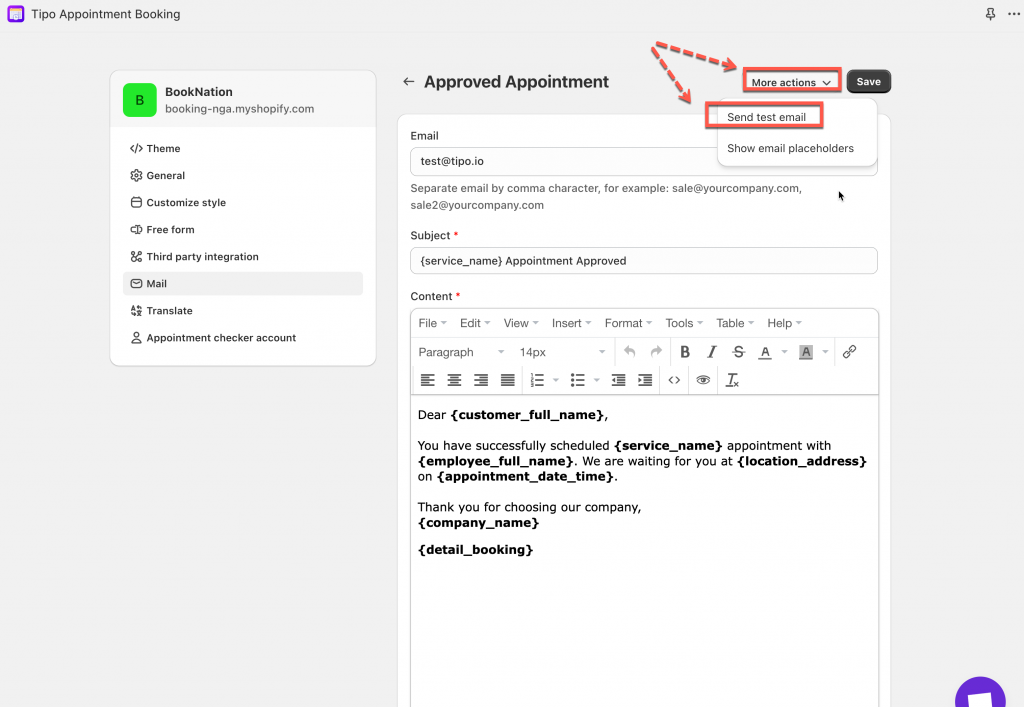
Need support?
Don’t hesitate to contact us if you have any questions or suggestions. Please contact us at: [email protected]