Estimated reading time: 1 min
Views: 268

Steps to mange
1. Open the app > click Appointment > click on the appointment you want
2. In the appointment details, click edit icon
3. Edit the Date and hour of the appointment > click Save to close the popup 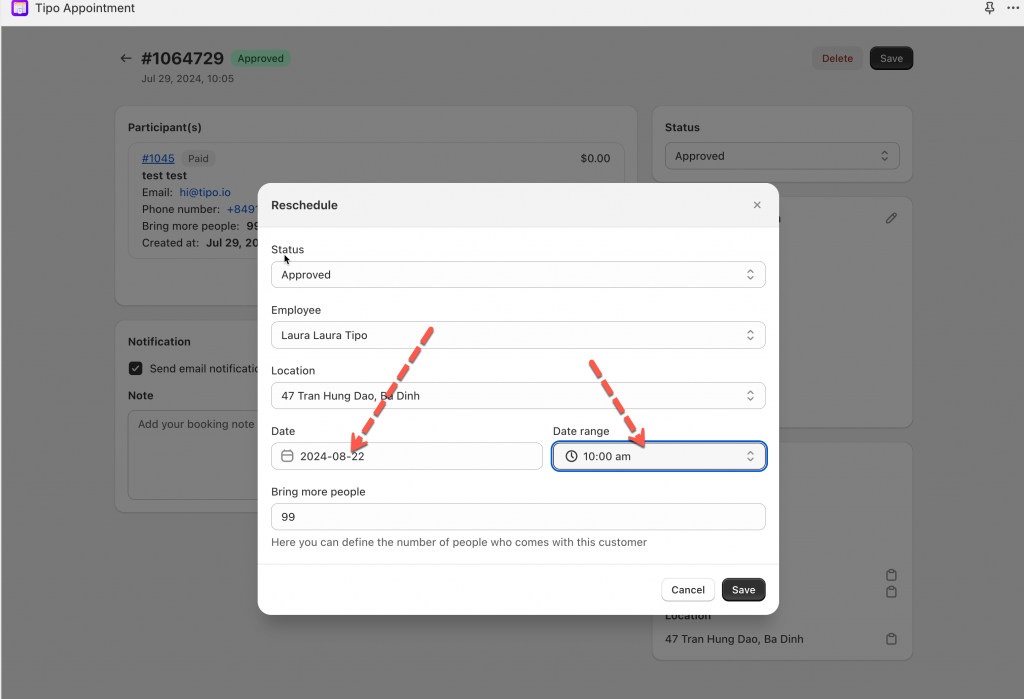
4. Put a tick on Send email notification to the customers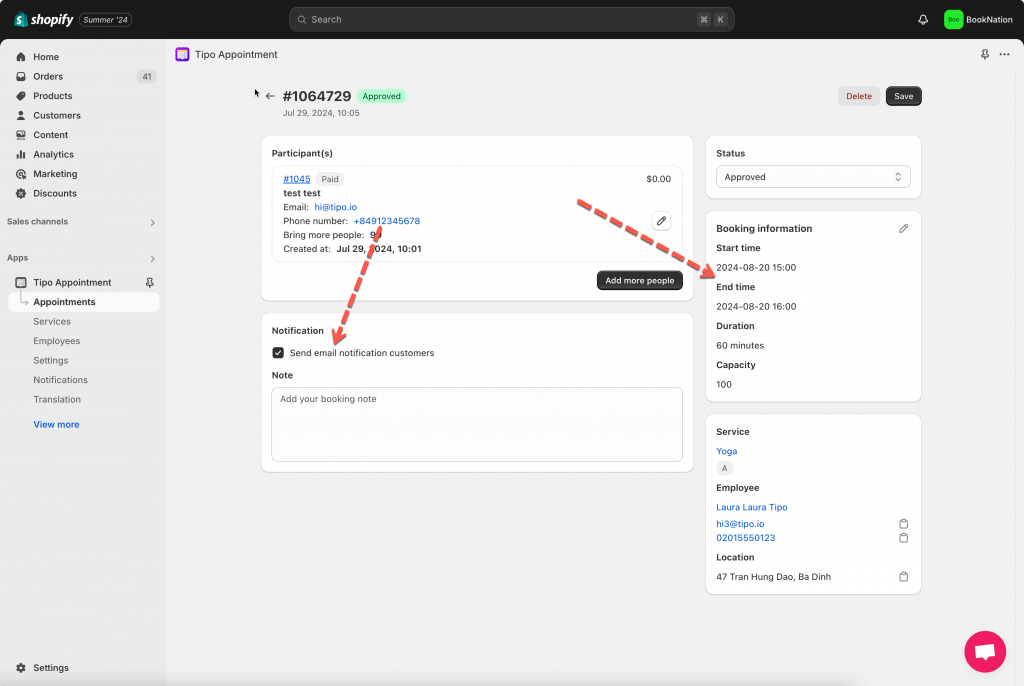
5. Click Save
After the appointment is edited, it is moved to the correct datetime on the Tipo calendar in the app.
Note: In case you want to reschedule all customers in the customer group of an appointment, you can try this edit option
Need support?
Don’t hesitate to contact us if you have any questions or suggestions. Please contact us at: [email protected]