Estimated reading time: 1 min
Views: 456

Steps to manage
1. Open the app > click Auctions > click Create a new auction button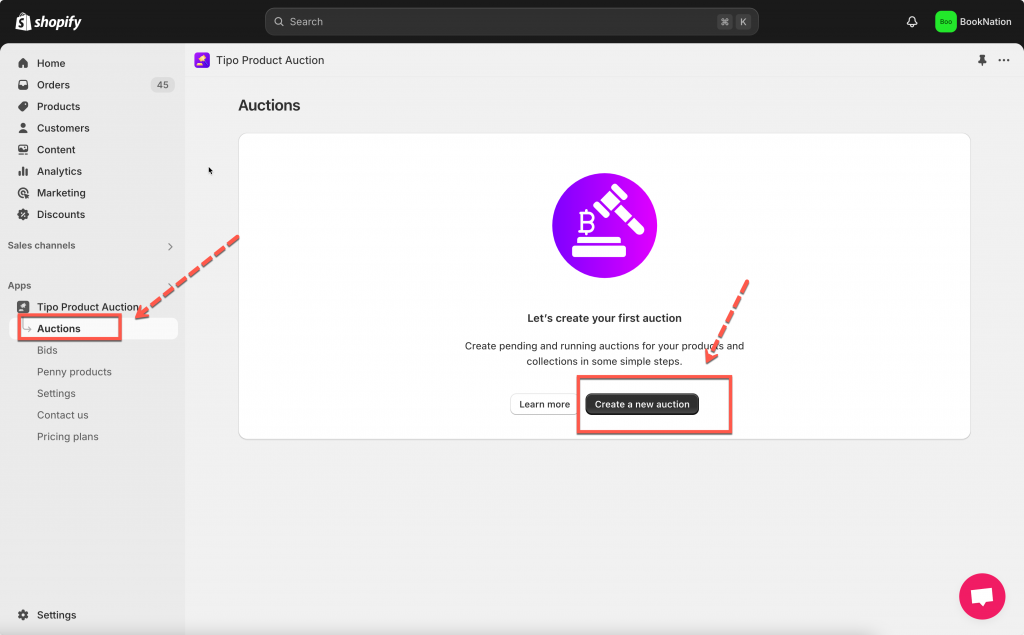
2. Enter the auction information:
3. Set up the start time and end time of the auction
Note:
4. Select products for the auction. The auction widget will show up on product page and collection page.
5. Set up Advanced settings (optional)
6. Click Save
The auction widget will show up on the product page you selected.
Note: To make sure the app works on the site, please make sure the app embed is activated on the theme here
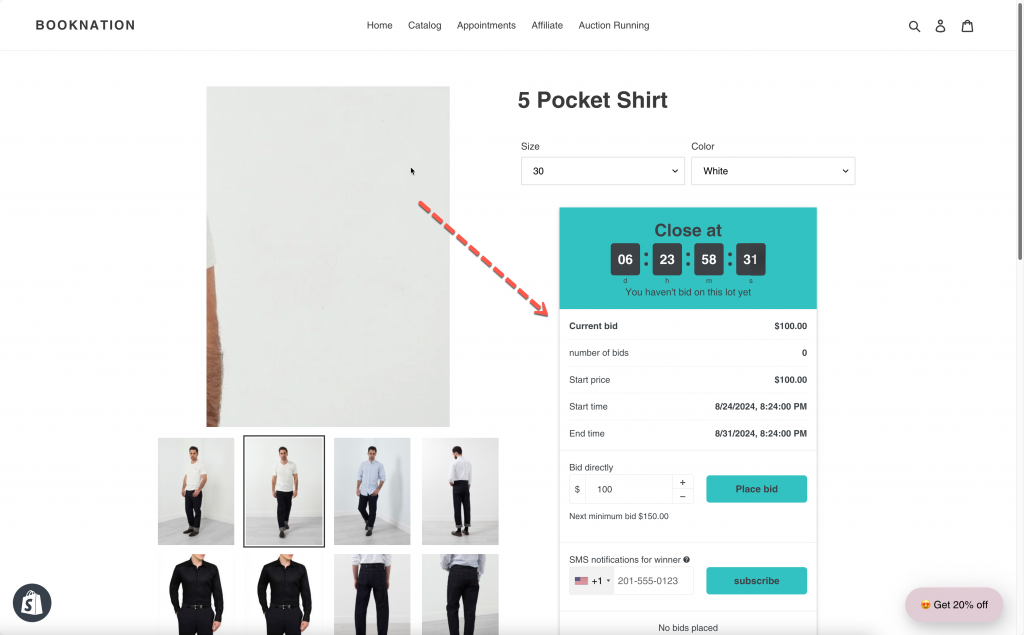
If you cannot figure it out, don’t hesitate to contact us via email [email protected]. We are happy to help!