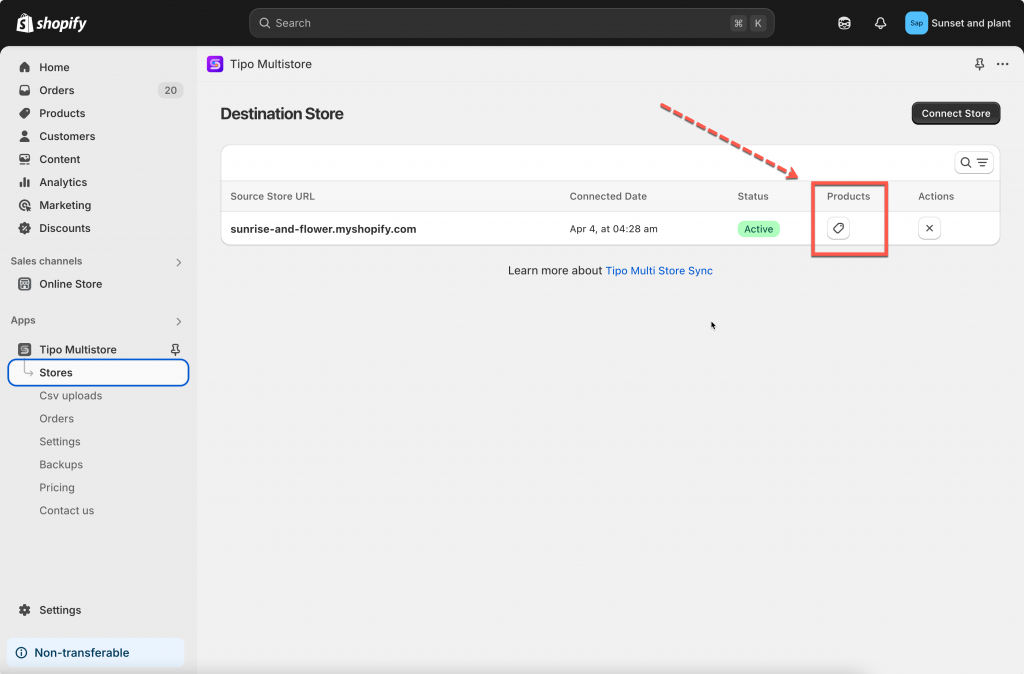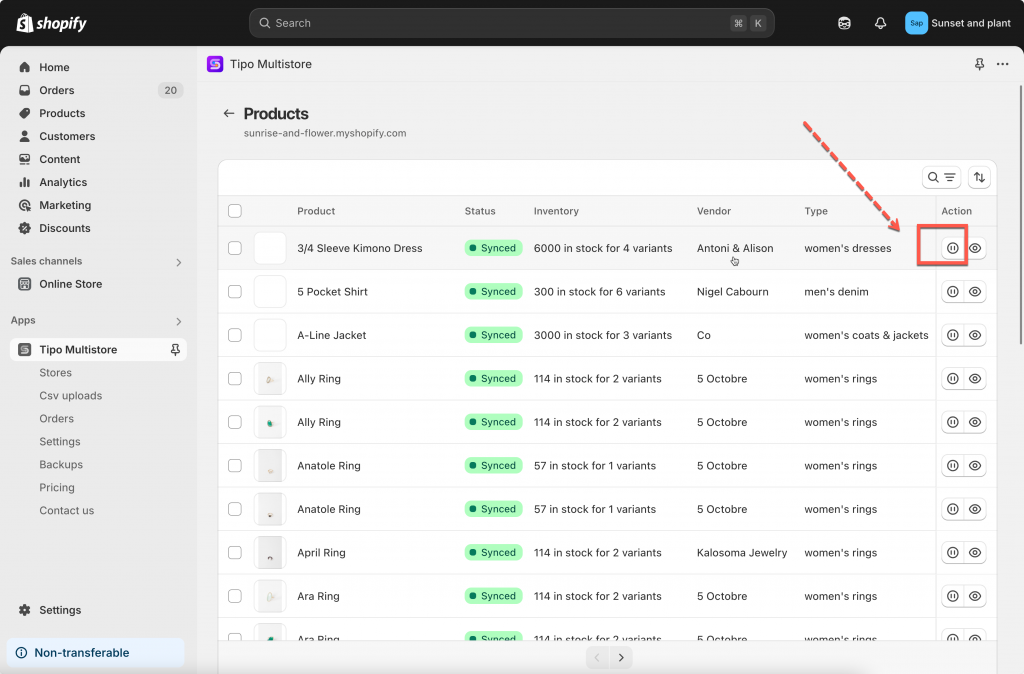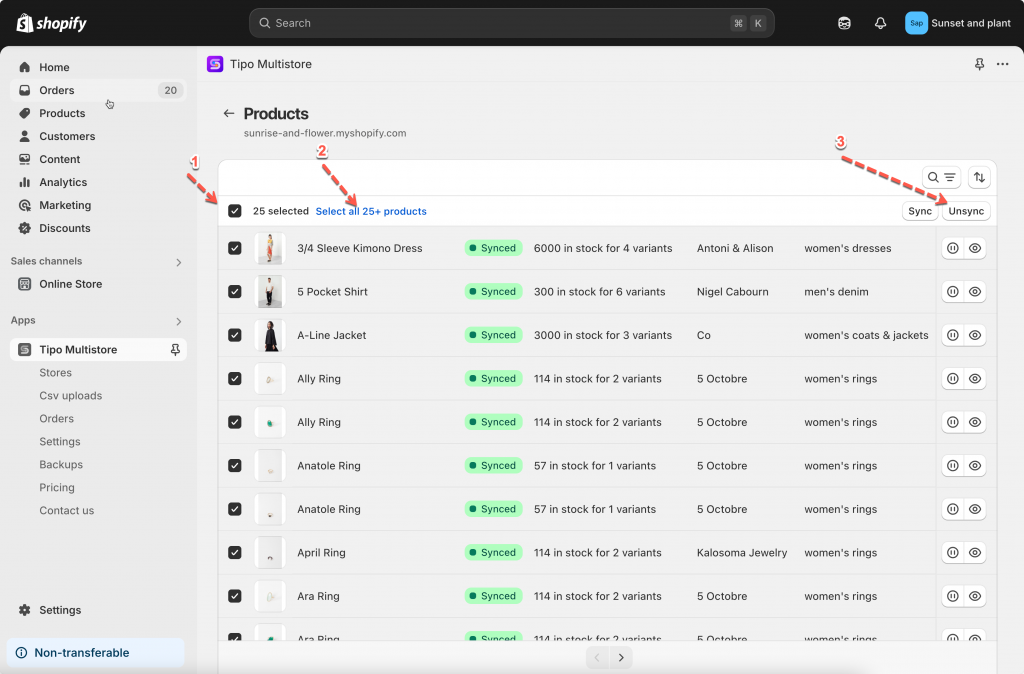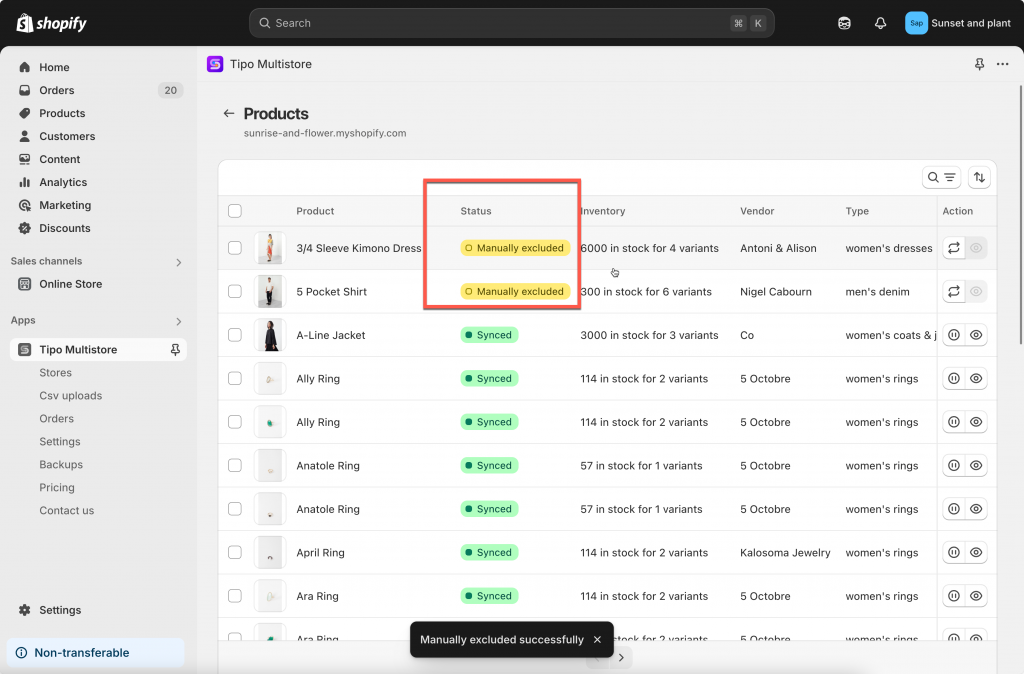Unsyncing a product in the Tipo Multi-store Sync app stops it from receiving updates from the Source Store.
This means any changes made to the product in the Source Store will no longer affect the corresponding product in the Destination Store. The product remains in the Destination Store but is no longer linked to the Source Store for synchronization.
Steps to unsync specific product
1. Go to the Destinations store, open the app Dashboard > click Stores > click Products to see the synced product list of the connection
2. Click this icon to stop sync for each product
3. For bulk action: select the products you want to sync. Select Select all 25+ products if you want to select all products in the list > click Unsync button on the right side
After unsyncing, these products will be marked as Manually Excluded, indicating they are no longer synchronized with the Source Store.
tipo.io
If you want to continue the sync again, select the products again and click Sync button instead of Unsync button.
Note:
- Unsyncing a product does not delete it from the Destination Store; it simply stops synchronization with the Source Store.
- To ensure accurate synchronization, products are matched based on their handles.
If you do encounter any difficulty while proceeding these steps, don’t show any hesitation to contact us promptly via the email address [email protected].