How does Free service work on the font store?
The Free service doesn’t require customers to check out (to pay for the service) after click Confirm button on the booking form.
1. On the booking form, customers select service/date-hour they want
2. The Free service form (includes Email, last name, first name, phone) shows up after customers select time slot 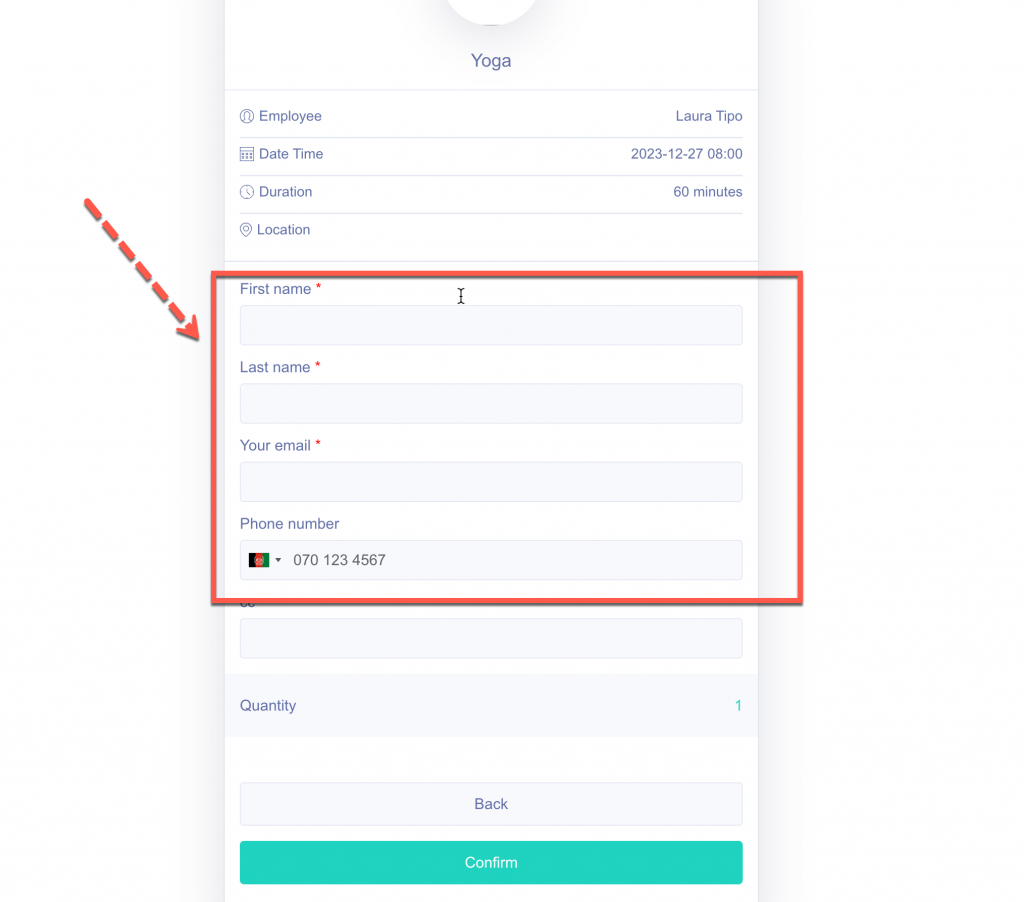
3. After filling free service form, customers click Confirm button > it directs them a Thank you page
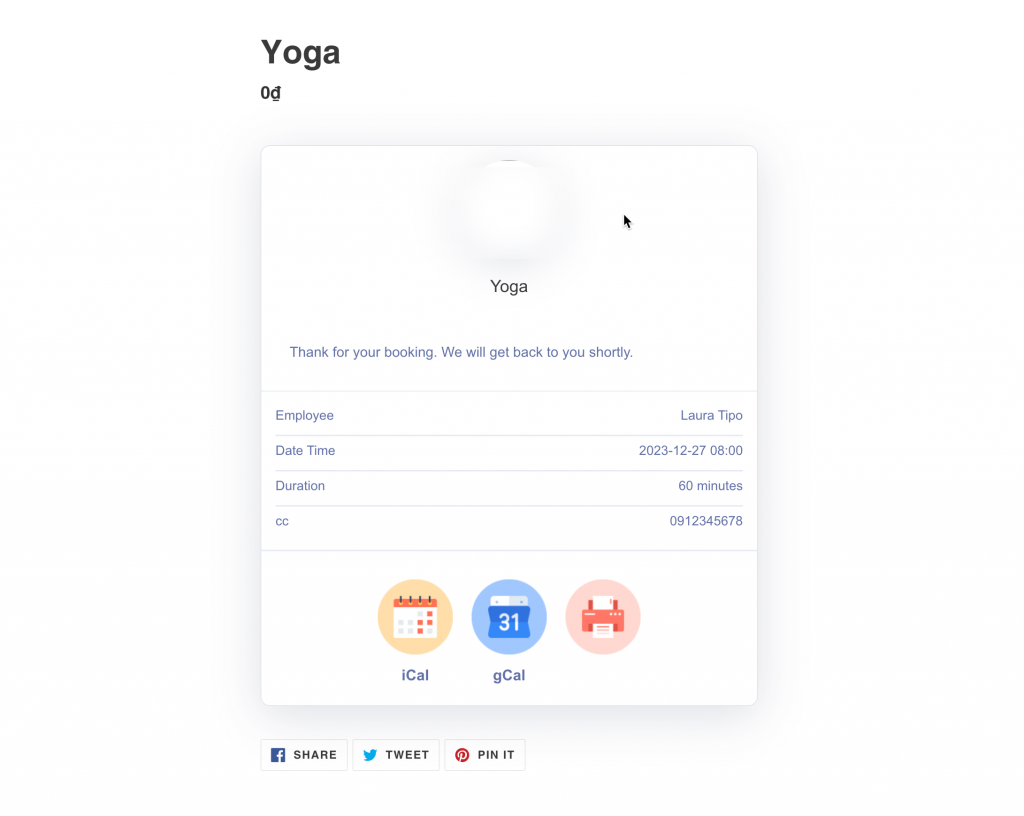
4. You can also set up the direct link of free service here
Roberttew
Best cucmber ever cucumber
Дмитрий
Спасибо за материал, он меня вдохновил.. Сегодня здесь можно https://rybinsk.cpk-spb.com приобрести водительские права через ГИБДД в Рыбинске может казаться привлекательным вариантом, однако это связано с серьезными последствиями. Недобросовестные продавцы могут предложить такие сервисы за определенную цену, но это не только незаконно, но и представляет риск. Водитель, не прошедший обучение, может стать потенциальной опасностью для себя и соучастников на дороге.