Estimated reading time: < 1 min
Views: 854

This function will help you add appointment information to the email template, including service name, date time, duration, and extra fields filled on the booking form.
Step to manage
1. Open the app > click Settings > Mail > To employee > Select the email template you want to edit (eg. Approved appointment)
2. On the top right corner, click More actions button > click Show Email Placeholders > Click to copy this variable in the list {detail_booking}
{detail_booking} will show service name, time, extra fields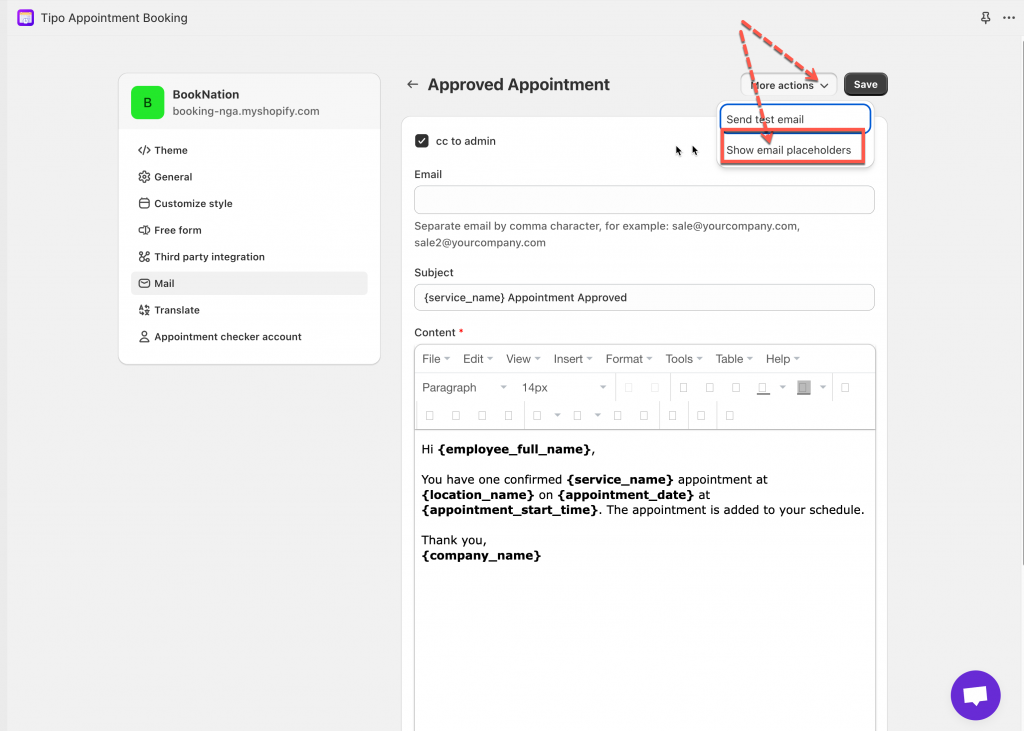
3. Paste {detail_booking} to the email template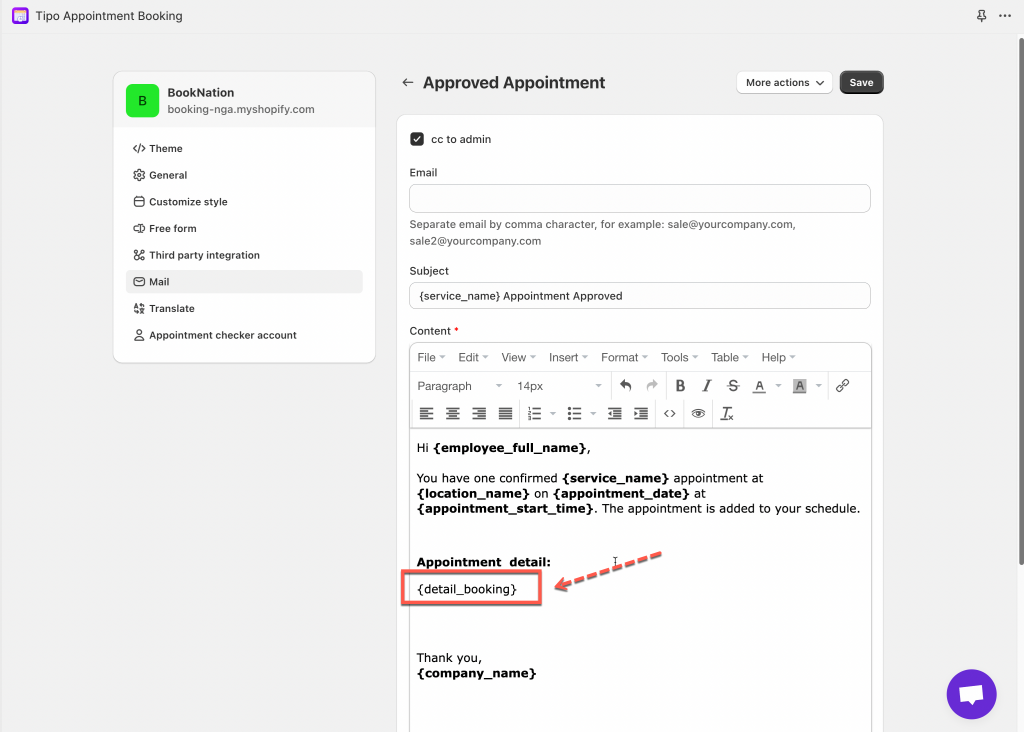
4. Click Save