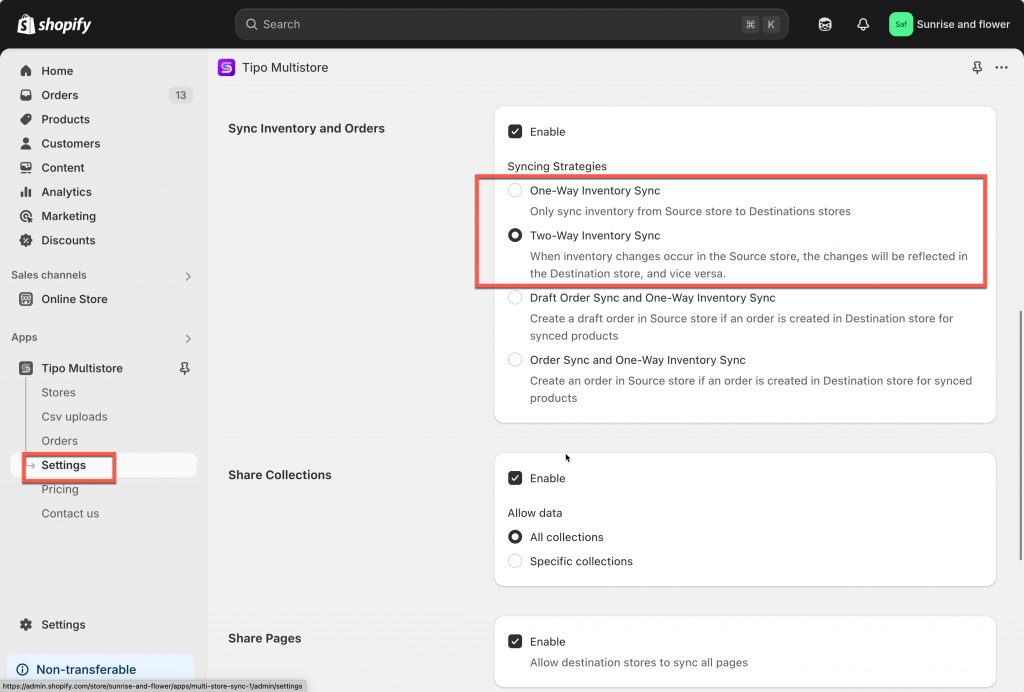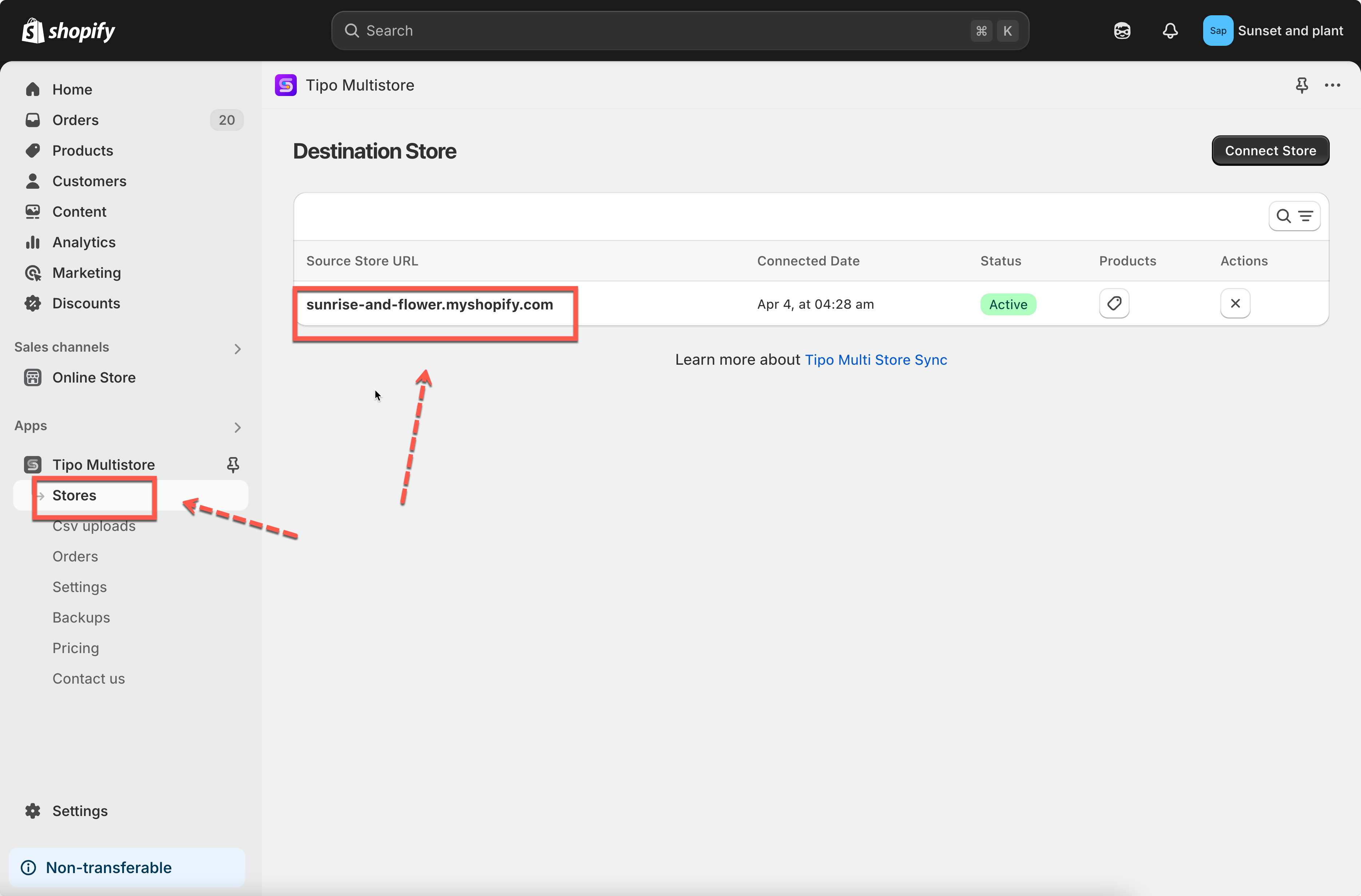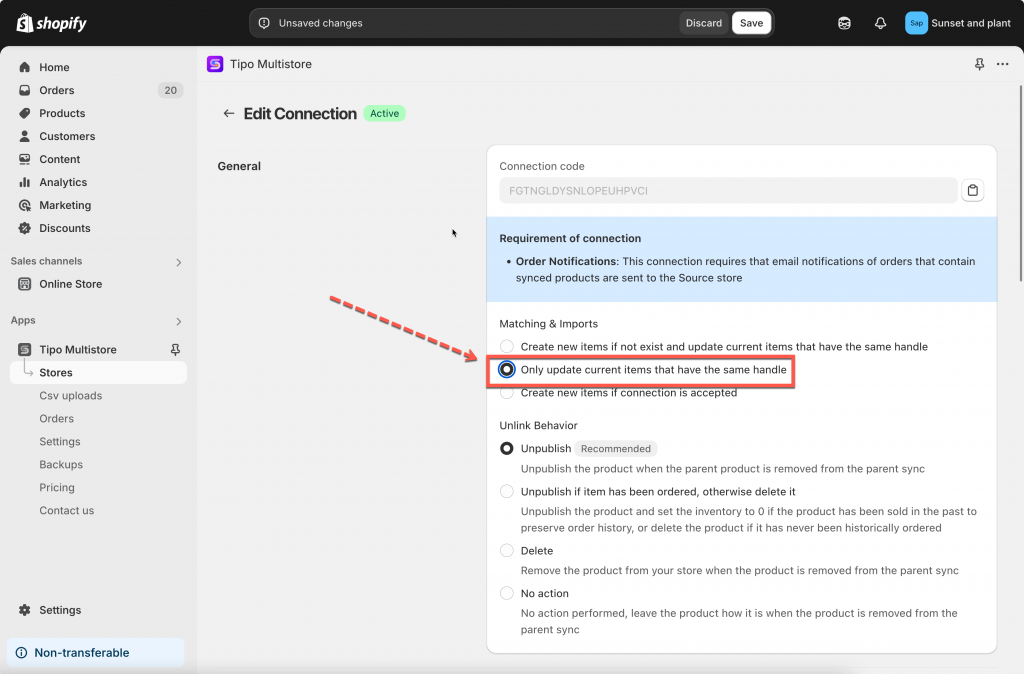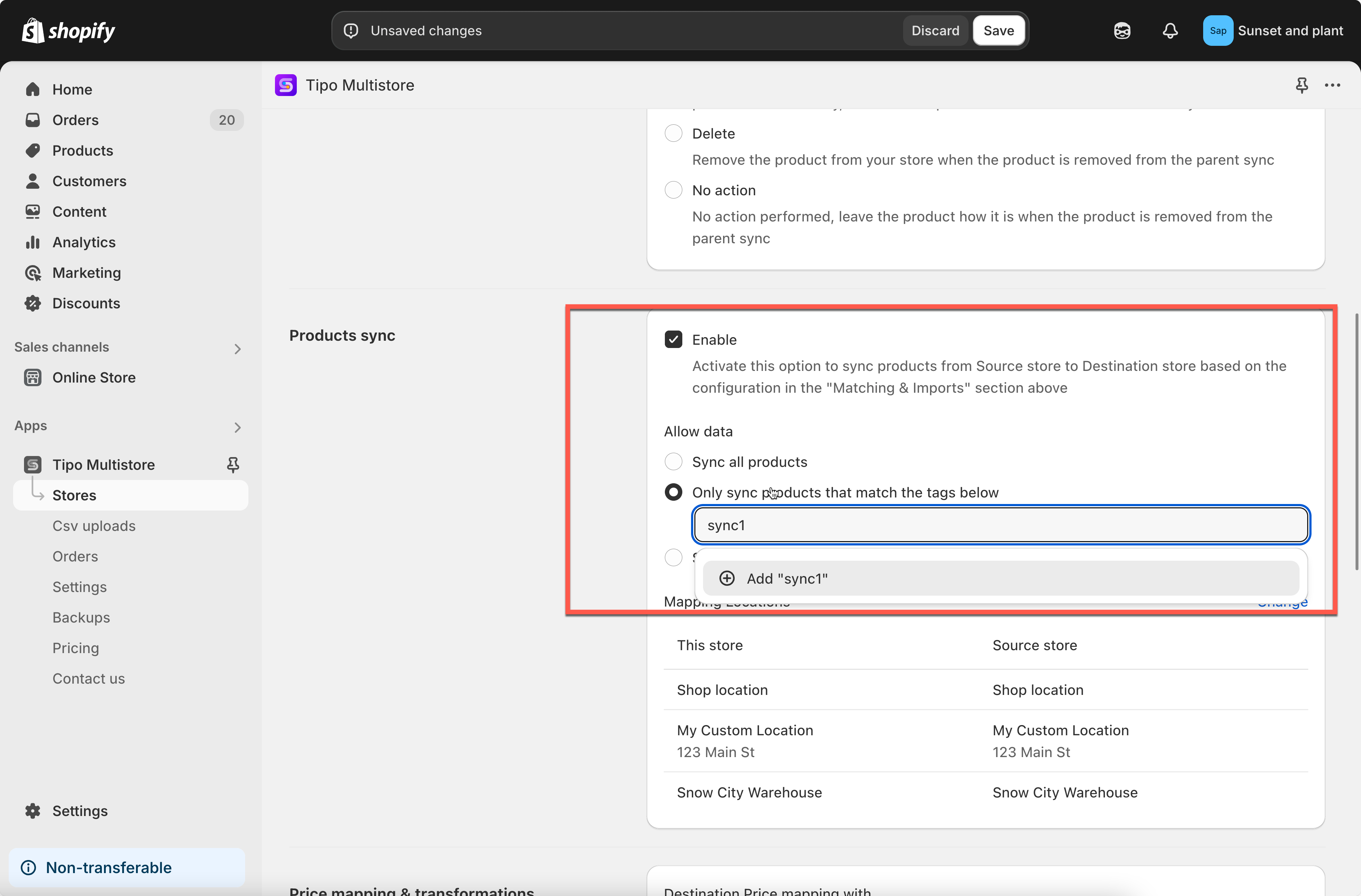This guide assists you in configuring the Tipo Multi-store Sync app to synchronize only the inventory levels of existing products between your Source Store and Destination Store. This setup ensures that product details like titles, descriptions, and prices remain unchanged, and no new products are created in the Destination Store.
Steps to manange
In Source store:
Open the app in Source store > click Settings > select one of the 2 inventory settings > Save
-
One-Way Inventory Sync: Syncs inventory changes from the Source Store to the Destination Store only.
-
Two-Way Inventory Sync: Allows inventory changes from both stores to sync with each other.
In Destination store:
1. Open the app in Destination store > create a new connection or check the current connection
2. In Matching & Imports part, select option Only update current items that have the same handle
This option allows you to update the existing products in the Destination store when there are changes in Source. You can sync (update inventory) matching products without making a copy. This function is used for products those are already on both the Source and Destination stores.
This setting will not create new products in Destination if you add new products to Source store.
3. Move to the Products sync setting in the connection detail, select products need for syncing inventory and complete the connection.
4. Go to the app Settings in the destination stores > Product Fields to Synchronize > select option Create and don’t sync for 2 fieldsProduct title, Variant title. For other fields. select Don’t sync option > then save the settings.
As the products are synced based on handle, Product variants and titles should be identical in both stores to ensure accurate synchronization.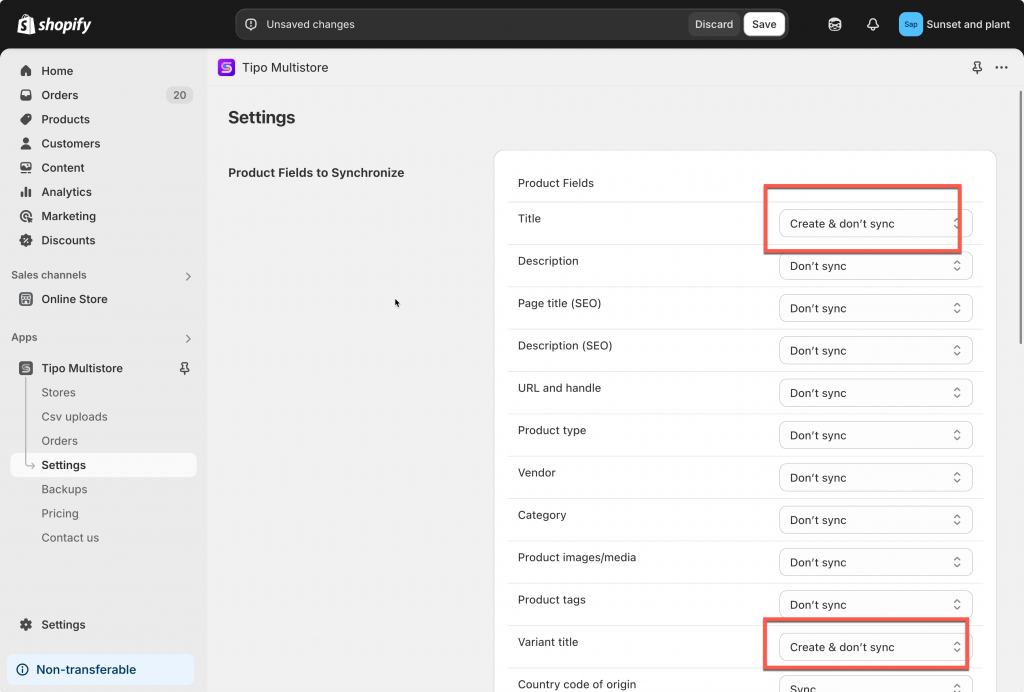
6. Remember to click Save after making changes.
Note: Product Matching: Synchronization is based on matching product handles and locations. Ensure that these are consistent across both stores.
Example: Syncing Product Inventory Only
Stores:
-
Source Store:
https://urbanwear-eu.myshopify.com -
Destination Store:
https://urbanwear-us.myshopify.com
Product Being Synced:
-
Product Name:
Slim Fit Denim Jacket -
Handle:
slim-fit-denim-jacket -
This product already exists in both stores with the same handle and variants.
What is being synced?
✅ Only the inventory level is synced.
❌ Product details like title, description, price, images, etc. are NOT synced.
❌ No new product is created.
Before the Sync
| Store | Product Handle | Inventory Level |
|---|---|---|
| Source Store | slim-fit-denim-jacket | 50 |
| Destination Store | slim-fit-denim-jacket | 30 |
After an Order in the Source Store
-
A customer buys 5 jackets from the Source Store
-
New inventory in Source Store: 45
After the sync runs:
| Store | Inventory Level |
|---|---|
| Source Store | 45 |
| Destination Store | 45 ✅ |
The inventory is updated in the Destination Store to match the Source.
Tutorial video
If you do encounter any difficulty while proceeding these steps, don’t show any hesitation to contact us promptly via the email address [email protected].